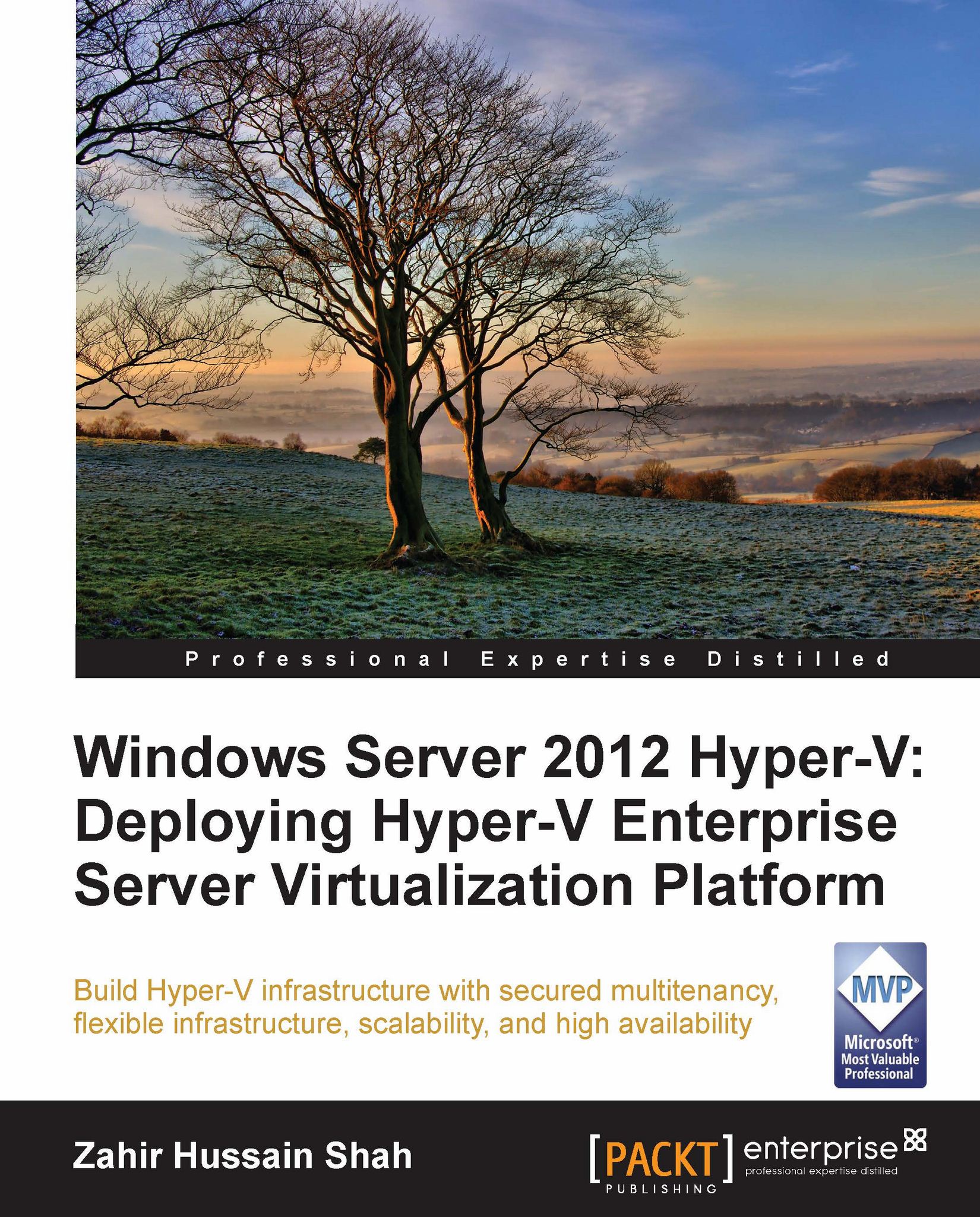Introducing Hyper-V
In the year 2008, Microsoft released the RTM version of Microsoft Windows Server 2008, which had Hyper-V as its first version free of cost; but this was not the first virtualization product Microsoft introduced for operating system or application-level virtualization. Prior to the release of Hyper-V, Microsoft provided Virtual PC, which was a desktop application for end users to install on the base operating system and run as a secondary operating system, to enjoy the concept of virtualization. Using this, a user was able to have two copies of the same or different operating systems running on his/her PC. Later, Microsoft went one step further and released Microsoft Virtual Server 2005 in the year 2006. Virtual Server was the first initiative where Microsoft jumped into server-side virtualization, and this journey later continued with the release of Microsoft Windows Server 2008. In this release of the Windows Server operating system, Microsoft introduced its first true x64 hardware-based hypervisor, known as Hyper-V. In this version of the Microsoft virtualization solution, Microsoft also introduced the flexibility to make virtual machines highly available, with the use of Microsoft Cluster Service (MSCS). This high-availability feature for virtual machines was called quick migration. In this, all the virtual machines are located on a shared cluster storage, and if one Hyper-V cluster node fails, all the virtual machines running on this failed Hyper-V cluster node get migrated to another available Hyper-V cluster node, with some downtime. We will learn more about quick migration and other virtual machine migration within Hyper-V failover cluster, in Chapter 8, Building Hyper-V High Availability and Virtual Machine Mobility, where we will cover Hyper-V and the virtual machine high availability feature in detail.
Later, in 2009, Microsoft released Windows Server 2008 R2, which was the second release of Windows Server 2008 as an operating system. In this release Microsoft fixed a couple of bugs found in the earlier release of Hyper-V, but most importantly added a few new enhancements to the product, such as live migration of virtual machines and Cluster Shared Volumes (CSV). These new features for virtual machines—High Availability and Mobility—gained huge appreciation from customers, and the industry in particular. The first version of Hyper-V gained a lot of attention from those Windows Server 2008 users who found Hyper-V interesting as a native Windows server feature available for a true 64-bit compatible hypervisor. This first version of the product provided all the generic and standard features for 64-bit OS virtualization. As an IT professional, when I started using Hyper-V within Windows Server 2008, I personally found it a handy way of running a virtual machine for virtualizing applications to utilize the hardware resources more effectively, and for building research and development environments. Initially, we had to install and manage virtual machines either with VMware or Microsoft Virtual Server 2005 for setting up the testing environment for real-world proof of concepts (POCs), and since both these solutions were not available as native features of the operating system, it was a bit time consuming.
In the second release of Windows Server 2008 (R2), Microsoft included a series of new features and functionalities to the Hyper-V role that made it popular among companies to roll out Hyper-V as a hypervisor for their server consolidation and application virtualization needs. At this time, Hyper-V really started gaining confidence from its customers, and on the other side there were series of Microsoft enterprise applications such as Exchange Server and SQL Server that officially started supporting the virtualization of these types of workloads. So, at this stage of the product, Hyper-V was not only hosting R&D virtual workloads, but also started hosting the first-tier and middle-tier of applications with High Availability setup, where live migration was added in addition to quick migration. Live migration was another milestone for the product in becoming an enterprise hypervisor. Live migration provided for a single virtual machine to be seamlessly migrated to another Hyper-V host in the event of planned migration. We will get to know more about different types of Hyper-V HA deployment scenarios in the upcoming chapters.
Let's take our journey with Hyper-V to the next level—when Microsoft released Windows Server 2008 R2 Service Pack 1. In Windows Server 2008 R2 Service Pack 1, Microsoft added a number of enhancements to Hyper-V; Dynamic Memory and RemoteFX were two of the major enhancements. These two value-added features changed how Hyper-V used to work earlier, and also helped Hyper-V as a hypervisor to provide a base platform for environments such as Dynamic Data Centers. With the Dynamic Memory feature, Hyper-V allowed its customers to configure memory settings dynamically for the workloads. With dynamic memory, we configure the virtual machine to have "startup RAM" along with a reserved buffer, and a "max RAM". The startup RAM plus reserved buffer will be a dedicated allocation of RAM to the virtual machine, while the remaining max threshold limit value will allow the virtual machine to grab more memory from the physical server's available memory pool on the fly, whenever it is needed by the virtual machine. With this new era, the process of assigning and configuring memory for virtual machines was changed completely, where the Dynamic Memory feature helped administrators to efficiently utilize the physical resources among multiple workloads running on the same Hyper-V host server.
The second major enhancement introduced with Service Pack 1 was RemoteFX. Microsoft RemoteFX was a new feature that was included in Windows Server 2008 R2 Service Pack 1. It introduced a set of end user experience enhancements for Remote Desktop Protocol (RDP) that enable a rich desktop environment within your corporate network.