Changing printer drivers
Occasionally, print drivers need to be upgraded or changed for some reason. When using a print server, this is significantly simpler because the print server holds the printer driver, which means that we do not need to install the driver on all of the client machines.
In this example, we will be changing the print driver from a PCL6 driver to a PS driver for the same model printer as used in the previous recipe.
Getting ready
In this recipe, we will update the driver of the printer created in the preceding Setting up and sharing printers recipe.
How to do it...
To change the print driver, perform the following steps.
Install the print driver:
Add-PrinterDriver -name "HP LaserJet 9000 PS Class Driver"
List the installed printers to determine the name needed:
Get-Printer
When executed, the currently installed printers will be displayed as shown in the following screenshot:
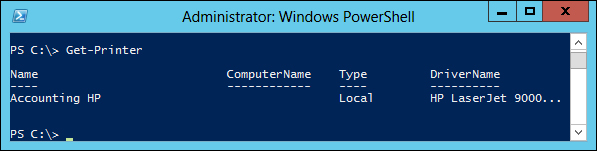
Change the driver:
Get-Printer -Name "Accounting HP" | Set-Printer -DriverName "HP LaserJet 9000 PS Class...

































































