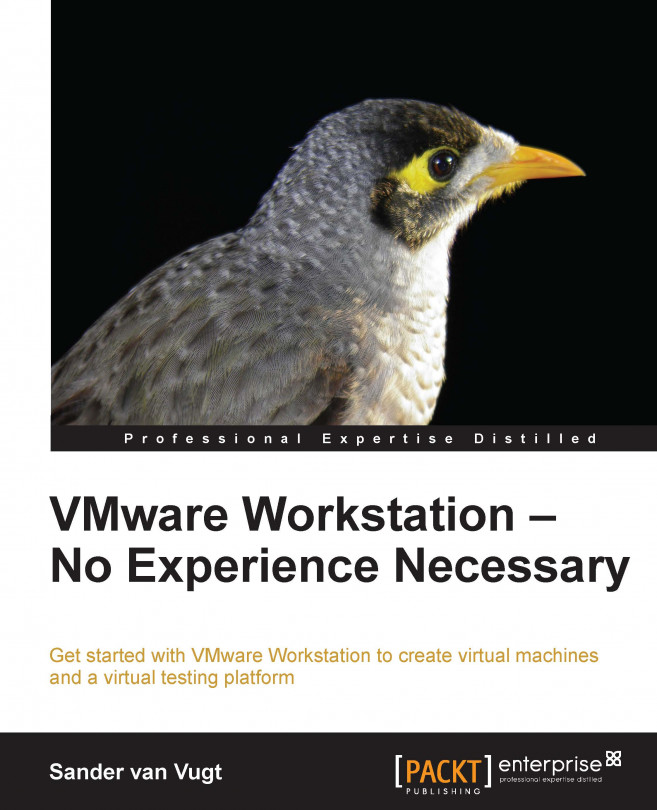Working with shared folders
A very useful feature in VMware Workstation is shared folders. Using shared folders allows you to easily share files between the host operating system and VMware Workstation. Using shared folders allows you to get access to a shared folder on the host computer in the virtual machine.
To work with shared folders, you need to enable them in the virtual machine. Once enabled, you can access them from the virtual machine's operating system. In the following procedure, you can read how it works:
Working with shared folders starts on the virtual machine where you want to use it. So make sure that the virtual machine where you want to use it is started.
Once the virtual machine is started, select Settings from the VM menu and click on the Options tab. From this tab, select the Shared Folders item.

Enabling shared folders on the virtual machine
To enable shared folders, you can select Always enabled or Enabled until next power off or suspend. If you're just looking for an...