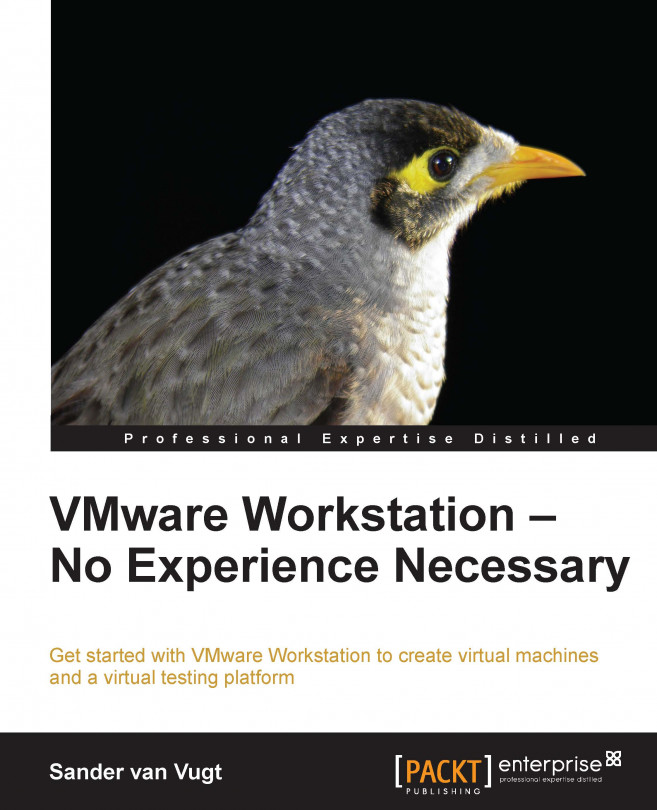Installing a Linux virtual machine
Installing a Windows virtual machine is easy as Windows integrates very well in VMware. Installing a Linux virtual machine is a bit more difficult because you'll need to install the VMware Tools in the Linux operating system. In the following procedure, you can read about how to handle the VMware-specific parts of the installation on a Linux virtual machine.
The beginning of the installation procedure for a Linux virtual machine is very similar to the installation of a Windows virtual machine. With Linux, it is even more important to select the option I will install the operating system later to avoid an easy install. This is because Linux has so many options that can be modified to match the needs of the user, and if you use an easy install, all you get is default values.
Some Linux distributions don't show the graphical display as they should. To fix this, stop the installation and navigate to Virtual Machine Settings | Hardware. From there, navigate to...