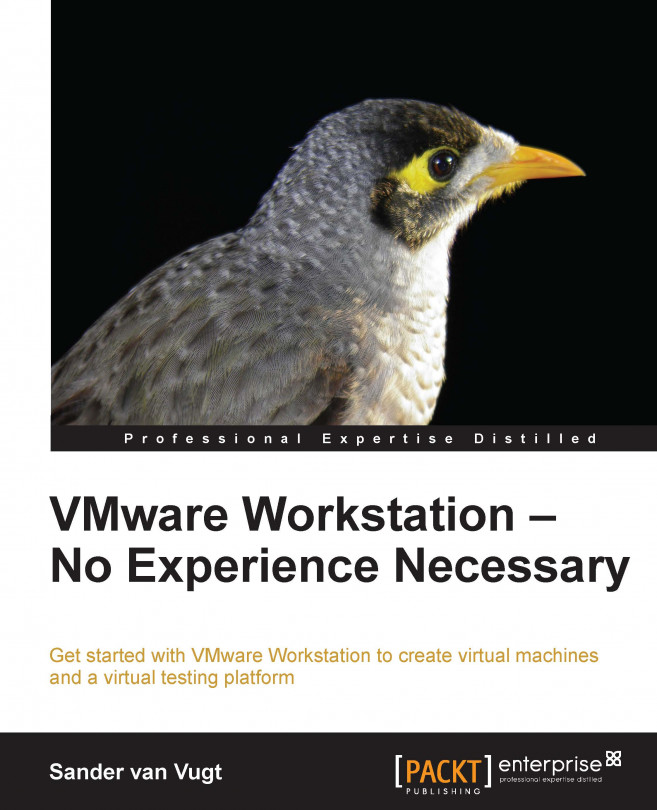Getting VMware Workstation
To get VMware Workstation, you'll typically download it from www.vmware.com. From the VMware site, you can either download a trial version or purchase VMware Workstation. Once you've got the VMware installation file and a registration code, you can start the installation. You can also create an account at the VMware site that allows you to easily access all of your previous purchases. In this section, you'll learn how to buy your own copy of VMware Workstation and how to access purchased products from your VMware account.
Purchasing VMware Workstation
The following procedure describes how to get VMware Workstation:
Tip
Support
There is a supported version of VMware Workstation, but it is only available if you buy 10 licenses or more. If you're going to use VMware Workstation in a business environment and you want easy access to help, buy the supported version. VMware offers basic support that is 12 hours a day from Monday to Friday or business support that is 24 hours a day, 7 days a week. When purchasing support, you can select a contract period of either one year or three years. If support is important for you, I recommend that you buy Production support. The price difference is small, and for this small difference you will have 24/7 support.
Start a browser and go to www.vmware.com. Click on the VMware Store button and navigate to Desktop Products | VMware Workstation 9.
Select Buy Now if you have never bought VMware Workstation before. If you have a recent version, click on Upgrade to pay the discount price.
Enter the quantity of VMware Workstation licenses that you want to buy and click on Add to Cart. Your shopping cart will now be updated.
After indicating what you want to buy, click on Secure Checkout to pay for your VMware license. This brings you to a window where you can either log in with an existing VMware account or create a new VMware account and enter your billing information.
Click on Continue to complete the transaction. You'll now have access to your own version of VMware Workstation.
Setting up your VMware account
After your purchase of VMware Workstation, you can access your account to download it later from the VMware website. You can always download the software from here as well as access the associated license keys.
To access your account on www.vmware.com, click on My Account and log in with the e-mail address and password that you created when purchasing VMware Workstation. You'll also see a drop-down list (see the following screenshot) from which you can indicate what kind of information you're looking for. For instance, select Login to Find Serial Numbers to get your serial number from the VMware site. After logging in, you'll find a list of all the products that you've purchased as well as a link to download your version of VMware Workstation.
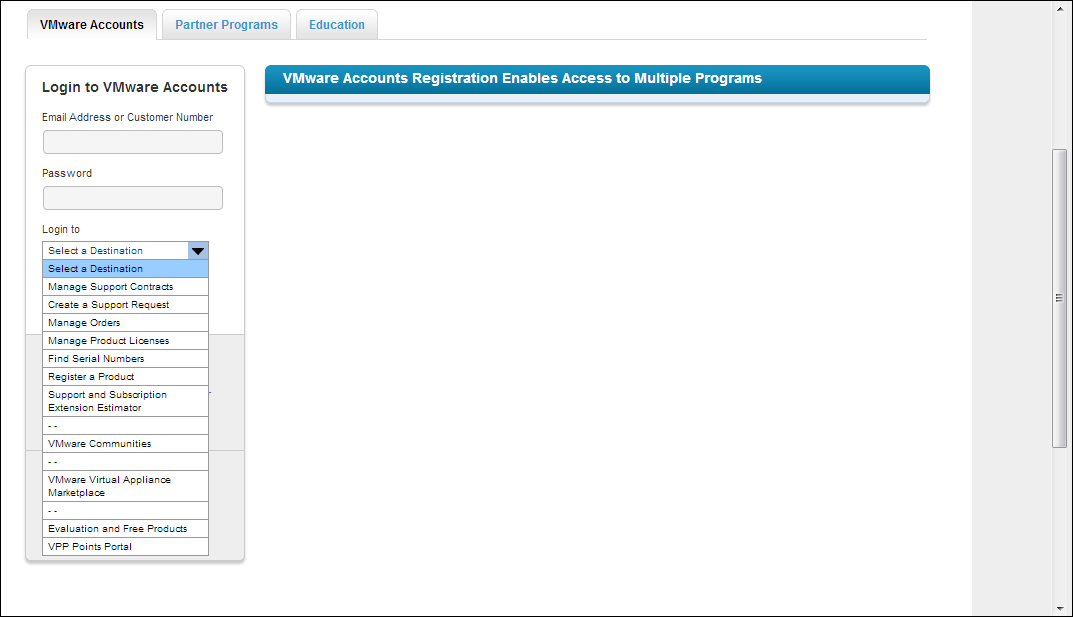
Tip
Downloading VMware Workstation
Once you've purchased VMware Workstation, the easiest way to download it is to go to the VMware website and select the Product & Downloads link. From here, you can select VMware Workstation and easily download the software.