LUN and claim rules
To identify disk volumes in a storage array, a LUN is used. For simplicity, LUN is a logical volume that acts for a disk volume on SAN called target. LUNs can be single or in multiples for a single given disk volume or target, depending on the storage provider and the storage configuration for vSphere hosts. LUNs are represented by an integer assigned by a storage array. A single vSphere host can have up to 256 SCSI storage devices or LUNs starting from zero to 255 in older vSphere hosts. Starting from vSphere 6.0, a host can have 1,024 SCSI storage devices ranging from zero to 1,023. While targets are represented by unique names, for example, iSCSI names are used for iSCSI targets and World Wide Names (WWN) are used for FC.
You can configure the maximum LUN ID in the Advanced Settings by changing Disk.MaxLUN. In earlier vSphere hosts, it was set to 256 by default, and in vSphere 6.0, to 1024.
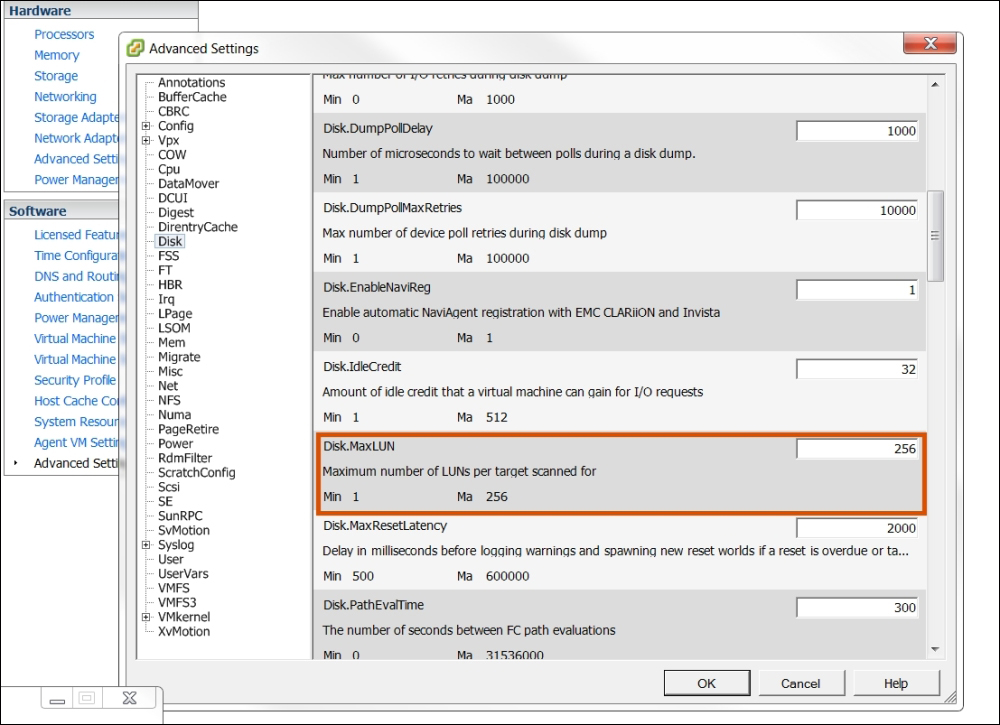
To configure Disk.MaxLUN, follow this procedure:
Go to Advanced System Settings...























































