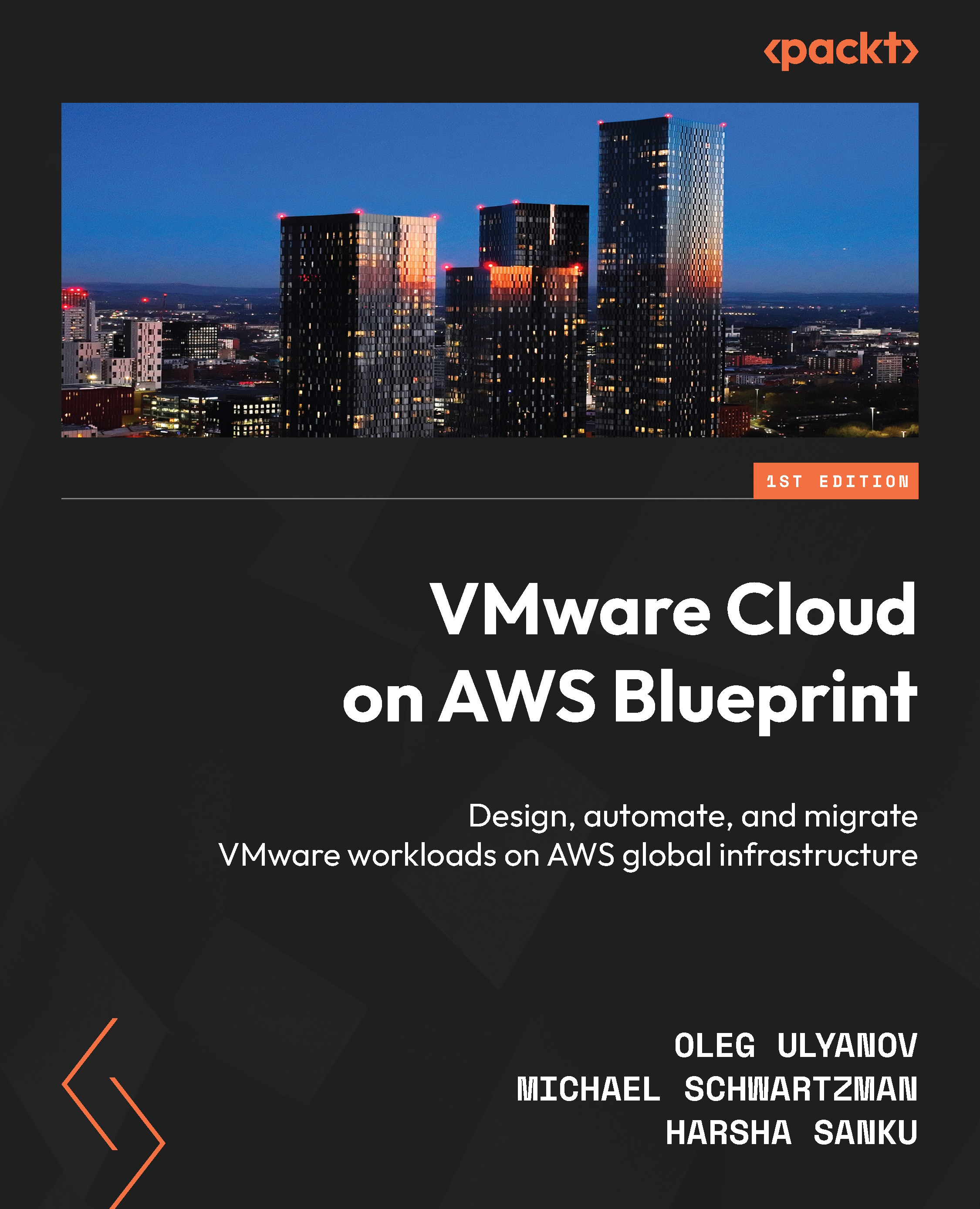Understanding Cloud Service Platform and VMware Cloud Console
In this section, we will depict how customers operate the VMware Cloud on AWS environment.
Cloud Service Platform and VMware Cloud Console
A VMware Cloud Services account gives customers access to the VMware Cloud Console and other VMware Cloud services, such as VMware vRealize Log Insight Cloud, HCX, and TMC. The VMware Cloud Services Console allows customers to manage their organization’s billing, identity, access, and other aspects of VMware Cloud on AWS. VMware Cloud on AWS is based on an organization as a basic management object containing cloud services and users. Customers can subscribe to different Cloud services through service roles inside the organization.
The first user will need to have a valid MyVMware account to create a Cloud Service platform account and a VMware Cloud organization. There are three types of organization roles in an organization:
- Fund Owner: Prior to onboarding, your VMware representative will request that you identify a fund owner during the deal process. Once the deal is completed, a welcome email is sent to the fund owner. This email contains the link that you need to sign up for the Cloud Service platform. This link can only be used once. The link will redirect to the VMware Cloud Services Portal site, where you can log in to the VMware Cloud on AWS service with your
MyVMwarecredentials. YourMyVMwareaccount is used to create an organization and become an organization owner. - Organization Owner: This user can add, remove, and modify users. This user can also access VMware Cloud services. Multiple owners are possible per organization.
- Organization Members: These users can access cloud services. However, they cannot add, remove, or modify users. The Cloud Services Console allows customers to assign service roles to specific organization members. The VMware Cloud on AWS service lets customers assign Administrator, Administrator (Delete Restricted), NSX Cloud Auditor, and NSX CloudAdmin roles.
As mentioned, the Cloud Service Platform (CSP) console handles the IAM with MyVMware accounts as the identity source. However, a federation with an external IDP source such as Okta or Azure AD is supported and configured from the CSP console. The CSP authentication and federation are unrelated to the VMware Cloud on AWS authentication path, which uses a different mechanism. Support tickets can be managed either from the CSP console or from the online chat inside the VMware Cloud service.
VMware Cloud console
The VMware Cloud console is a service within an organization accessed from the CSP described in the preceding section. The VMware Cloud console manages SDDCs, one or more clusters of bare-metal hosts installed with VMware ESXi, vSphere, vCenter Server (vCenter), VMware NSX, and VMware vSAN.
The VMware Cloud console facilitates access to the standalone NSX Manager UI through the reverse proxy. To access the vSphere Web Client, used to manage the VMware Cloud on AWS SDDC, you will use the default CloudAdmin user. The initial provision of the CloudAdmin user includes a randomly generated password that can be accessed via the SDDC view on the VMware Cloud console.
Note
VMware Cloud Console does not reflect the current password of Cloud Admin if the password has been changed using the Web Client or API. The VMware Cloud console can manage multiple SDDCs. Each SDDC can reside in a different Region. An SDDC is created within one AWS Region. An organization can create up to 2 SDDCs by default, but this is a soft limit that can be extended to 20.
The SDDC console offers quick summary information about each SDDC and its clusters. It includes the Region, AZ, host count, and cluster resources available (CPU, RAM, and storage). Once an SDDC has been created, the customer can control the SDDC’s capacity by adding/removing hosts and clusters and modifying the Elastic DRS policy. The VMware Cloud console also provides access to the SDDC groups.
SDDC groups are where the VMware Transit Connect service is managed, which is based on the AWS transit gateway (TGW) service. VMware Transit Connect is a VMware-managed TGW (vTGW) that can be used to connect multiple SDDCs and VPCs over a high bandwidth router utilizing a VPC attachment and TGW attachment. The vTGW can be used to connect to native AWS TGW and VPC to form hybrid architectures – more on this later in the NSX section.
The SDDC Console provides additional operational functionality:
- Activation of complementary services such as HCX, NSX advanced firewall, VMware site recovery (VSR), and Aria Automation
- Activation of Microsoft Services Provider License Agreement (SPLA) licenses
- Open support tickets and live chat with technical support
- Support-related environment information such as SDDC and organization ID
- Network connectivity troubleshooting
- VMware maintenance notifications
- Subscription management for hosts, site recovery, and NSX advanced firewall
- Activity logs for SDDC-related activities, alerts, audit trails, and notifications
- API explorer for the different services and access SDKs
VMware vCenter Server
vCenter Server facilitates the management of the VMware Cloud on AWS SDDC. vCenter running in VMware Cloud on AWS is the same product that customers use in their on-premises environment to manage VMware vSphere. The Cloud gateway appliance (CGA) enables the linking of vCenters through a hybrid-linked mode to the on-premises environment, enabling hybrid operations with a single pane of glass.
The following screenshot shows how two vCenter Servers are managed with a single pane of glass through the cloud gateway from the vSphere Web Client:

Figure 1.15 – Cloud gateway managing two vCenters in a single management pane of glass
You use vSphere Web Client to access VMware Cloud on AWS vCenter Server and operate the VMware Cloud on AWS SDDC. It’s vital to understand the access model used within the VMware Cloud on AWS SDDC.
Restrictive access model
The VMware Cloud on AWS SDDC permissions model allows VMware’s Site Reliability Engineering (SRE) and customers to manage the vCenter deployment mutually according to the shared responsibility model. The permissions model has the following high-level goals:
- Enable access to VMware operators and VMware Cloud on AWS customers
- Permit customers to manage their workloads and users/groups using Active Directory (AD) / Lightweight Directory Access Protocol (LDAP), tags, permissions (on their inventory items), roles (from subsets of their permissions), and so on
- Protect administrator-managed objects (management appliances, users/groups, global policies, roles, permissions, hosts, storage, and so on)
- Enable SRE teams to manage vSphere and underlying AWS infrastructure life cycle management, including deployment, configuration, upgrade, patching, monitoring, remediating, and applying emergency updates for security vulnerabilities
Because of this access model, certain third-party vendors that require root ESXi access and vSphere Installation Bundle (VIB) installation are not compatible with VMware Cloud on AWS.
Note
To see which third-party solutions are certified with VMware Cloud on AWS, please refer to the VMware compatibility guide at https://www.vmware.com/resources/compatibility/search.php?deviceCategory=vsanps or the third-party vendor’s certification website.
If a host goes down or is found to be inoperable, a new host is added to the cluster. All data from the affected host is then rebuilt on the new host. After being fully replaced by the new host, the faulty host will be removed from the cluster using the DRS capability and EC2 API automation.
VMware Cloud automation automatically configures all VM kernels and logical networks when a new host is connected to the cluster; the customer doesn’t have access to the host or cluster configuration. After the host is connected, the vSAN database is automatically expanded. This allows the cluster to take advantage of the newly added storage capacity. This happens completely automatically without any intervention from the customer or VMware SRE.
CloudAdmins can’t modify the default level 3 DRS migration threshold. This is to avoid unnecessary vMotion operation.
Note
A new mechanism known as compute policies is used in VMware Cloud on AWS to create affinity or anti-affinity rules.
The following figure graphically summarizes the restricted access and shared responsibility model between customers and VMware:
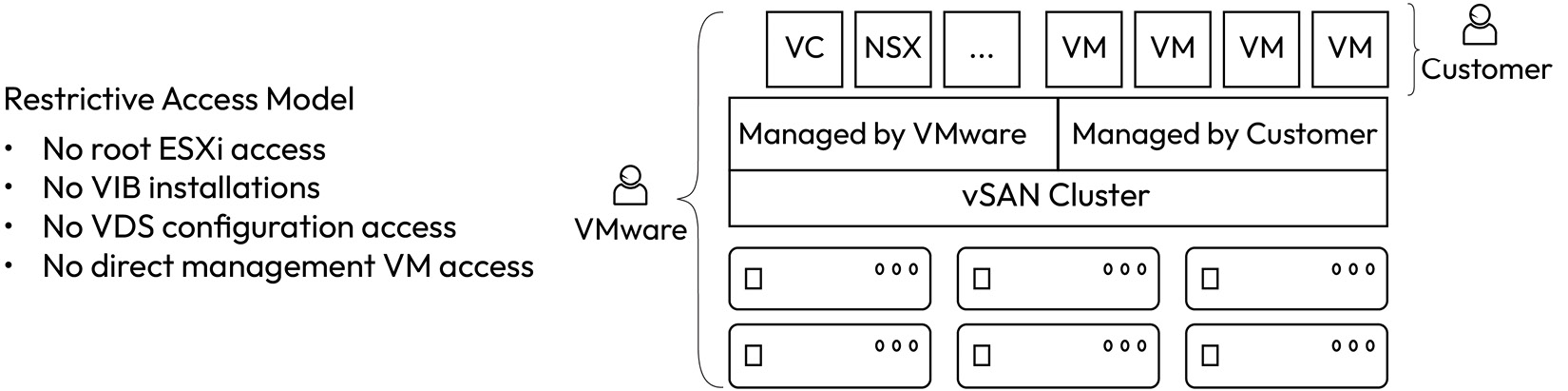
Figure 1.16 – Restricted access and shared responsibility model
Information
More information can be found at https://docs.vmware.com/en/VMware-Cloud-on-AWS/solutions/VMware-Cloud-on-AWS.39646badb412ba21bd6770ef62ae00a2/GUID-31CC90E5EB22075B2313FA674D567F2A.html.
Let’s look further into the default user role and group in VMware Cloud on AWS.
CloudAdmin user
Customers will be able to access vCenter via the cloudadmin@vmc.local username account.
CloudAdmin role and group
The SDDC CloudAdmin role determines the highest level of permissions of the customer.
The CloudAdmin group was granted a CloudAdmin role with Global permissions and the data center object in vCenter. It has been granted read-only permission set to vCenter’s management resources (storage, networks, resource pools, virtual machines, and the Discovered Virtual Machines folder). Customer users within AD/LDAP are assigned to the CloudAdmin group (or AD/LDAP groups with a custom role and a subset of permissions) within vCenter.
vSphere architecture
Now, let’s describe in detail the vSphere configuration and vCenter inventory.
Data center
An SDDC has a single virtual data center named SDDC-Datacenter. This data center contains the compute resources organized in vSphere clusters.
vSphere HA is enabled on VMware Cloud On AWS by default. DRS is a feature that balances computing workloads on available resources. These features can only be configured by VMware. In the event of a host failure, application workloads are restarted on all healthy hosts within the cluster using vSphere HA.
The following figure describes at a high level the vSphere configuration inside a vCenter virtual data center managed by VMware and customer administrators:
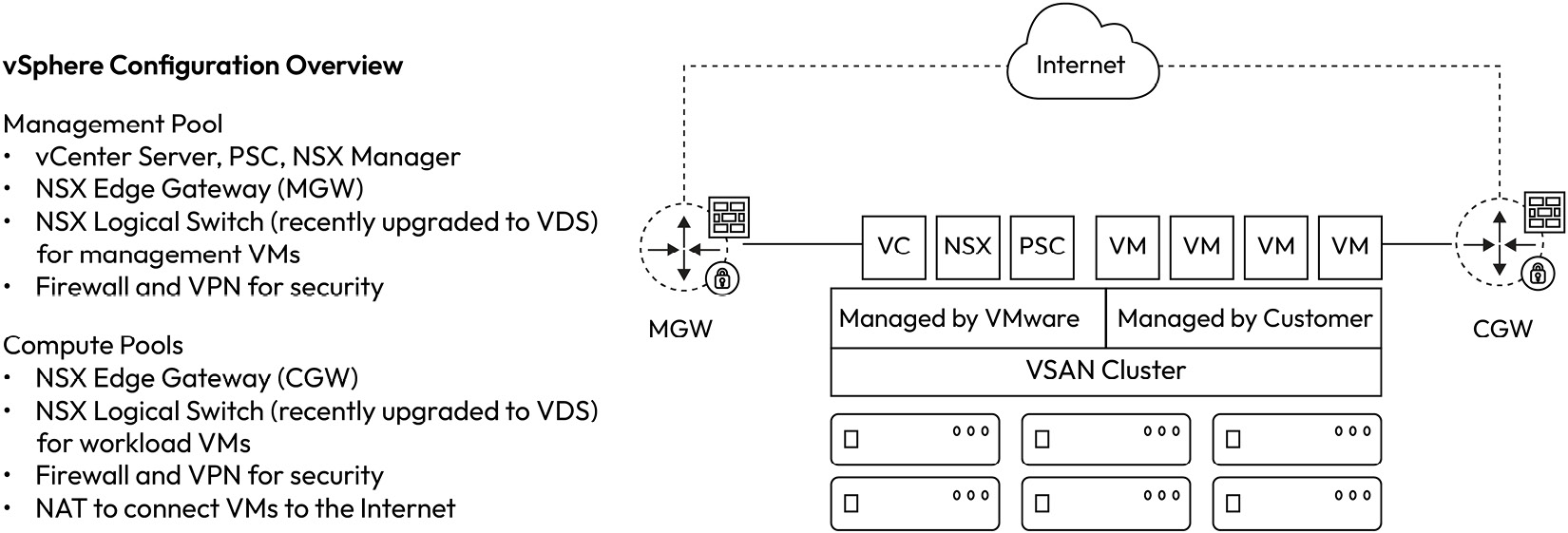
Figure 1.17 – Overview of vSphere configuration inside an SDDC data center
All hosts in the SDDC will be present within a cluster. An SDDC will have a single cluster called Cluster-1, which will serve both management appliances and end user workloads. The SDDC can have additional clusters as required. Clusters are named with the naming convention Cluster-x, where x is the cluster’s number. Clusters, by default, are limited to a single AWS AZ. Stretched clustering allows hosts in a cluster to be distributed across two AZs in an AWS Region.
Note
Customers cannot add a stretched cluster to an SDDC that is deployed in a single AZ. This needs to be a decision that is made at deployment time – that is, stretched or standard cluster.
Resource pools
An SDDC’s resource pools primarily protect management appliances. They are a way to preserve compute resources for management appliances and they serve as the target object when permissions are granted to management appliances.
The SDDC creates two resource pools from the base cluster:
Mgmt-ResourcePoolis a resource pool that contains management appliancesCompute-ResourcePoolis a resource pool that accommodates end user workloads
Datastores
The SDDC-based cluster contains two datastores:
vsanDatastoreis only used to store SDDC management appliancesWorkloadDatastorecan be used to store workloads for end users
These datastores represent the same underlying vSAN pool but are presented as separate entities to enforce permissions within SDDC. Specifically, vsanDatastore can’t be modified. Management appliances can only be found in the first cluster.
Additional clusters to the SDDC will appear as an additional datastore for end user workloads. The datastores will be named WorkloadDatastore x, where x refers to the cluster number.