Logging is extremely important for outputting internal game data. Using log tools lets you print information into a handy little Output Log window in the UE4 editor.
UE4 – logging with UE_LOG
Getting ready
When coding, we may sometimes want to send some debug information out to the UE log window. This is possible using the UE_LOG macro. A macro is a fragment of code that has been given a name. Whenever the name is used in code, it is replaced by the contents of the macro at compile time. Log messages are an extremely important and convenient way to keep track of information in your program as you are developing it.
You should have a code file to complete this recipe. If this is your first time coding in Unreal, you should complete the previous recipe before continuing with this one.
How to do it...
- In your code, enter a line of code using the following form:
UE_LOG(LogTemp, Warning, TEXT("Some warning message") );
For instance, if you wanted to add this to the script in the previous recipe, it may look like this:
#include "Chapter_01GameModeBase.h"
void AChapter_01GameModeBase::BeginPlay()
{
Super::BeginPlay();
// Basic UE_LOG message
UE_LOG(LogTemp, Warning, TEXT("Some warning message") );
}
- Turn on the Output Log inside the UE4 editor by going to Window | Developer Tools | Output Log to see your log messages printed in that window as your program is running:
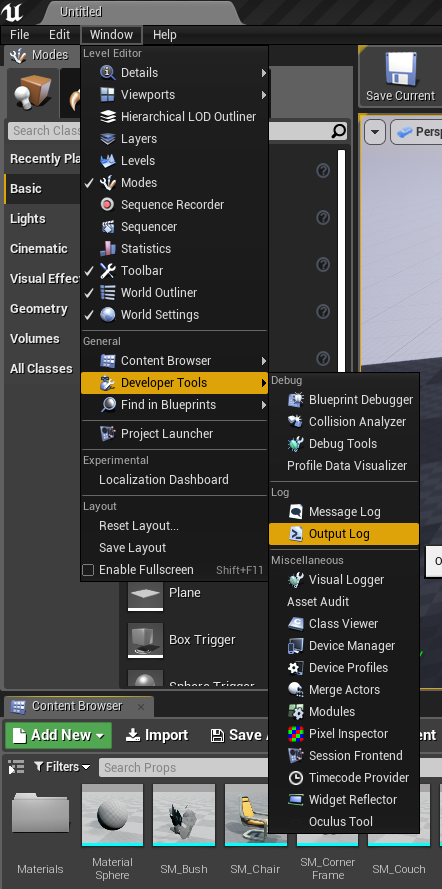
- If you play your game by clicking on the Play button from the top toolbar, you should notice our text being displayed in yellow on the log:
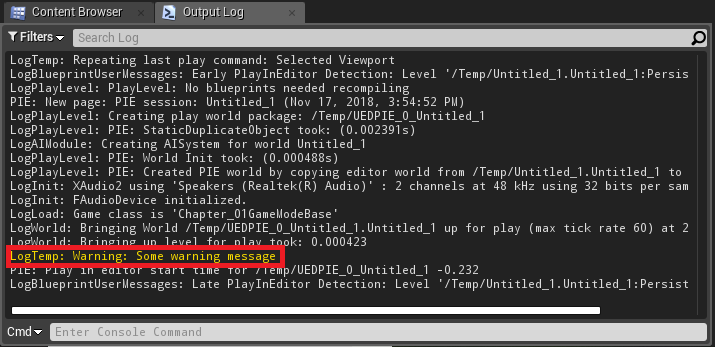
How it works...
The UE_LOG macro accepts a minimum of three parameters:
- The Log category (we used LogTemp here to denote a log message in a temporary log)
- The Log level (we used a warning here to denote a log message, printed in yellow warning text)
- A string for the actual text of the log message itself
Do not forget the TEXT() macro around your log message text, as it will convert the text into a format that is usable by UE_LOG. For those more familiar with coding, the TEXT() macro promotes the enclosed text to Unicode (it prepends an L) when the compiler is set to run with Unicode on.
UE_LOG also accepts a variable number of arguments, just like printf() from the C programming language:
#include "Chapter_01GameModeBase.h"
void AChapter_01GameModeBase::BeginPlay()
{
Super::BeginPlay();
// Basic UE_LOG message
UE_LOG(LogTemp, Warning, TEXT("Some warning message") );
// UE_LOG message with arguments
int intVar = 5;
float floatVar = 3.7f;
FString fstringVar = "an fstring variable";
UE_LOG(LogTemp, Warning, TEXT("Text, %d %f %s"), intVar, floatVar, *fstringVar );
}
There will be an asterisk * just before the FString variable when using UE_LOG to dereference the FString to a regular C-style TCHAR pointer. This means that it is converting the pointer into the actual value it is pointing at.
Don't forget to clear your log messages after you no longer need them from the source! Otherwise, your console may become bloated with messages and make it difficult to find things you are looking for.



























































