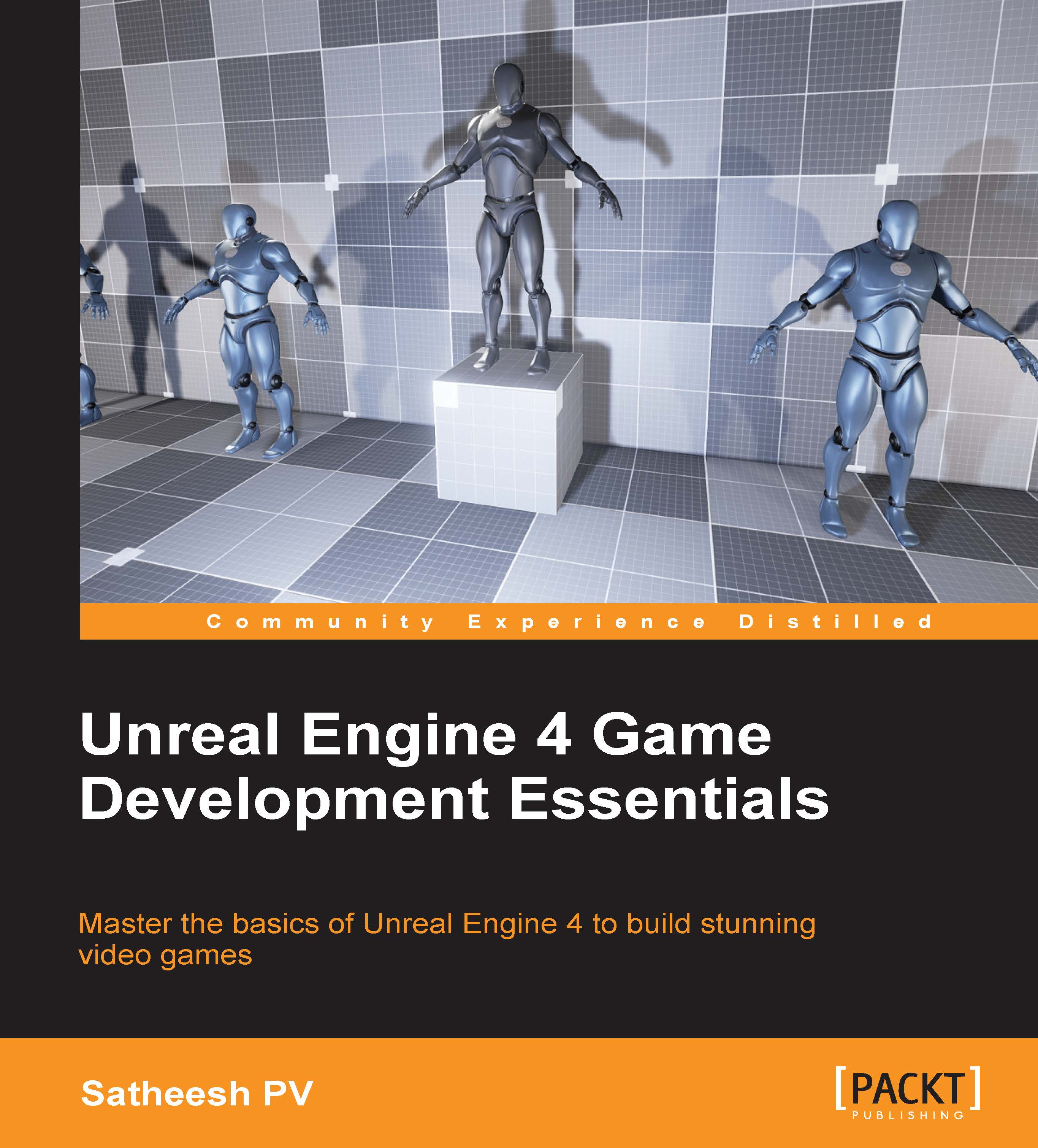Lighting basics
In this section, we will see how to place lights and how to adjust some important values.
Placing lights
In Unreal Engine 4, lights can be placed in two different ways. Through the modes tab or by right-clicking in the level:
- Modes tab: In the Modes tab, go to the place tab (Shift + 1) and go to the Lights section. From there you can drag and drop various lights.

- Right-clicking: Right-click in viewport and in Place Actor you can select your light.

Once a light is added to the level, you can use the transform tool (W to move, E to rotate) to change the position and rotation of your selected light.
Tip
Since Directional Light casts light from an infinite source, updating their location has no effect.
Various lights
Unreal Engine 4 features four different types of light Actors. They are:
- Directional Light: Simulates light from a source that is infinitely far away. Since all shadows cast by this light will be parallel, this is the ideal choice for simulating sunlight.
- Spot Light: Emits...