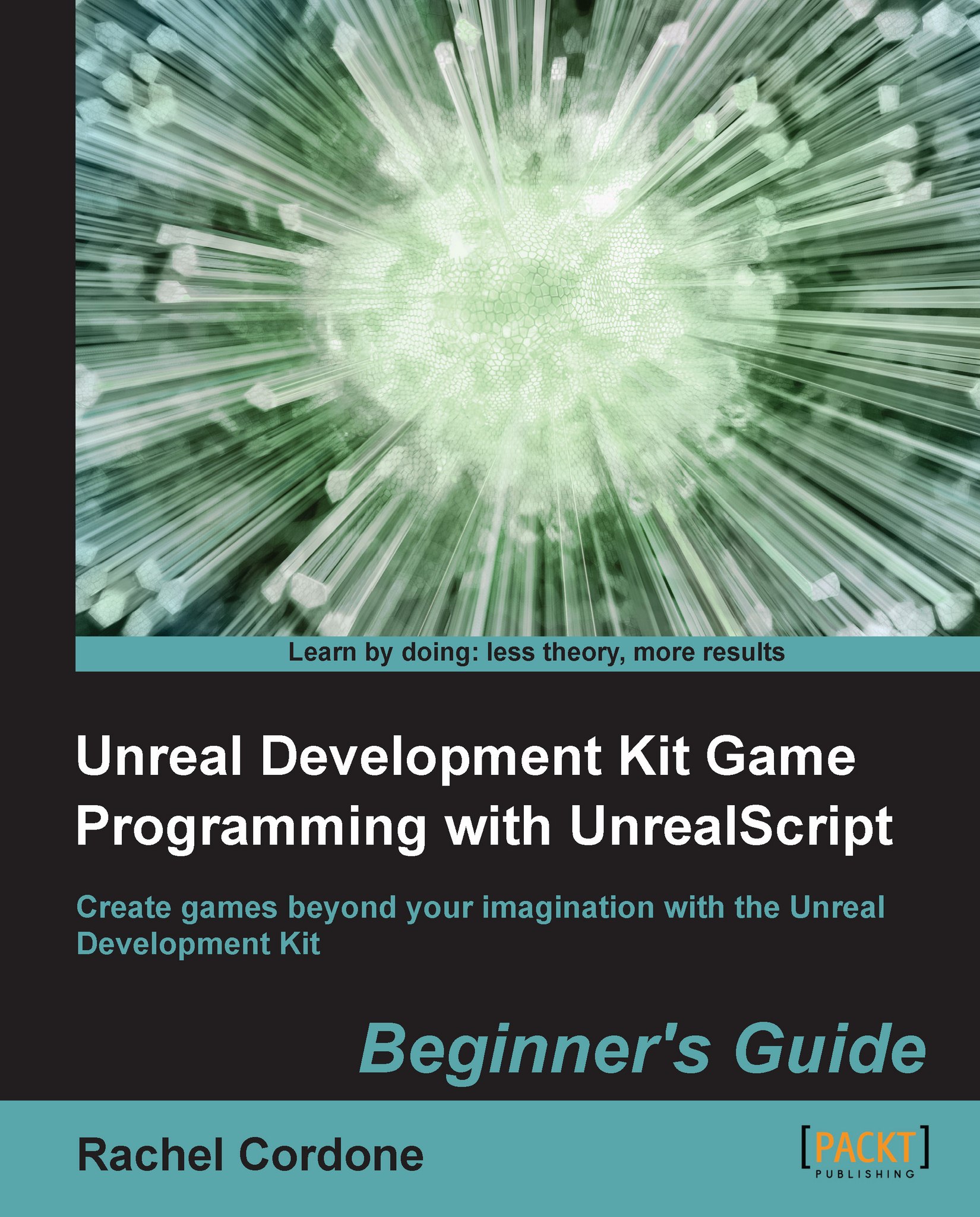Time for action – Components as variables
As our new AwesomeInfo class doesn't have any subclasses, we can mess around with it without worrying about breaking anything, so let's keep working there.
First, we're going to put a
StaticMeshComponentin the class, similar to what we did with ourAwesomeEnemyclass. Let's rewrite ourAwesomeInfoclass to look like the following code snippet:class AwesomeInfo extends Info placeable; defaultproperties { Begin Object Class=StaticMeshComponent Name=MyMesh StaticMesh=StaticMesh'UN_SimpleMeshes.TexPropCube_Dup' Materials(0)=Material'EditorMaterials.WidgetMaterial_Y' Scale3D=(X=0.25,Y=0.25,Z=0.25) End Object Components.Add(MyMesh) bHidden=false }As we're using an emissive material, we don't need to set a light environment for the
StaticMeshComponent. TheInfoclass hasbHiddenset toTrue, we need to change it so we can see theAwesomeInfoin game.Compile the code, and open
AwesomeTestMapin the editor.If the
AwesomeActoris...