Making selections
Photopea has a variety of selection tools to assist in making selections on all objects, ranging from simple solid shapes with flat hard edges, to more complex images of animals, trees, and even humans with hair that would require refining the edges to select.
The selection tools consist of the Magic Wand, Quick Selection, Lasso, Polygonal Lasso, Magnetic Lasso, Rectangle Select, Elliptical Select, Object Selection, the Pen tool, and the newly developed Magic Replace AI tool. Overall, we will use the selection tools to select, move, replace, and remove an object or background from an image, and use non-destructive masks to make layer adjustments and enhancements with filters, color correction, sharpening, and more.
Let’s take a look at an example of an object that has been removed or separated from the background with the Quick Selection tool. See Figure 5.1:
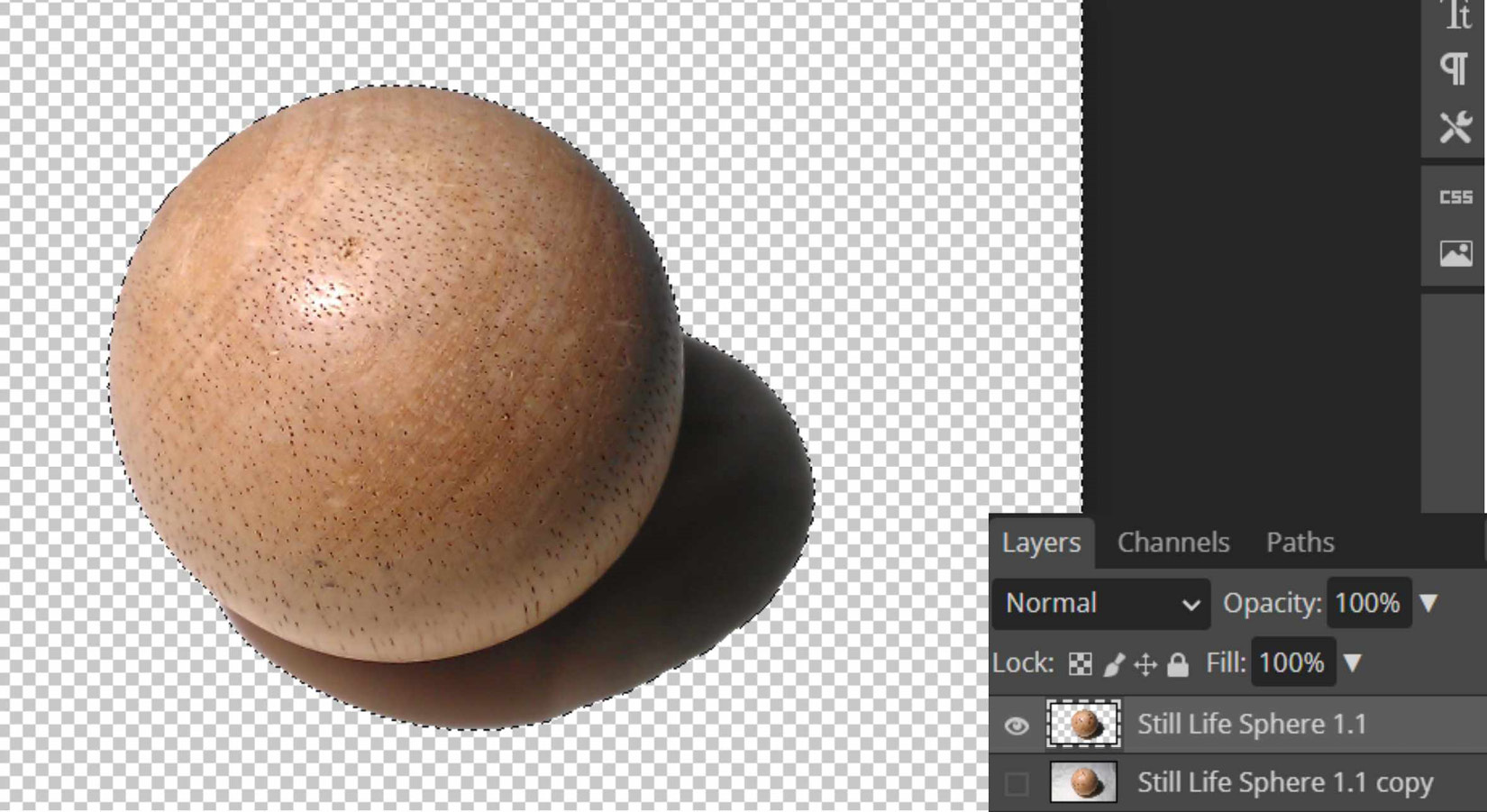
Figure 5.1 – Quick Selection tool example
We will cover...























































