Understanding the toolbar
The toolbar is located on the left side of the interface. It contains all the necessary tools needed to edit your images and design elements on the document.
Important note
You can only use one tool at a time and will be changing between them often.
When you use the mouse to left-click and hold over a tool, a sub-tool menu flies out with other tools for additional features to assist you. See Figure 3.13 for the Move Tool example:
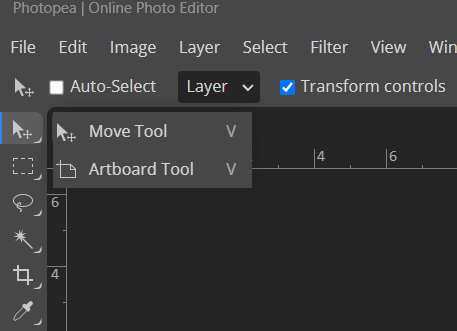
Figure 3.13 – Move Tool
Now that we’ve introduced the toolbar and the sub-tool menu, let’s deep dive into the tools.
There are a lot of powerful tools in Photopea, much like other photo editing programs. We will only cover them briefly in this section. We will provide a list of functions for the main tools at the end of the book.
- Move Tool is the first tool located in the upper left corner, just below the top menu. It is used to move, scale, and rotate an object...























































