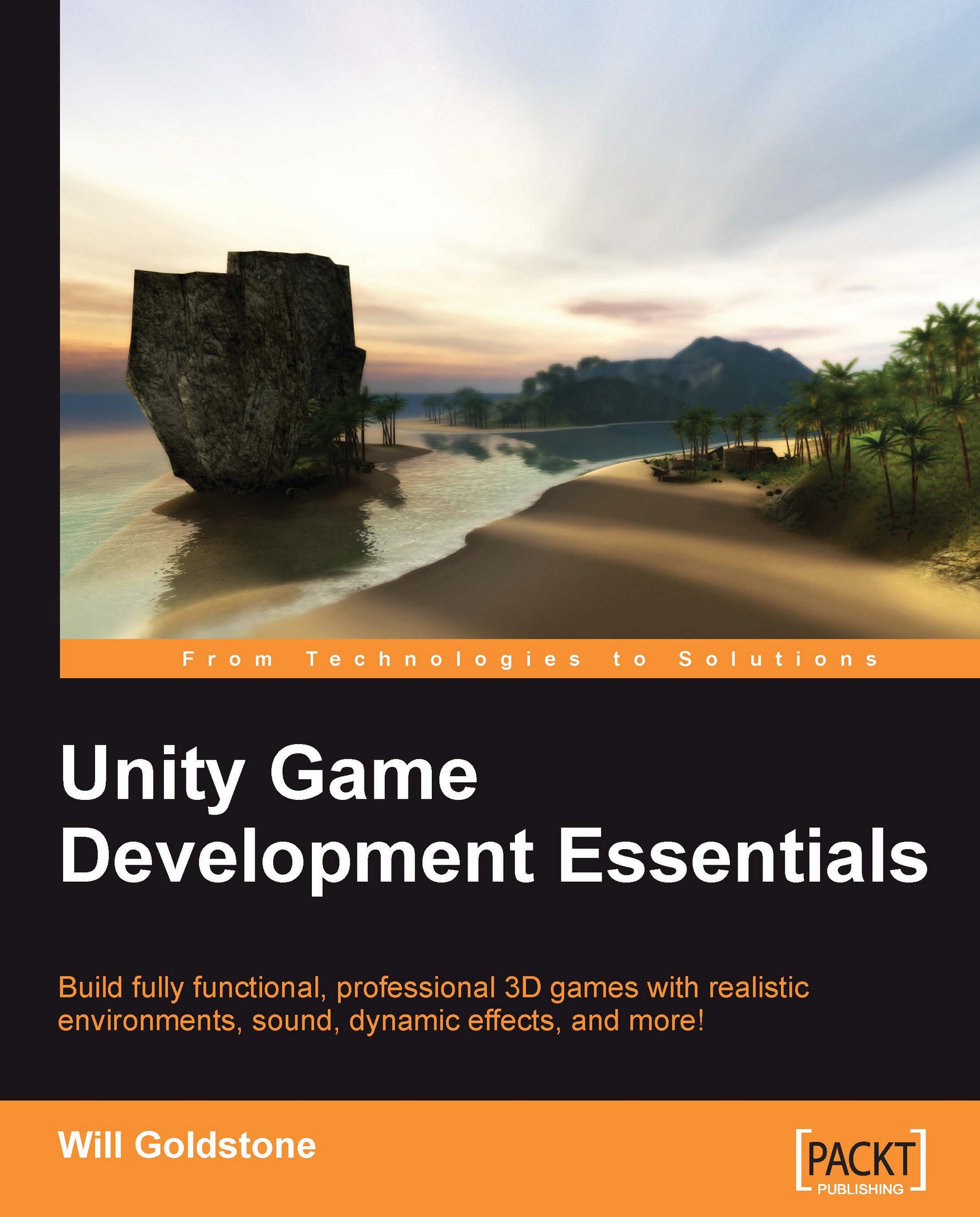Working with the Inspector
As it is our first time dissecting an object in the Inspector, let's begin by looking at the features of the Inspector that are common to all of the objects.
At the top of the Inspector, you will see the name of the object that you have currently selected, along with a game object or prefab icon (red, green, and blue-sided cube or light blue cube respectively) and a checkbox to allow you to temporarily or permanently deactivate the object.
For example, when newly creating a game object (not from an existing prefab) with our Directional light, the top of the Inspector looks as follows:

Here, you can see the red, green, and blue icon, which represents a standard game object. It is also worth noting that the name box of this part of the Inspector can be used to rename an object simply by clicking and typing.
Below the icon, the active checkbox, and the name, you will see the Tag and Layer settings.
Tags
Tags are simply keywords that can be assigned to a game object....