Using Blend Shapes to morph an object into another one
Previously, we used Blend Shapes to create face expressions. Blend Shapes are also an excellent tool for special effects. In this recipe, we will morph one object into another.
Getting ready
To follow this recipe, we need to prepare an object with Blend Shapes. We've created a really simple example in Blender—a subdivided cube with one shape key that looks like a sphere. See the following screenshot for reference:
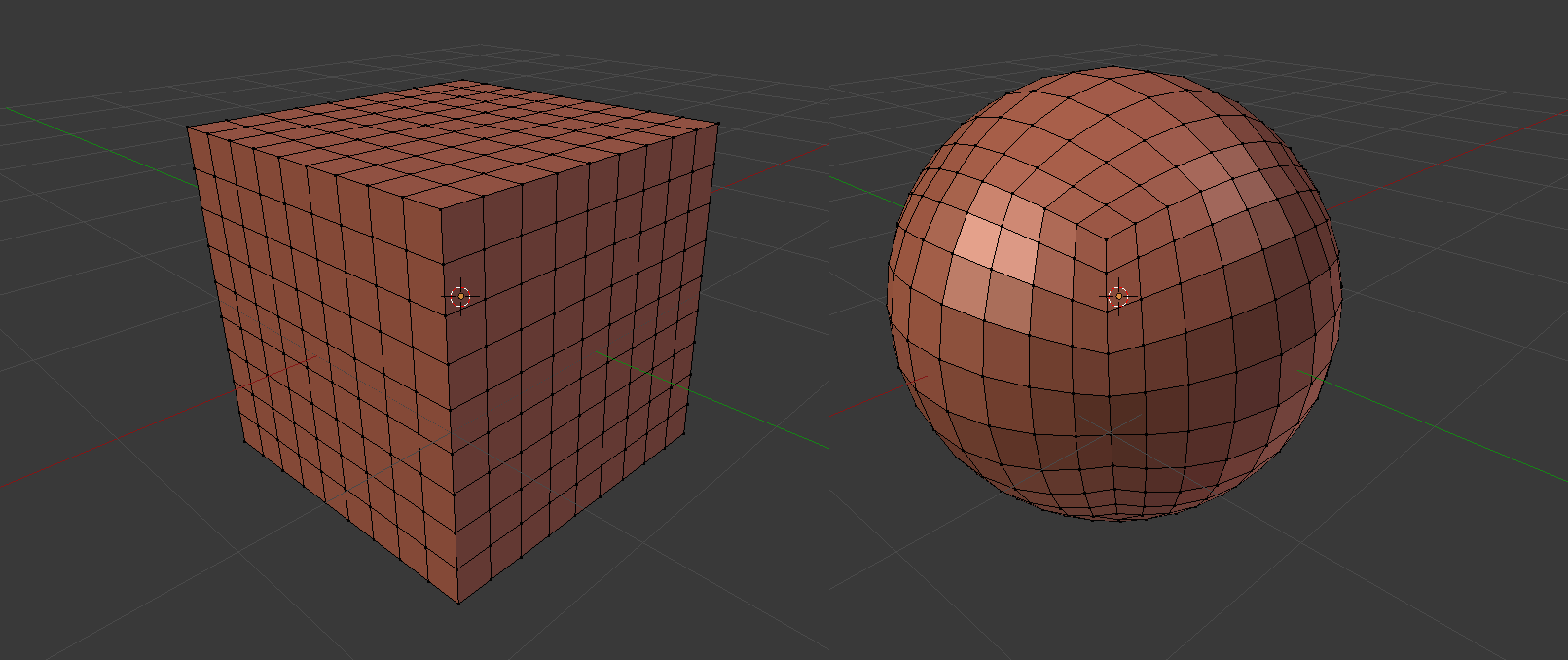
A cube with a Blend Shape that turns it into a sphere
You can also go to the Chapter 07 Special effects\Recipe 05 Using blendshapes to morph an object into another one directory. Open the Example.unity scene there. You will see a number of cubes there. If you hit the space bar in play mode, the cubes will morph into spheres. You can find the Cuboid.fbx asset with the required Blend Shapes in the Model directory.
How to do it...
To use Blend Shapes to morph objects, follow these steps:
- Import the model with at least one
Blend Shape...

























































