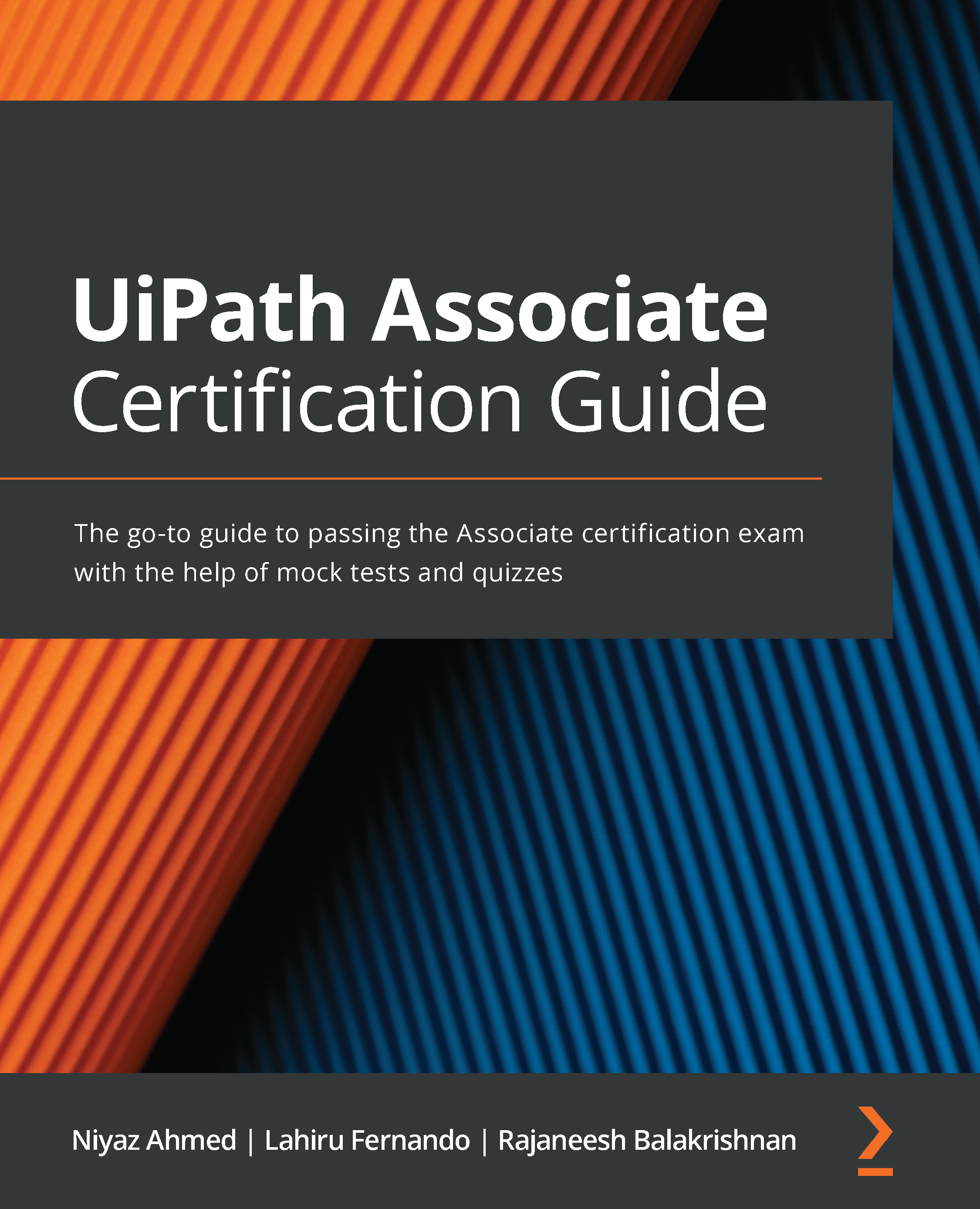Selector Editor
Selectors are usually stored inside the Properties panel of the activities used in the workflow and can be accessed via Input > Target > Selector, in the Properties window as shown in the following screenshot:
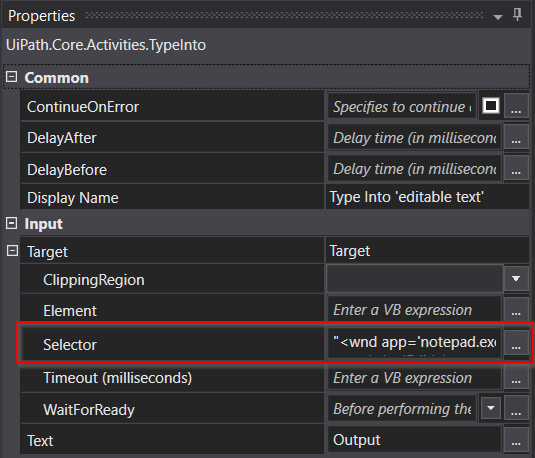
Figure 8.3 – Selector in Properties
The Selector Editor tool helps you view the selectors that have been used and edit their attributes to fine-tune the selector for better reliability. To access the tool, you can either click on the three dots in the Properties panel, as highlighted in the previous screenshot, or click on the Edit Selector option via the Options menu for any specific activity. In this case, the activity used in Type Into, as shown in the following screenshot:
Figure 8.4 – Edit Selector
A new window will appear, where you have multiple options. Each has significance in terms of overcoming any selector challenges. Let's explore these options one by one; they are shown...