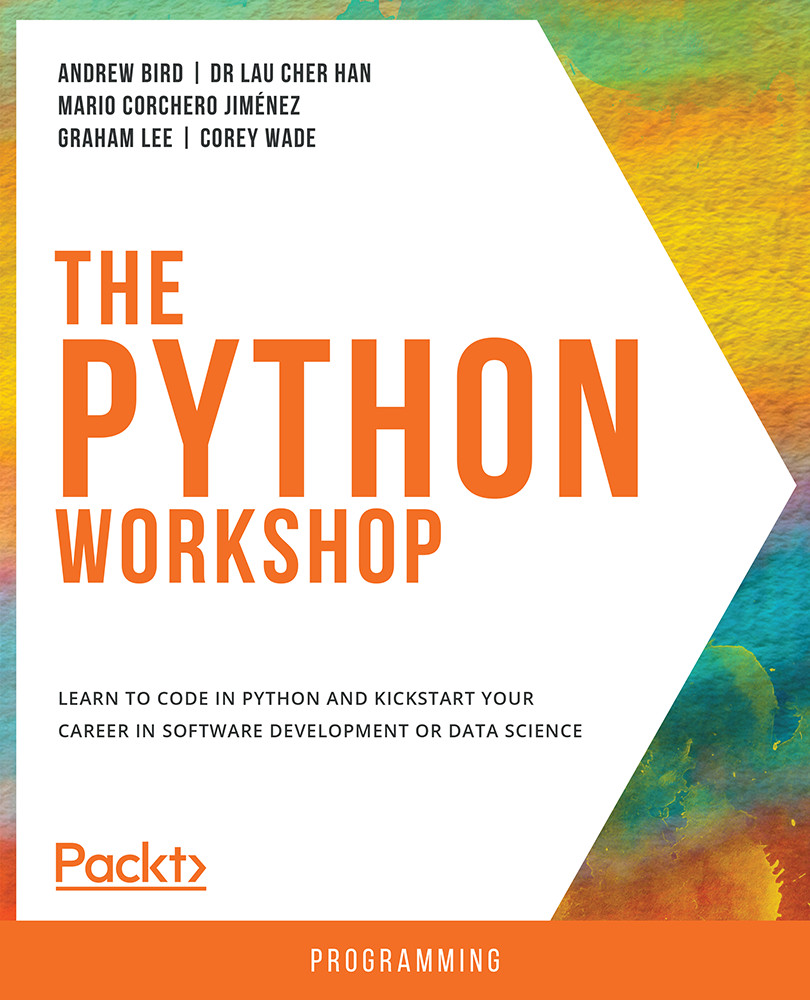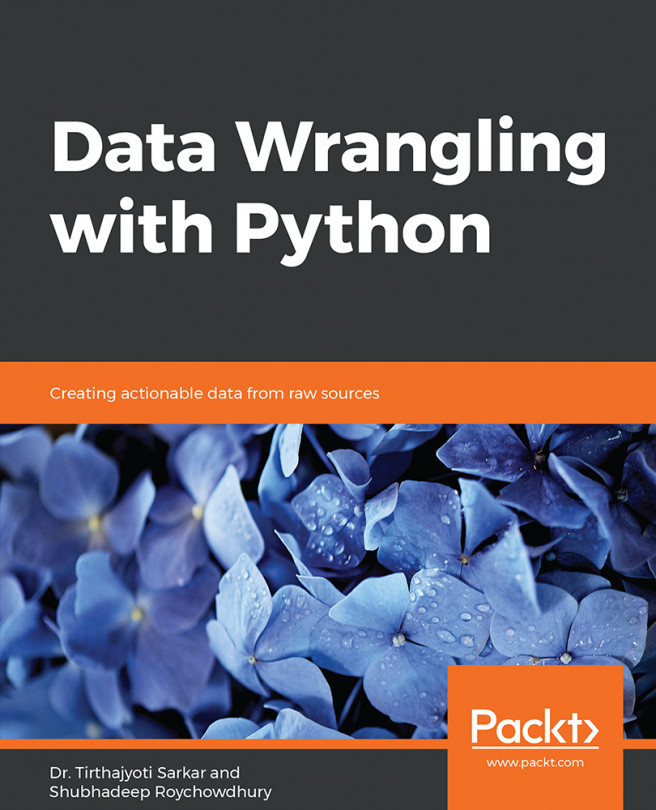Python as a Calculator
Now that you are all set up, you can begin with the very first interesting topic. Python is an incredibly powerful calculator. By leveraging the math library, numpy, and scipy, Python typically outperforms pre-programmed calculators. In later chapters, you will learn how to use the numpy and scipy libraries. For now, we'll introduce the calculator tools that most people use daily.
Addition, subtraction, multiplication, division, and exponentiation are core operations. In computer science, the modulus operator and integer division are equally essential as well, so we'll cover them here.
The modulus operator is the remainder in mathematical division. Modular arithmetic is also called clock arithmetic. For instance, in mod5 which is a modulus of 5, we count 0,1,2,3,4,0,1,2,3,4,0,1... This goes in a circle, like the hands on a clock.
The difference between division and integer division depends on the language. When dividing the integer 9 by the integer 4, some languages return 2; others return 2.25. In your case, Python will return 2.25.
There are many advantages to using Python as your calculator of choice. The first is that you are not limited to using programs that others have written. You can write a program to determine the greatest common divisor or the Euclidean distance between two points.
Other advantages include reliability, precision, and speed. Python generally prints out more decimal places than most calculators, and it always does what you command it to do.
We'll cover a small sample of what Python can calculate. Complex numbers are previewed as a Python type. Great math libraries such as Turtle, which creates polygons and circles with ease, may be explored in your own time and are mentioned in Chapter 6, The Standard Library. The depth of math required for data analysis and machine learning starts with the foundations laid here.
Note
In this book, copy everything that follows >>> in a cell in your Jupyter Notebook; that is, you exclude >>>. To run code, make sure the cell is highlighted, then press Shift + Enter. You may also press the Run button at the top of the Notebook, but this takes more time. Start thinking like a developer and use keystrokes instead.
Standard Math Operations
You can have a look at the standard math operations and their symbols that we will be using while coding. The following table covers these:
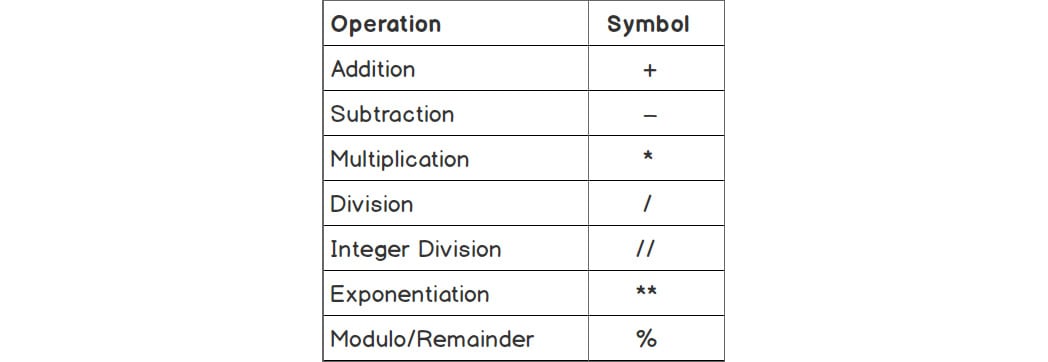
Figure 1.2: Standard math operations
Note
The ** symbol is not universally for exponentiation, but it should be. By definition, exponentiation is repeated multiplication. Using the * symbol twice is representative of repeated multiplication. It's terse, fast, and efficient. Other programming languages require functions to exponentiate.
Python provides an optional method from the math library, math.pow(), but ** is cleaner and easier to use.
Basic Math Operations
We can perform addition on two numbers using the + operator. The following example shows the addition of 5 and 2:
- Here, we are using the addition operator,
+in the code:5 + 2
You should get the following output:
7
We can perform addition on two numbers using the
+operator. The following example shows the subtraction of5and2. - Using the subtraction operator in the code, we can perform subtraction on two numbers:
5 - 2
You should get the following output:
3
The following example shows the multiplication of 5 by 2.
- Using the
*multiplication operator to multiply the two numbers is done as follows:5 * 2
You should get the following output:
10
- Now, use the
/division operator and observe the output:5 / 2
You should get the following output:
2.5
When dividing two numbers, Python will always return a decimal.
- Now the same division can be done using the
//operator, which is called integer division. Observe the change in the output:5 // 2
You should get the following output:
2
The result of the integer division is the integer before the decimal point.
- Now, using the
**exponential operator, we can perform exponentiation:5 ** 2
You should get the following output:
25
The next example shows how to use the modulus operator.
- Finally, use the modulus operator in the code and observe the output:
5 % 2
You should get the following output:
1
The modulus operator is performed using the
%operator, as shown in step 7. It returns the remainder when the first number is divided by the second.
In the aforementioned examples, you have used the different math operators and performed operations with them in a Jupyter Notebook. Next, you move on to the order of operations in Python.
Order of Operations
Parentheses are meaningful in Python. When it comes to computation, Python always computes what is in parentheses first.
The Python language follows the same order of operations as in the math world. You may remember the acronym PEMDAS: parentheses first, exponentiation second, multiplication/division third, and addition/subtraction fourth.
Consider the following expression:5 + 2 * -3
The first thing to note is that the negative sign and subtraction sign are the same in Python. Let's have a look at the following example:
- Python will first multiply
2and–3, and then add5:5 + 2 * -3
You should get the following output:
–1
- If parentheses are placed around the
5and2, we obtain a different result:(5 + 2) * -3
You should get the following output:
–21
If ever in doubt, use parentheses. Parentheses are very helpful for complex expressions, and extra parentheses do not affect code.
In the following exercise, we are going to dive into Python code and work with math operations.
Exercise 1: Getting to Know the Order of Operations
The goal of this exercise is to work with the primary math operations in Python and understand their order of execution. This exercise can be performed on the Python terminal:
- Subtract
5to the 3rd power, which is 53, from100and divide the result by5:(100 - 5 ** 3) / 5
You should get the following output:
–5.0
- Add
6to the remainder of15divided4:6 + 15 % 4
You should get the following output:
9
- Add
2to the 2nd power, which is 22, to the integer division of24and4:2 ** 2 + 24 // 4
You should get the following output:
10
In this quick exercise, you have used Python to perform basic math using the order of operations. As you can see, Python is an excellent calculator. You will use Python often as a calculator in your career as a developer.
Spacing in Python
You may have wondered about spaces in between numbers and symbols. In Python, spaces after a number or symbol do not carry any meaning. So, 5**3 and 5 ** 3 both result in 125.
Spaces are meant to enhance readability. Although there is no correct way to space code, spaces are generally encouraged between operands and operators. Thus, 5 ** 3 is preferable.
Trying to follow certain conventions is perfectly acceptable. If you develop good habits early on, it will make the reading and debugging of code easier later.
Number Types: Integers and Floats
Now you will address the difference between an integer and a float. Consider 8 and 8.0. You know that 8 and 8.0 are equivalent mathematically. They both represent the same number, but they are different types. 8 is an integer, and 8.0 is a decimal or float.
An integer in Python is classified as a type of int, short for integer. Integers include all positive and negative whole numbers, including 0. Examples of integers include 3, -2, 47, and 10000.
Floats, by contrast, are Python types represented as decimals. All rational numbers expressed as fractions can be represented as floats. Samples of floats include 3.0, -2.0, 47.45, and 200.001.
Note
We are only covering text and numeric types in this chapter. Other types will be discussed in subsequent chapters.
Python types can be obtained explicitly using the type() keyword, as you will see in the following exercise.
Exercise 2: Integer and Float Types
The goal of this exercise is to determine types and then change those types in our Python code. This can be performed in the Jupyter Notebook:
- Begin by explicitly determining the type of
6using the following code:type(6)
You should get the following output:
int
- Now, enter
type(6.0)in the next cell of your notebook:type(6.0)
You should get the following output:
float
- Now, add
5to3.14. Infer the type of their sum:5 + 3.14
You should get the following output:
8.14
It's clear from the output that combining an
intand afloatgives us afloat. This makes sense. If Python returned 8, you would lose information. When possible, Python converts types to preserve information.You can, however, change types by using the
typekeyword. - Now, convert
7.999999999to anint:int(7.999999999)
You should get the following output:
7
- Convert
6to afloat:float(6)
You should get the following output:
6.0
In this exercise, you determined types by using the type() keyword, and you changed types between integers and floats. As a developer, you will need to use your knowledge of variable types more often than you might expect. It's not uncommon to be unsure of a type when dealing with hundreds of variables simultaneously, or when editing other people's code.
Note
Type changing will be revisited again in this chapter, referred to as casting.
Complex Number Types
Python includes complex numbers as an official type. Complex numbers arise when taking the square roots of negative numbers. There is no real number whose square root is -9, so we say that it equals 3i. Another example of a complex number is 2i + 3. Python uses j instead of i.
You can take a look at the following code snippet to learn how to work with complex number types.
Divide 2 + 3j by 1 - 5j, enclosing both operations within parentheses:
(2 + 3j) / (1 - 5j)
You should get the following output:
–0.5+0.5j
For more information on complex numbers, check out https://docs.python.org/3.7/library/cmath.html.
Errors in Python
In programming, errors are not to be feared; errors are to be welcomed. Errors are common not only for beginners but for all developers. You will learn skills to handle errors in Chapter 4, Extending Python, Files, Errors, and Graphs. For now, if you get an error, just go back and try again. Python errors in Jupyter Notebooks won't crash your computer or cause any serious problems but they will just stop running the Python code.
Variables
In Python, variables are memory slots that can store elements of any type. The name variable is meant to be suggestive, as the idea behind a variable is that the value can vary throughout a given program.
Variable Assignment
In Python, variables are introduced the same way as in math, by using the equals sign. In most programming languages, however, order matters; that is, x = 3.14 means that the value 3.14 gets assigned to x. However, 3.14 = x will produce an error because it's impossible to assign a variable to a number. In the following exercise, we will implement this concept in code to give you a better understanding of it.
Exercise 3: Assigning Variables
The goal of this exercise is to assign values to variables. Variables can be assigned any value, as you will see in this exercise. This exercise can be performed in the Jupyter Notebook:
- Set
xas equal to the number2:x = 2
In the first step, we assigned the value
2to thexvariable. - Add
1to the variablex:x + 1
You should get the following output:
3
Once we add
1tox, we get the output of3, because the variable has1added to it. - Change
xto3.0and add1tox:x = 3.0 x + 1
You should get the following output:
4.0
In this step, we change the value of
xto4.0, and as in the previous 2 steps, we will be adding1to thexvariable.
By the end of this quick exercise, you may have noticed that in programming, you can assign a variable in terms of its previous value. This is a powerful tool, and many developers use it quite often. Furthermore, the type of x has changed. x started as an int, but now x = 3.0 which is a float. This is allowed in Python because Python is dynamically typed.
Changing Types
In some languages, it's not possible for a variable to change types. This means that if the y variable is an integer, then y must always be an integer. Python, however, is dynamically typed, as we saw in Exercise 3, Assigning Variables and as illustrated in the following example:
ystarts as an integer:y = 10
ybecomes a float:y = y – 10.0
- Check the type of
y:type(y)
You should get the following output:
float
In the next topic, you will be looking at reassigning variables in terms of themselves.
Reassigning Variables in Terms of Themselves
It's common in programming to add 1 to a variable; for instance, x = x + 1. The shorthand for this is to use += as in the following example:
x += 1
So, if x was 6, x is now 7. The += operator adds the number on the right to the variable and sets the variable equal to the new number.
Activity 1: Assigning Values to Variables
In this activity, you will assign a number to the x variable, increment the number, and perform additional operations.
By completing this activity, you will learn how to perform multiple mathematical operations using Python. This activity can be performed in the Jupyter Notebook.
The steps are as follows:
- First, set
14to thexvariable. - Now, add
1tox. - Finally, divide
xby5and square it.You should get the following output:
9.0
Note
The solution for this activity can be found via this link.
Variable Names
To avoid confusion, it's recommended to use variable names that make sense to readers. Instead of using x, the variable may be income or age. Although x is shorter, someone else reading the code might not understand what x is referring to. Try to use variable names that are indicative of the meaning.
There are some restrictions when naming variables. For instance, variables cannot start with numbers, most special characters, keywords, nor built-in types. Variables also can't contain spaces between letters.
According to Python conventions, it's best to use lowercase letters and to avoid special characters altogether as they will often cause errors.
Python keywords are reserved in the language. They have special meanings. We will go over most of these keywords later.
Running the following two lines always shows a current list of Python keywords:
import keyword print(keyword.kwlist)
You should get the following output:

Figure 1.3: Output showing the Python keywords
Note
If you use any of the preceding keywords as variable names, Python will throw an error.
Exercise 4: Variable Names
The goal of this exercise is to learn standard ways to name variables by considering good and bad practices. This exercise can be performed in Jupyter:
- Create a variable called
1st_numberand assign it a value of1:1st_number = 1
You should get the following output:

Figure 1.4: Output throwing a syntax error
You'll get the error mentioned in the preceding screenshot because you cannot begin a variable with a number.
- Now, let's try using letters to begin a variable:
first_number = 1
- Now, use special characters in a variable name, as in the following code:
my_$ = 1000.00
You should get the following output:

Figure 1.5: Output throwing a syntax error
You get the error mentioned in Figure 1.4 because you cannot include a variable with a special character.
- Now, use letters again instead of special characters for the variable name:
my_money = 1000.00
In this exercise, you have learned to use underscores to separate words when naming variables, and not to start variables' names with numbers nor include any symbols. In Python, you will quickly get used to these conventions.
Multiple Variables
Most programs contain multiple variables. The same rules apply as when working with single variables. You will practice working with multiple variables in the following exercise.
Exercise 5: Multiple Variables in Python
In this exercise, you will perform mathematical operations using more than one variable. This exercise can be performed in the Jupyter Notebook:
- Assign
5toxand2toy:x = 5 y = 2
- Add
xtoxand subtractyto the second power:x + x - y ** 2
You should get the following output:
6
Python has a lot of cool shortcuts, and multiple variable assignment is one of them. Here's the Pythonic way of declaring two variables.
Note
Pythonic is a term used to describe code written in the optimum readable format. This will be covered in Chapter 7, Becoming Pythonic.
- Assign
8toxand5toyin one line:x, y = 8, 5
- Find the integer division of x and y:
x // y
You should get the following output:
1
In this exercise, you practiced working with multiple variables, and you even learned the Pythonic way to assign values to multiple variables in one line. It's rare to only work with one variable in practice.
Comments
Comments are extra blocks of code that do not run. They are meant to clarify code for readers. In Python, any text following the # symbol on a single line is a comment. Comments followed by the # symbol may be inline or above the text.
Note
Consistent use of comments will make reviewing and debugging code much easier. It's strongly advisable to practice this from here on out.
Exercise 6: Comments in Python
In this exercise, you will learn two different ways to display comments in Python. This exercise can be performed in the Jupyter Notebook:
- Write a comment that states
This is a comment:# This is a comment
When you execute this cell, nothing should happen.
- Set the
pivariable as equal to3.14. Add a comment above the line stating what you did:# Set the variable pi equal to 3.14 pi = 3.14
Adding the comment clarifies what follows.
- Now, try setting the
pivariable as equal to3.14again, but add the comment stating what you did on the same line:pi = 3.14 # Set the variable pi equal to 3.14
Although it's less common to provide comments on the same line of code, it's acceptable and often appropriate.
You should get the following output from the Jupyter notebook:
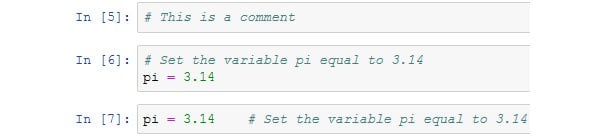
Figure 1.6: Output from the Jupyter Notebook using comments
In this exercise, you have learned how to write comments in Python. As a developer, writing comments is essential to make your code legible to others.
Docstrings
Docstrings, short for document strings, state what a given document, such as a program, a function, or a class, actually does. The primary difference in syntax between a docstring and a comment is that docstrings are intended to be written over multiple lines, which can be accomplished with triple quotes """. They also introduce a given document, so they are placed at the top.
Here is an example of a docstring:
""" This document will explore why comments are particularly useful when writing and reading code. """
When you execute this cell, nothing really happens. Docstrings, like comments, are designed as information for developers reading and writing code; they have nothing to do with the output of code.
Activity 2: Finding a Solution Using the Pythagorean Theorem in Python
In this activity, you will determine the Pythagorean distance between three points. You will utilize a docstring and comments to clarify the process.
In this activity, you need to assign numbers to the x, y, and z variables, square the variables, and take the square root to obtain the distance, while providing comments along the way and a docstring to introduce the sequence of steps. To complete this activity, you'll utilize multiple variables, comments, and docstrings to determine the Pythagorean distance between three points.
The steps are as follows:
- Write a docstring that describes what is going to happen.
- Set
x,y, andzas equal to2,3, and4. - Determine the Pythagorean distance between
x,y, andz. - Include comments to clarify each line of code.
You should get the following output:
5.385164807134504
Note
The solution for this activity can be found via this link.
So far, in this chapter, you have used Python as a basic calculator, along with the order of operations. You examined the difference between int and float values and learned how to convert between them. You can implement variable assignment and reassign variables to make programs run more smoothly. You also utilized comments to make code more readable and learned how to identify syntax errors. In addition, you learned a couple of cool Python shortcuts, including assigning multiple variables to one line. As an added bonus, you explored Python's complex number types.
Next, you'll explore Python's other main type, strings.