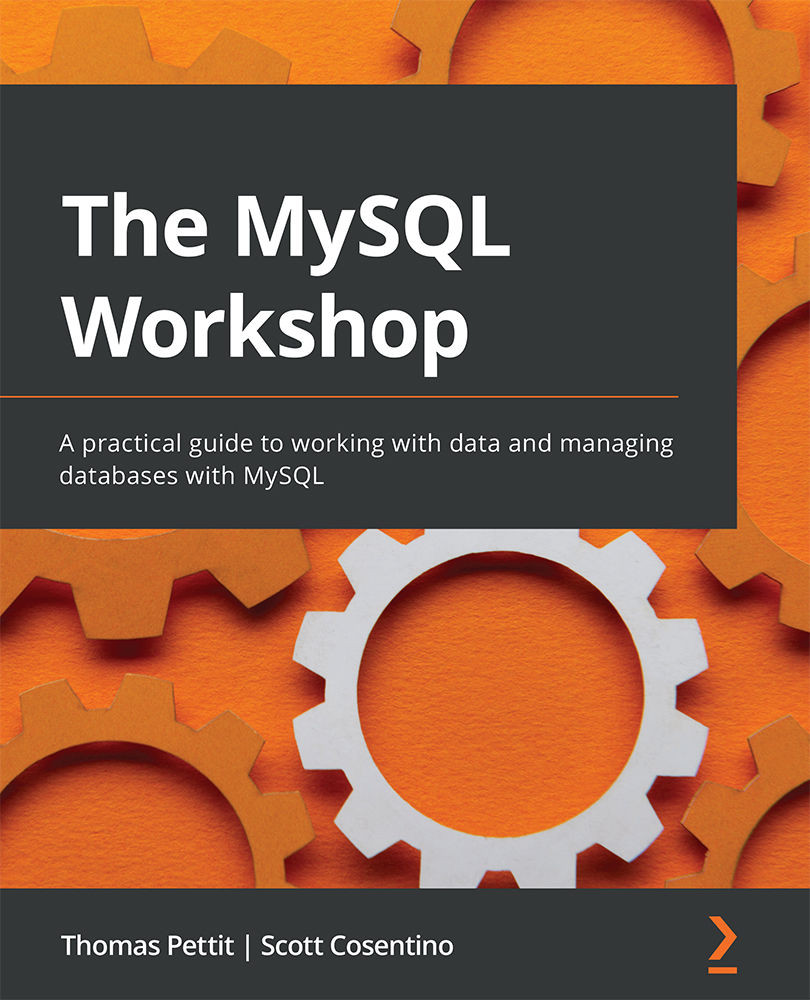Restoring databases
If you need to restore the autoclub database at any point during Chapter 3 and Chapter 4, return to this section.
You are able to restore database backups using two different methods. The first is through MySQL Workbench, using the Data Import tool. To see how this works, let's try to restore our autoclub database.
To restore the autoclub database, follow the following steps:
- Open Workbench and My First Connection. Log in if required.
- From the top menu of the Workbench menu tab, select Server and then Data Import:
Figure 3.4 – Server | Data Import to restore the autoclub database
The following screen will appear:
Figure 3.5 – The Data Import screen
- Select Import from Self-Contained File and then locate the backup file you created in Exercise 3.01 for the
autoclubdatabase. - Select autoclub from the Default Target Schema drop-down menu.
- Click Start Import. The following...