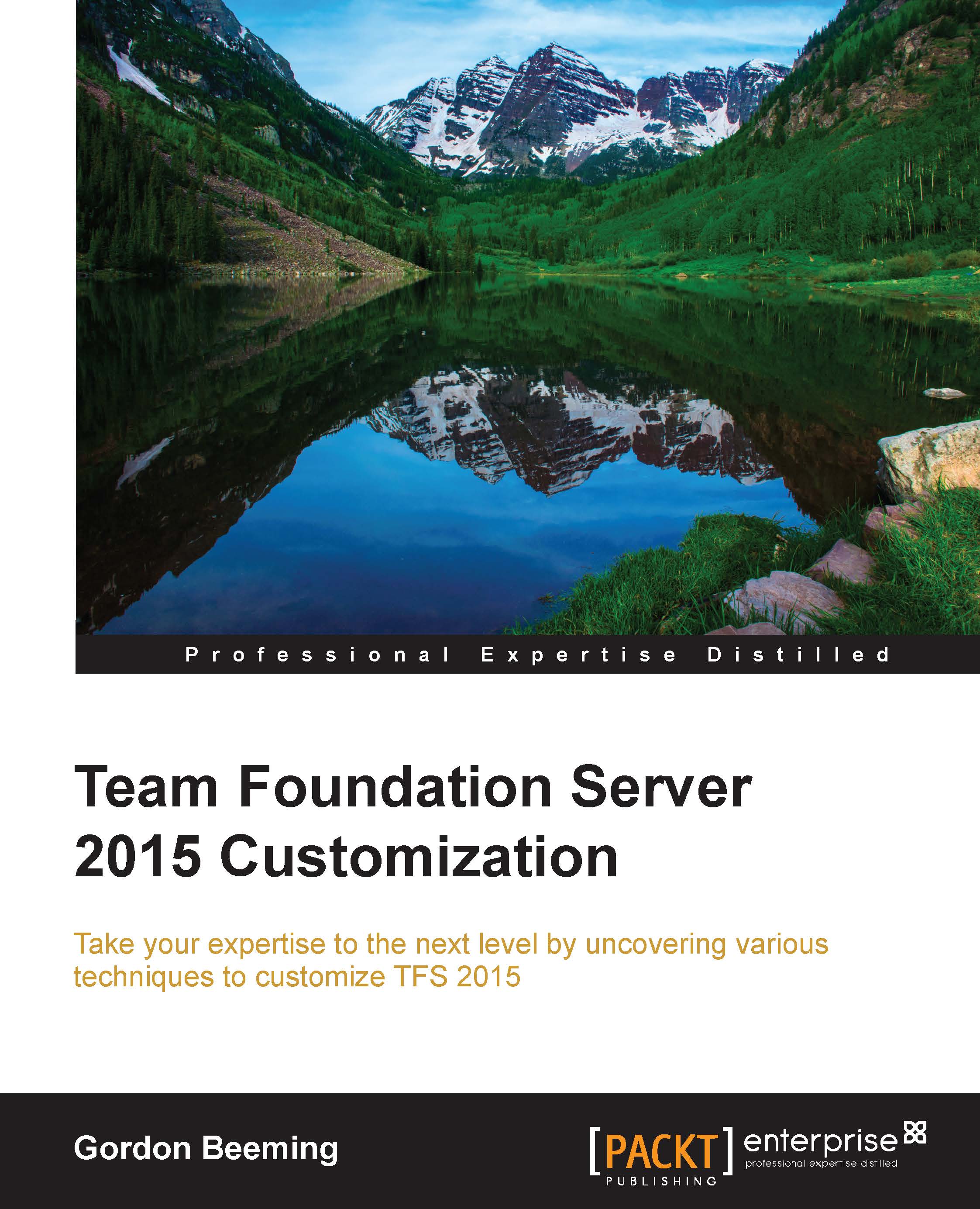Configuring card settings
The card's configuration settings are identical at the moment for both kinds of boards. In TFS 2013 without any supported way to perform card customizations, many people turned to Tiago Pascoal's Task Board Enhancer (http://pascoal.net/tag/task-board-enhancer/), which added a lot of great functionality to the boards with each version. In TFS 2015, many of these features are built in and hidden under the cards configuration. Clicking on the Cards option under the Settings icon will open the CUSTOMIZE CARDS dialog, which looks like this:

Figure 7: The CUSTOMIZE CARDS dialog
The first thing that you'll notice along the top of the dialog is each work item type that can be made visible on this board by the current process template configuration, with bug being a special case. This is because you are able to switch them from being on the requirements or the task board using a UI switch, which can be found under the Settings tab. This tab is under the Overview...