Adding a calculated column
Calculated columns serve many purposes but are usually used to combine values from multiple columns or derive a new value from another column. We don't normally aggregate values or perform complex business logic in the same way that we would in a measure. The key concept is that calculated column logic is applied to each row in a table. Keep in mind that this can also add storage and memory overhead.
Getting ready
If you're working through the instructions in this chapter from start to finish, you should be in the right place to continue with the next step. Get in the habit of saving your work often. If you have the project open and you're looking at the model designer, just click on the Save All icon on the toolbar that looks like a stack of floppy disks. (I haven't saved anything to a floppy disk for a while, but somehow this remains the universal icon to save your work.)
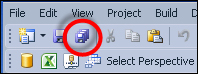
If your project isn't already open, then open the project in SSDT...
































































