Editing the query
Queries can be edited in order to adjust to the evolving requirements of the report. Through my work, I have come to know a simple fact: most reports are edited at one stage or another.
Editing is easy and is conducted in the same way a query is created, that is, by adding objects to the query or by removing some of them.
Getting ready
We want to extend the current query definition and add the model dimension to it so that we can analyze the sales data at a more detailed level.
How to do it...
On the report screen, we will click on the Edit button under the Data Access ribbon; this will open the Query Panel.
We will drag-and-drop the Model object and run the query.
The result table will remain the same. In order to present the additional object that we added to the query, we will drag Model from the Available Objects panel to the existing table, as shown in the following screenshot:
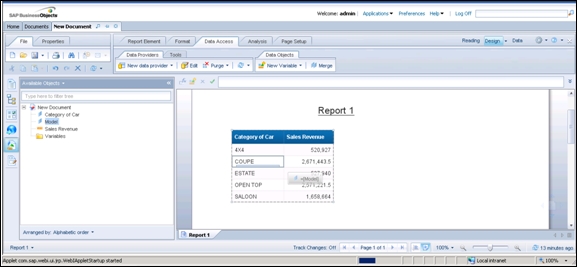
The final table will now display the new object as well, showing for each category the model and...
































































