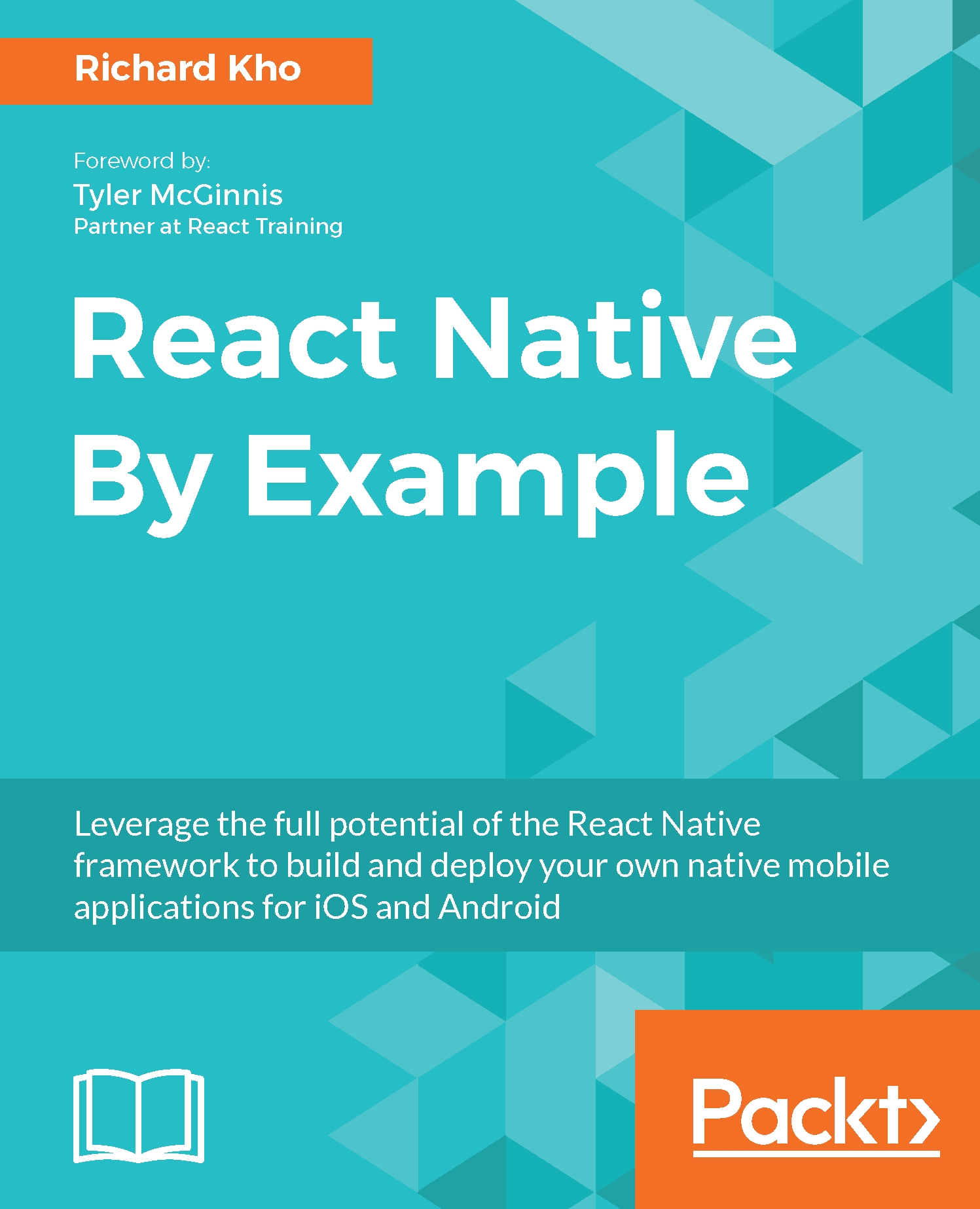Picker
So far in this book, we have used DatePickerIOS and DatePickerAndroid for users to select dates. Each platform also has access to a native Picker component, where we can populate an array of choices and allow our users to interact with it.
Building a Picker is easy. We start by writing a Picker in the render method of a component and populate it with Picker.Item children:
<Picker>
<Picker.Item
label='Hello'
value='hello'
/>
</Picker> Then, we can give the Picker some props. The following ones are used in this exercise:
onValueChange: This is a callback fired when an item has been selected. It passes two arguments:itemValueanditemPositionselectedValue: This is a reference to the current value of thePickerlist
Selecting a category
We will modify our existing AddExpensesModal component to add the following functionality:
- Create a
Buttonright below theExpandableCell/DatePickerIOScomponent to select a category for our expense. - On press, that button...