Updating Proxmox through the GUI
In this section, we will see how to update a Proxmox node through a GUI.
Getting ready
Proxmox checks for daily updates and displays relevant packages for which updates are available based on the subscription level. The Updates menu in the Proxmox GUI can be accessed by selecting the node and clicking on the Updates tabbed menu. The following screenshot shows the available update packages for our pmx1 example node:
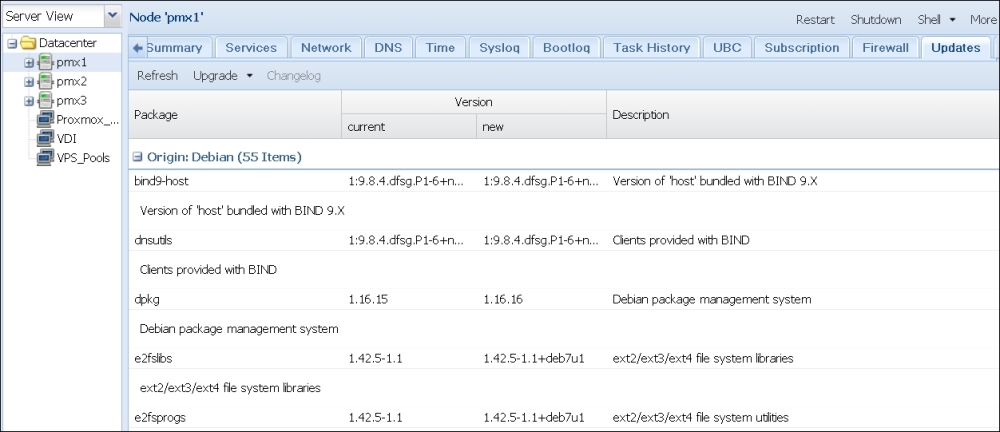
From the preceding screenshot, we can see that node pmx1 has 55 updates available.
How to do it…
The following steps will update a Proxmox node through the GUI:
Log in to the Proxmox GUI.
Select a node from the left navigation bar.
Click on the Updates tabbed menu.
Click on Upgrade to open a shell to start the update process. If the package list is out of date, it will show the message as follows:

If the package list is out of date, at the console prompt, type the following command to start updating the list:
# apt-get updateAfter the package list is updated...
































































