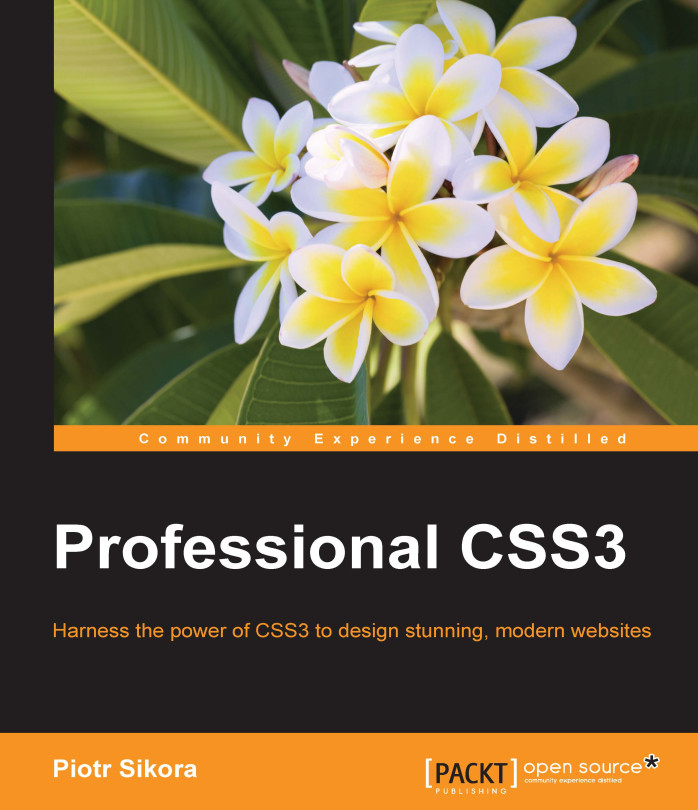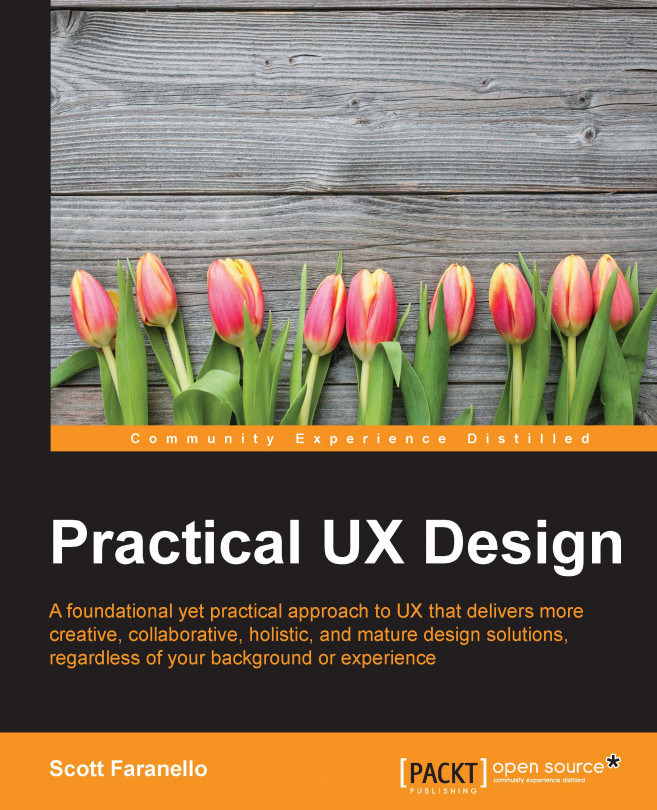Simple automatization (with Gulp)
Every time we are compiling project files (for example, Compass, Jade, image optimization, and so on), we are thinking about how we can automatize and speed up the process. The first idea—some terminal snippets and compiling invokers. But we can use grunt.js and gulp.js. What are Grunt and Gulp? In short—task runners. You can define a list of tasks, which you repeat all the time, group them into some logical structure, and run.
In most projects, you can use them to automatize a process of SASS/Compass compilation.
I assume that you have installed Node.js, Ruby, sass, and Compass. If not, I recommend you to do this first. To install all of the listed software, you need to visit:
On these pages, you can find guides and tutorials on how to install all of this software.
Then you will need to create a basic structure for your project. It is best to create folders:
src: In this folder we will keep our source filesdist: In this folder we will keep our compiled files
In the src folder, please create a css folder, which will keep our SASS files.
Then in the root folder, run the following command line:
In gulpfile.js add the following lines of code:
Now you can run your automatizer with the following in your command line:
This will run the default task from your gulpfile.js, which will add a watcher to the files with .sass extensions, which are located in the src/css folder. Every time you change any file in this location, your task compass will run. It means that it will run the compass task and create a sourcemap for us. We could use a default compass command, but gulp.js is a part of the modern frontend developer workflow. We will be adding new functions to this automatizer in the next chapters.
Let's analyze the code a little deeper:
The preceding code defines the default task. It appends a watcher, which checks the src/css/**/*.sass location for sass files. It means that every file in a src/css folder and any subsequent folder, for example, src/css/folder/file.sass, will have a watcher. When files in this location are changed, the task defined in the array [compass]will run. Our task compass is the only element in the array but it, of course, can be extended (we will do this in the next chapters).
Now let's analyze the task compass:
It will compile the gulp.src('src/styles/main.sass)file and save the compiled file in pipe (gulp.dest('style.css')). The compass task is defined in pipe:
The first line of this task defines the source folder for SASS files. The second line defines the images folder. The third line sets the destination of the CSS file. The fourth line is set to generate a source map for the file (for easier debugging).The fifth line defines the style of the saved CSS file; in this case, it will be compressed (it means that it will be ready for production code).
 United States
United States
 Great Britain
Great Britain
 India
India
 Germany
Germany
 France
France
 Canada
Canada
 Russia
Russia
 Spain
Spain
 Brazil
Brazil
 Australia
Australia
 Singapore
Singapore
 Hungary
Hungary
 Ukraine
Ukraine
 Luxembourg
Luxembourg
 Estonia
Estonia
 Lithuania
Lithuania
 South Korea
South Korea
 Turkey
Turkey
 Switzerland
Switzerland
 Colombia
Colombia
 Taiwan
Taiwan
 Chile
Chile
 Norway
Norway
 Ecuador
Ecuador
 Indonesia
Indonesia
 New Zealand
New Zealand
 Cyprus
Cyprus
 Denmark
Denmark
 Finland
Finland
 Poland
Poland
 Malta
Malta
 Czechia
Czechia
 Austria
Austria
 Sweden
Sweden
 Italy
Italy
 Egypt
Egypt
 Belgium
Belgium
 Portugal
Portugal
 Slovenia
Slovenia
 Ireland
Ireland
 Romania
Romania
 Greece
Greece
 Argentina
Argentina
 Netherlands
Netherlands
 Bulgaria
Bulgaria
 Latvia
Latvia
 South Africa
South Africa
 Malaysia
Malaysia
 Japan
Japan
 Slovakia
Slovakia
 Philippines
Philippines
 Mexico
Mexico
 Thailand
Thailand