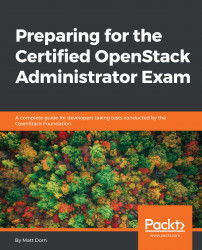In this book, you will find a number of text styles that distinguish between different kinds of information. Here are some examples of these styles and an explanation of their meaning.
Code words in text, database table names, Linux programs, folder names, filenames, file extensions, pathnames, dummy URLs, user input, and Twitter handles are shown as follows: "You can fulfill majority of the exam objectives with python-openstackclient ."
A block of code is set as follows:
export OS_AUTH_URL=http://192.168.56.56:5000/v3
export OS_REGION_NAME=RegionOne
export OS_PROJECT_DOMAIN_NAME=default
export OS_USER_DOMAIN_NAME=default
export OS_USERNAME=admin
export OS_PASSWORD=admin
export OS_PROJECT_NAME=logistics
export OS_TENANT_NAME=logistics
Any command-line input or output is written as follows:
$ openstack help
New terms and important words are shown in bold. Words that you see on the screen, for example, in menus or dialog boxes, appear in the text like this: "From the VirtualBox menu bar, select Preferences."
Warnings or important notes appear in a box like this.
Tips and tricks appear like this.