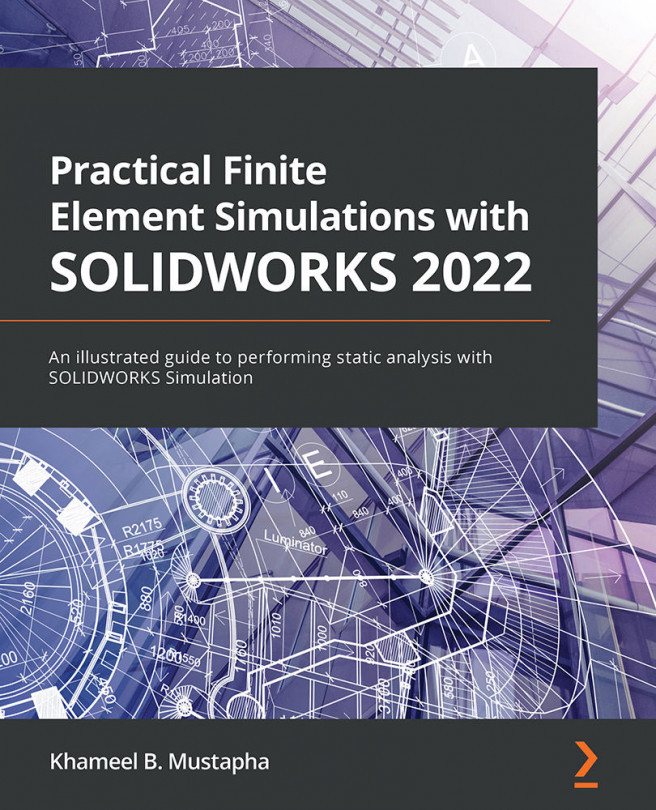What is new in SOLIDWORKS Simulation 2021-2022?
SOLIDWORKS 2021-2022, upon which this book is based, is the latest version of SOLIDWORKS with significant improvement in functionality and performance. In terms of its look, SOLIDWORKS 2021-2022 appears similar to the previous version of SOLIDWORKS (specifically, the 2020-2021 version). However, there are important differences across many phases of the software. Nonetheless, when it comes to the 2021-2022 version of SOLIDWORKS Simulation, a few of the updates are highlighted here:
- Change in terminology for the items under the Connections folder within the simulation study tree: For instance, if we import the model of an assembly into the modeling environment and then launch a New Study (as done in Figure 1.6), the look of the Simulation study tree in the 2021-2022 and the 2020-2021 versions will be similar to Figure 1.9:
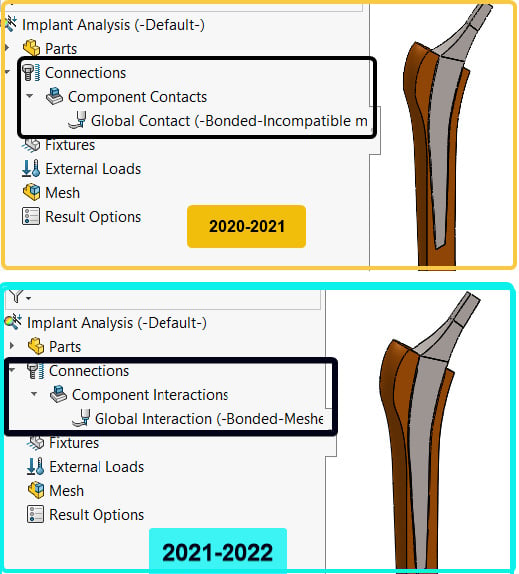
Figure 1.9 – A highlight of the difference in the Simulation study tree
As you can see, Component Contacts is now known as Component Interactions, while Global Contact becomes Global Interaction.
- Update to the Static Options dialog box: After launching a new study environment, you can examine the Static Options dialog box by following Figure 1.10:
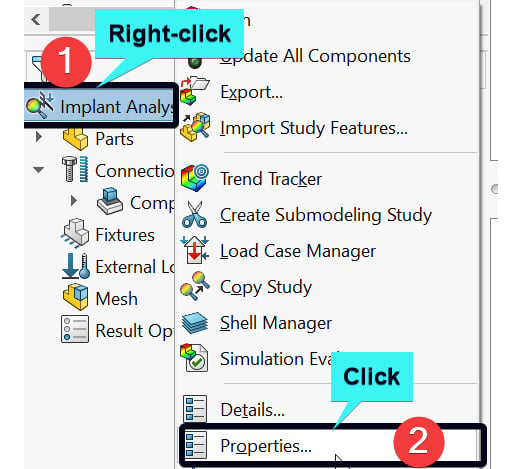
Figure 1.10 – Initiating the static options dialog box
After clicking on Properties…, the Static options dialog box appears. As shown in Figure 1.11, the Static options dialog box for the 2021-2022 version has a more streamlined interface for modifying various study properties.
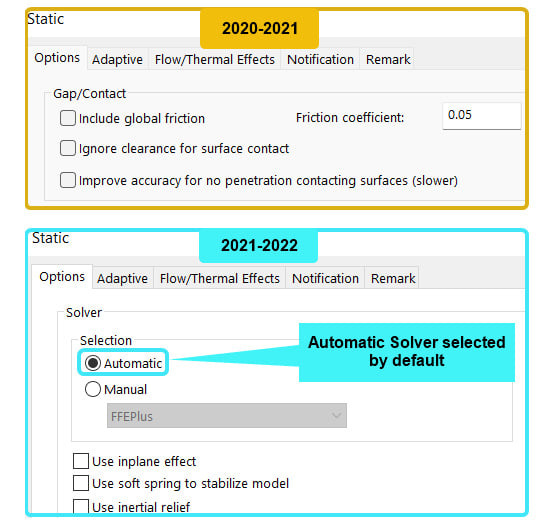
Figure 1.11 – Partial views of the static options dialog box
Additionally, as you will note from Figure 1.11, in the 2021-2022 version, the Automatic Solver is selected by default within the static options dialogue box. And talking about the static options dialog box, the number of solution Solvers available in the 2021-2022 version is the same as the earlier version, as shown in Figure 1.12. However, the FFEPlus solver, which is based on an iterative technique is now more powerful (this is true for the other solvers as well):
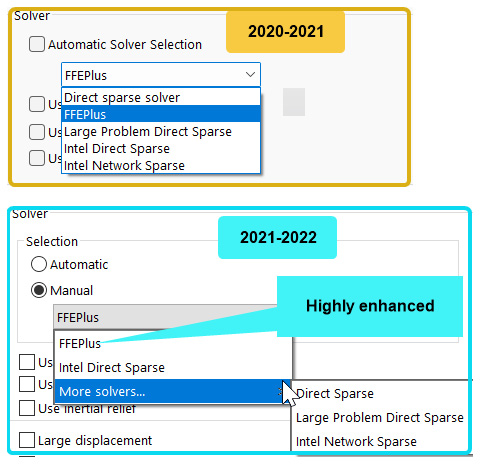
Figure 1.12 – The Solver options within the static options dialog box
Apart from the aforementioned update, we can now shift our attention briefly to the update to the Connections folder's sub-items.
- Update to the Connections folder context menu. It is shown in Figure 1.9 that there is a change in terminology concerning the Connections folder sub-items under the Simulation study tree. The update is deeper than what was highlighted in Figure 1.9. To see another update, you should right-click on the Connections folder. From the right-click context menu, you will notice that the items named Contact Set... and Component Contact... are now referred to as Local Interaction... and Component Interaction... , as depicted in Figure 1.13:
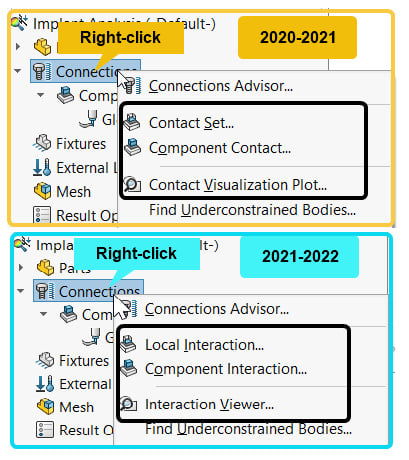
Figure 1.13 – Highlight of the update to the Connections folder context menu
We will expand on this change in more detail in Chapter 6, Analyses of Components with Solid Elements, and Chapter 7, Analyses of Components with Mixed Elements.
- Update to the Mesh PropertyManager: If you right-click on the Mesh folder within the Simulation study tree and then select Create Mesh, you will observe a difference in the arrangement of the meshing engines, as shown in Figure 1.14:
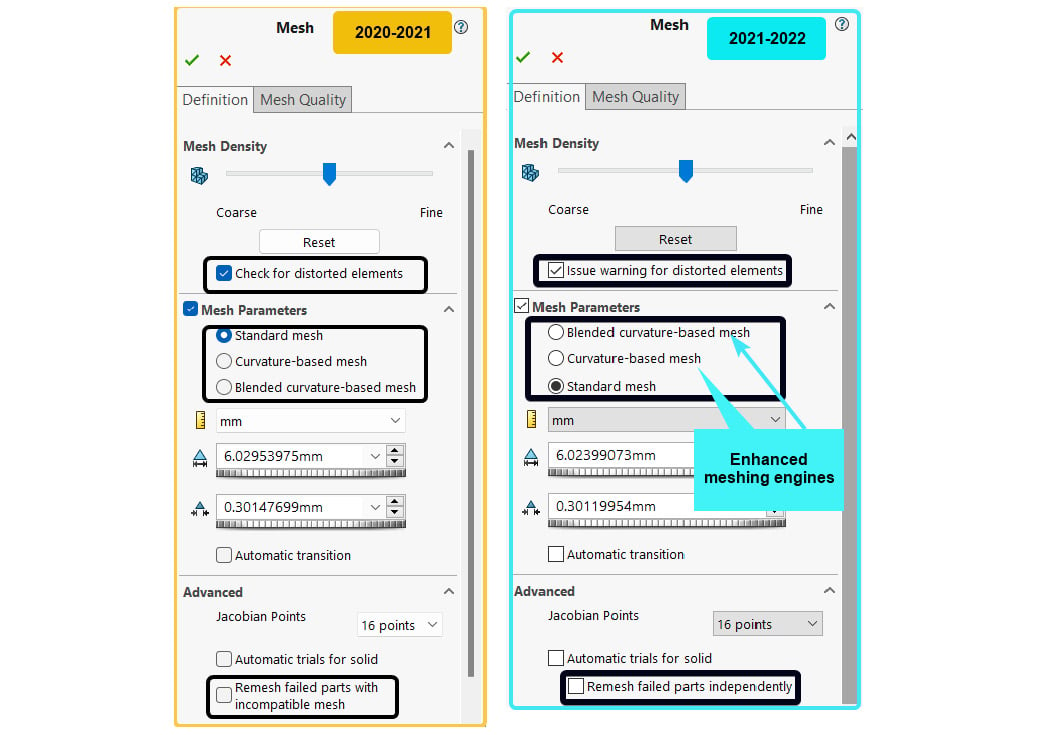
Figure 1.14 – Highlight of the change for the Mesh PropertyManager
While the names of the meshing engines remain the same, as shown in Figure 1.14, the Curvature-based mesh and the Blended curvature-based meshing engines have undergone serious updates to facilitate enhanced accuracy of the simulation results. Again, we will revisit the issues around meshing in the second and third sections of the book.
This ends our discussion of a few of the differences that exist in the 2021-2022 SOLIDWORKS Simulation. So far, we have primarily focused on the updates that will be discussed in the later chapters of the book. For a more detailed look at the significant enhancements across all aspects of SOLIDWORKS, in general, and SOLIDWORKS Simulation, in particular, you should check out https://www.solidworks.com/product/whats-new.