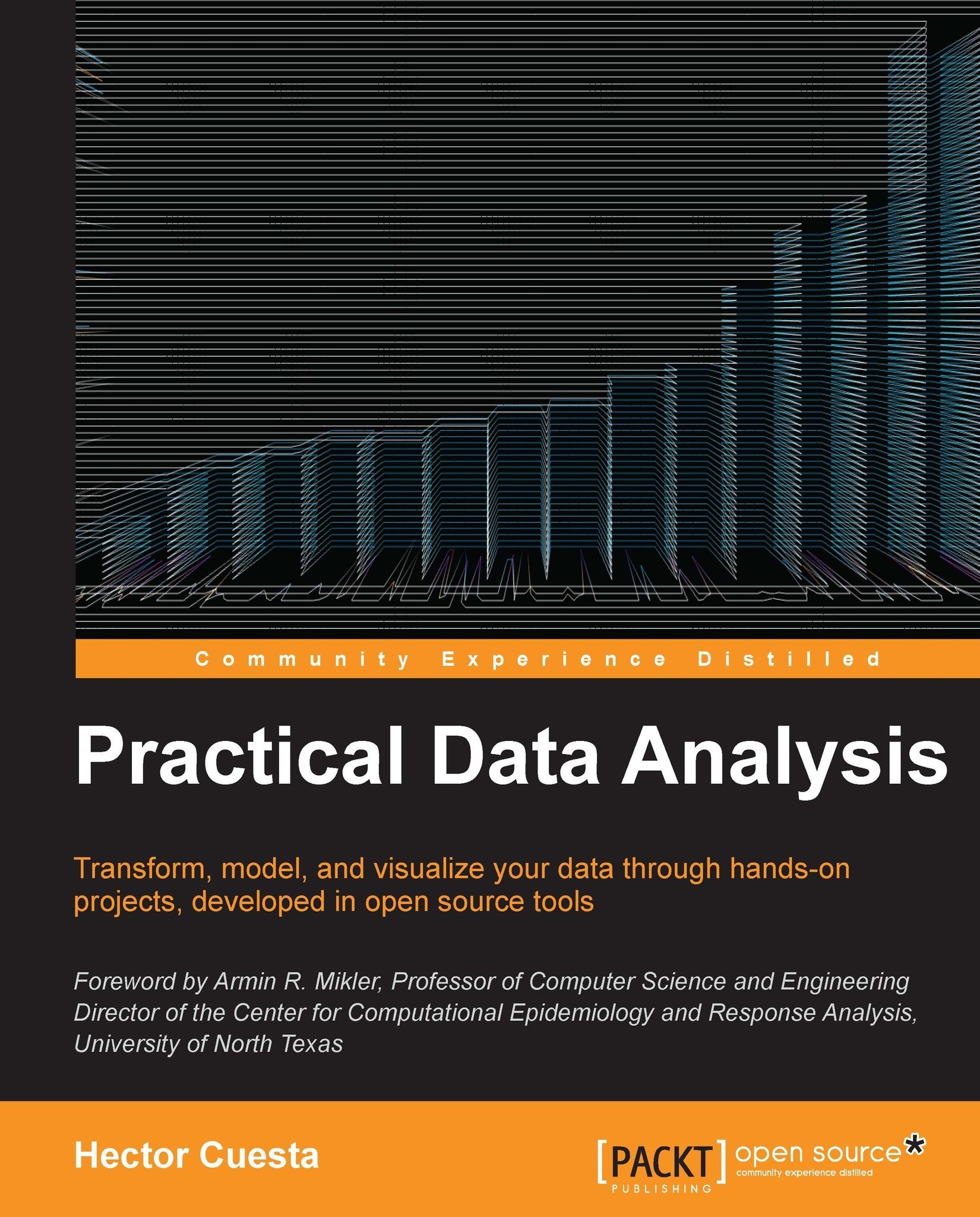Getting started with IPython Notebook
The
IPython Notebook (NB) is a web interface for our python code. NB is based in a JSON format, sharable and portable in .pynb file format.
To start with a blank notebook, we will click on the New Notebook button. In the following screenshot, we can see how to change the name by clicking on the Untitled0 label, and then we will rename the notebook:
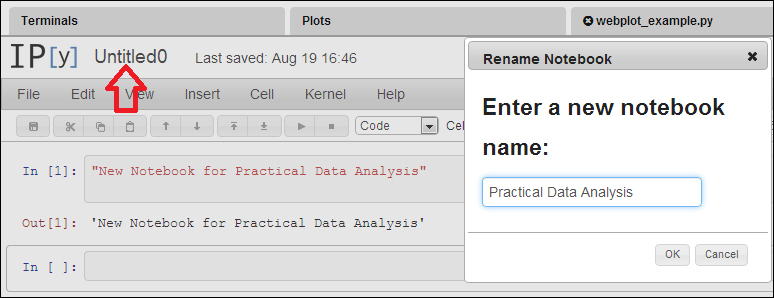
The NB will have access to all resources (text files, images, and so on) in the path. We can upload the text files, images, and other content to the Wakari platform by clicking on the Upload icon (see the arrow in the following screenshot), then we will select the files, and finally we will click on the Upload Files button as shown in the following screenshot:
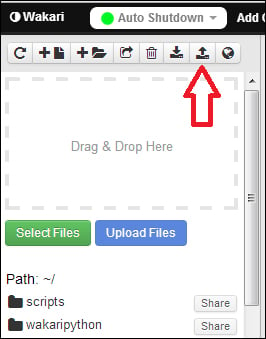
Finally, we will click on the play icon (see the arrow in the following screenshot) to run the code of our NB. We will get a numbered output for each of our input codes as visible in the following screenshot. We may code several lines in the same input...