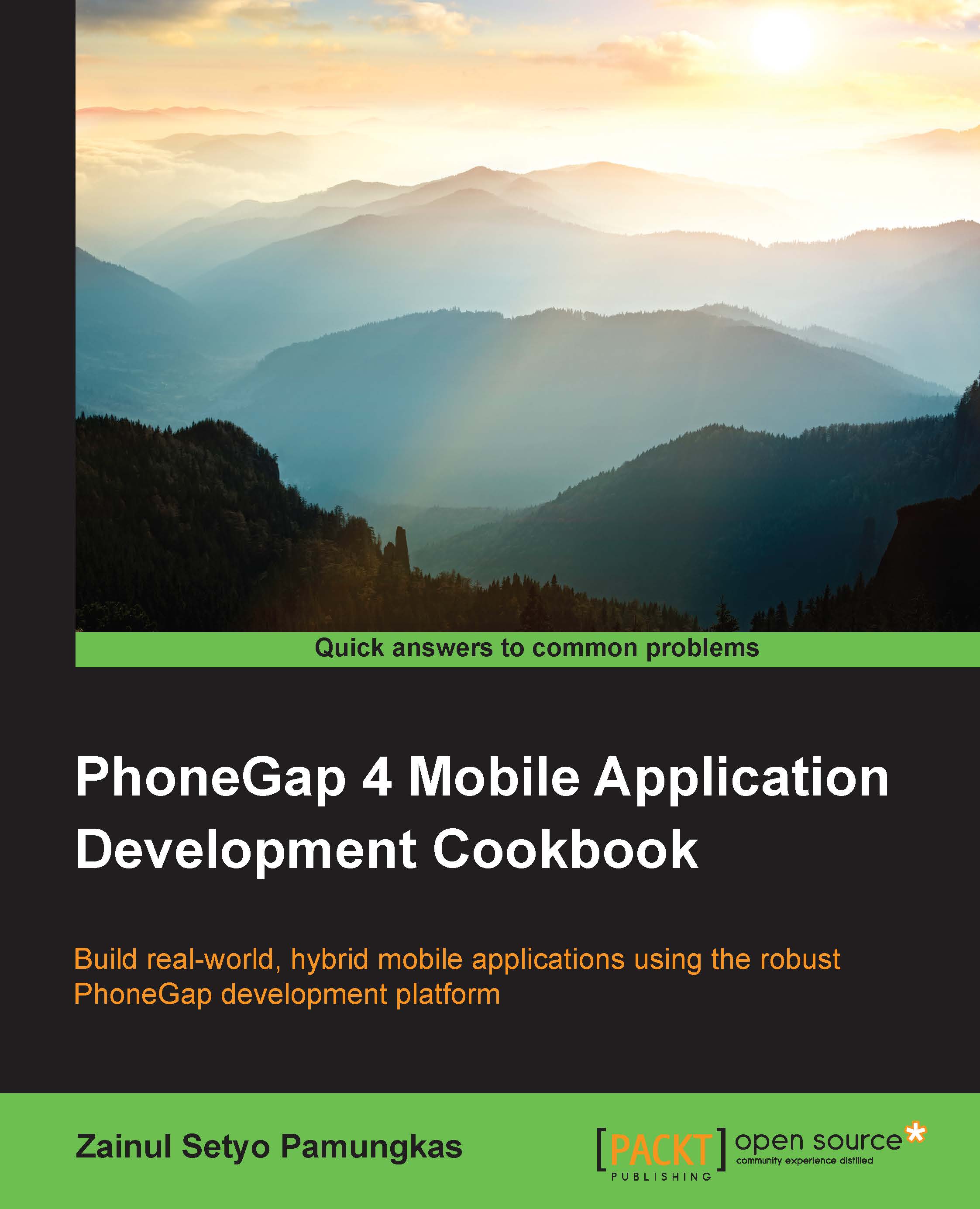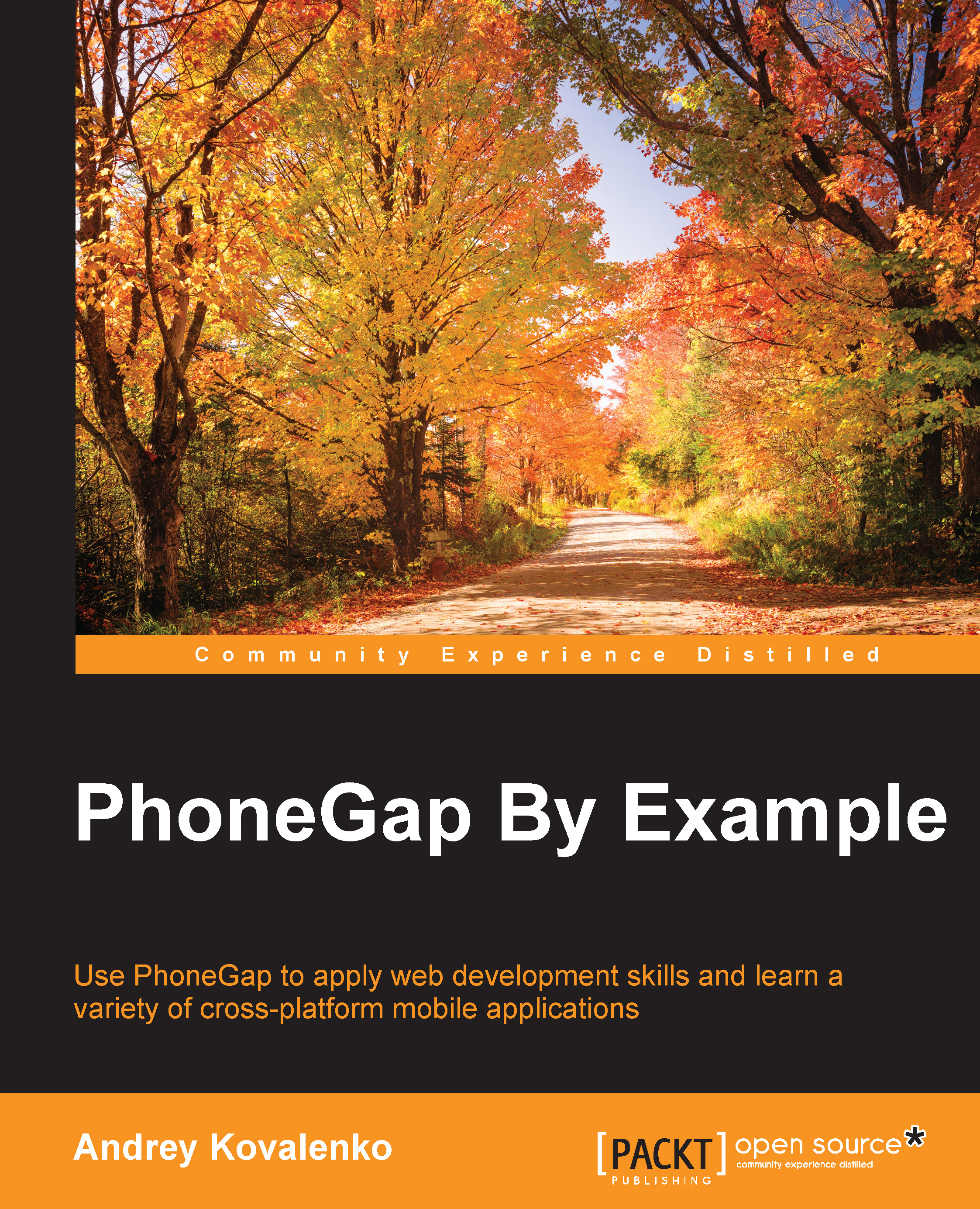Developing mobile applications often feels intimidating. Especially when building cross-platform application. We have to learn a specific programming language to build an application for each platform. PhoneGap makes cross-platform mobile application development faster and easier by using web technologies such as HTML5, CSS, and JavaScript.
This book gives you practical lessons on how to build a world class mobile application using PhoneGap. Whether you are a brand new to mobile application development, a web developer expert, or a seasoned mobile application developer, this book will guide you through creating hybrid mobile applications.
Starting with setting up a development environment, the book moves on to utilizing a new PhoneGap command-line tool, installing plugins, and designing your application. It then moves on to concepts such as file system, storage, and local database, the book effectively lays a solid base for advanced topics.
By working through the steps in each chapter, you will quickly master the features of PhoneGap. By the end of the book, you will be able to successfully build a highly functional, real-world hybrid mobile application using PhoneGap.
If you are a developer who wants to get started with mobile application development using PhoneGap, then this book is for you. Previous experience with data mining libraries will help, but is not mandatory. A basic understanding of web technologies such as HTML, CSS, and JavaScript is a must.
-
Set up a development environment to develop PhoneGap applications
-
Generate, build, and run applications using the PhoneGap commandline interface
-
Install plugins from the command line to add native capabilities to your application
-
Call the JavaScript API of plugins and hook into native events
-
Manipulate DOM using zepto and xuijs
-
Develop a user interface using jQuery Mobile and the Ionic framework
-
Get accustomed to using the PhoneGap Build service
 United States
United States
 Great Britain
Great Britain
 India
India
 Germany
Germany
 France
France
 Canada
Canada
 Russia
Russia
 Spain
Spain
 Brazil
Brazil
 Australia
Australia
 Singapore
Singapore
 Hungary
Hungary
 Ukraine
Ukraine
 Luxembourg
Luxembourg
 Estonia
Estonia
 Lithuania
Lithuania
 South Korea
South Korea
 Turkey
Turkey
 Switzerland
Switzerland
 Colombia
Colombia
 Taiwan
Taiwan
 Chile
Chile
 Norway
Norway
 Ecuador
Ecuador
 Indonesia
Indonesia
 New Zealand
New Zealand
 Cyprus
Cyprus
 Denmark
Denmark
 Finland
Finland
 Poland
Poland
 Malta
Malta
 Czechia
Czechia
 Austria
Austria
 Sweden
Sweden
 Italy
Italy
 Egypt
Egypt
 Belgium
Belgium
 Portugal
Portugal
 Slovenia
Slovenia
 Ireland
Ireland
 Romania
Romania
 Greece
Greece
 Argentina
Argentina
 Netherlands
Netherlands
 Bulgaria
Bulgaria
 Latvia
Latvia
 South Africa
South Africa
 Malaysia
Malaysia
 Japan
Japan
 Slovakia
Slovakia
 Philippines
Philippines
 Mexico
Mexico
 Thailand
Thailand