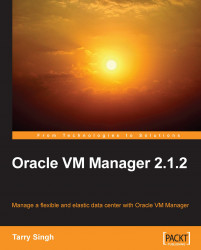Tarry Singh, an Oracle OCP, has been a Sr. DBA and has worked withOracle technologies starting from Oracle database version 7.3 through 11g.An industry veteran, whose career spans several industries such as Oil & Gas sector,Maritime, and currently IT. He has worked for several Fortune 500 companies.He is currently working for a large French multi-national SI vendor, Atos Origin,as a Strategic Business Executive. Tarry spends his time talking to customers andoffering cost-effective solutions. He also monitors the emerging trends and is arenowned industry veteran when it comes to Virtualization and Cloud Computing.Tarry is also involved in several NGO projects across the world, the latest beinga €2 million technology project in Uganda which he leads as a Chief TechnologyConsultant together with Hanze University in The Netherlands. Tarry has alsoco-authored a research paper for IEEE called "Smart Metering the Clouds" where hediscusses the vision of developing a consolidated metering solution from a utilityperspective. This was published in June where he co-chaired the IEEE workshop andis being read by millions across the world.Tarry holds a Nautical Science graduate degree from India's LBS of AdvancedResearch and Studies in Mumbai and holds many IT and non-IT related certifi cationssuch as GMDSS, Firefi ghter, and so on. Having worked with more than 40nationalities and having worked across the globe, Tarry has been able to developdeep multi-cultural skills and has handled virtual teams with great passion andtremendous control.Tarry is a Dutch citizen based in the Netherlands. In his free time, Tarry conductsmarket research and analysis with tremendous zest and is very well connectedwith the investor community across the globe. Tarry has advised several fi rms inexecuting their strategy and has helped them in M&A, product development, andother areas. He also runs his popular Cloud Computing blog called "SustainableGlobal Clouds" at http://ideationcloud.com and writes passionately aboutMergers and Acquisitions, Business Strategies, Emerging Trends around Sustainable,and Environmental-friendly technologies. Tarry has spoken at many largeinternational events and has been quoted by The Economist and several otherleading magazines.
Read more