The Portfolio Analysis screen
To get to the Portfolio Analysis screen, click on Portfolios, then choose one of the available views that appears in the lower portion of the menu. If you would like to re-visit a previously-opened portfolio, the most recent ones appear at the bottom of the dropdown menu when you click the down arrow.
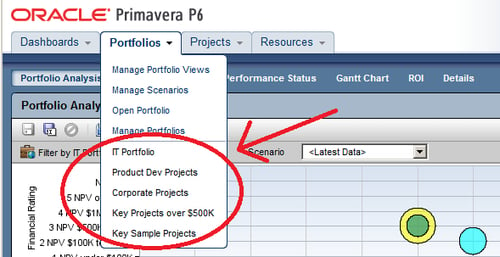
This drop-down menu of portfolios contains the last five portfolios that the user has most recently viewed.
Note
Be cautious about assigning a portfolio to another user account. The account you are logged into will no longer be able to view that specific portfolio, and if you choose such a portfolio from your most recently used list, you will get a warning that the portfolio "does not exist or you no longer have access to it."
When you choose or create a portfolio, it opens in an analysis view . P6 keeps track of which view you were last using with each portfolio and by default always opens that last view for each portfolio.
An analysis view consists of two screens...






















































