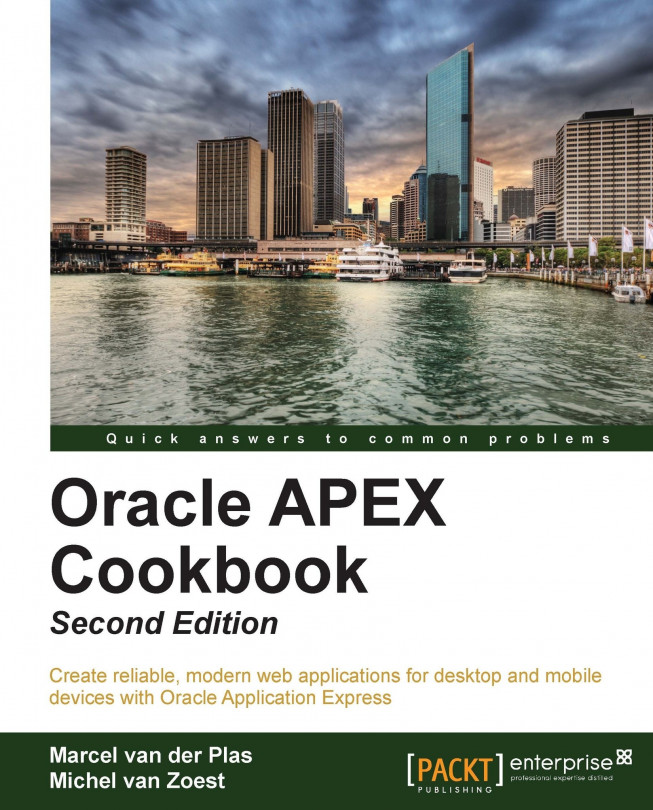Creating a public theme
When you have a theme that you want to use in more applications, you can create a public theme. Creating a public theme is actually copying a theme to the theme repository so that all the applications can make use of it.
We will demonstrate how to create a public theme.
Getting ready
Make sure you have access to the internal APEX workspace.
How to do it...
Log on to the APEX internal workspace.
Click on Manage Instance.

In Manage Shared Components, click on the Public Themes link.
Click on the Create Public Theme button.
In the Workspace text field, enter the name of the workspace that owns the theme. You can use the button next to the text field to select a workspace from the list of available workspaces. Click on Next.
In the Application select list, select the application through which the theme was created. Click on Next.
In the Theme to Copy select list, select the theme that you want to make public. Click on Next.
In the Theme Number field, enter a number for the theme...