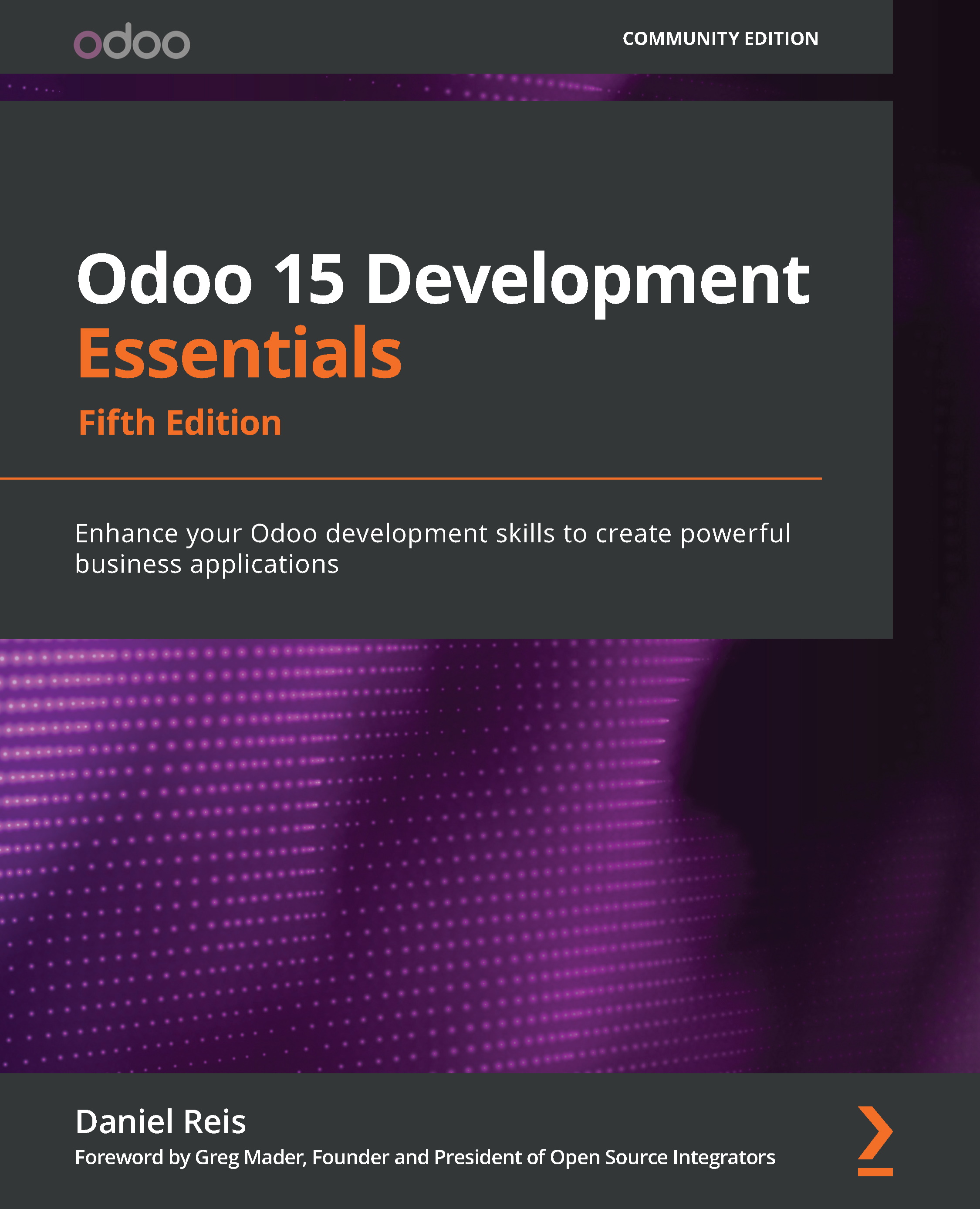With the help of the addons_path parameter, you can load your own add-on modules into Odoo. When Odoo initializes a new database, it will search for add-on modules within directories that have been provided in the addons_path configuration parameter. Odoo will search in these directories for the potential add-on module.
Directories listed in addons_path are expected to contain subdirectories, each of which is an add-on module. Following initialization of the database, you will be able to install modules that are given in these directories.
Getting ready
This recipe assumes that you have an instance ready with a configuration file generated, as described in the Storing the instance configuration in a file recipe in Chapter 1, Installing the Odoo Development Environment. Note that the source code of Odoo is available in ~/odoo-dev/odoo, and the configuration file in ~/odoo-dev/myodoo.cfg.
How to do it…
To add the ~/odoo-dev/local-addons directory to addons_path of the instance, perform the following steps:
- Edit the configuration file for your instance, that is,
~/odoo-dev/myodoo.cfg.
- Locate the line starting with
addons_path=. By default, this should look like the following:addons_path = ~/odoo-dev/odoo/addons
- Modify the line by appending a comma, followed by the name of the directory you want to add to
addons_path, as shown in the following code:addons_path = ~/odoo-dev/odoo/addons,~/odoo-dev/local-addons
- Restart your instance from the terminal:
$ ~/odoo-dev/odoo/odoo-bin -c my-instance.cfg
How it works…
When Odoo is restarted, the configuration file is read. The value of the addons_path variable is expected to be a comma-separated list of directories. Relative paths are accepted, but they are relative to the current working directory and therefore should be avoided in the configuration file.
At this point, we have only listed the add-on directory in Odoo, but no add-on modules are present in ~/odoo-dev/local-addons. And even if you add a new add-on module to this directory, Odoo does not show this module in the user interface. For this, you need to perform an extra operation, as explained in the next recipe, Updating the add-on modules list.
Note
The reason behind this is that when you initialize a new database, Odoo automatically lists your custom modules in available modules, but if you add new modules following database initialization, then you need to manually update the list of available modules, as shown in the Updating the add-on modules list recipe.
There's more…
When you call the odoo-bin script for the first time to initialize a new database, you can pass the --addons-path command-line argument with a comma-separated list of directories. This will initialize the list of available add-on modules with all of the add-ons found in the supplied add-ons path. When you do this, you have to explicitly include the base add-ons directory (odoo/odoo/addons), as well as the core add-ons directory (odoo/addons). A small difference with the preceding recipe is that the local add-ons must not be empty; they must contain at least one sub-directory, which has the minimal structure of an add-on module.
In Chapter 3, Creating Odoo Add-On Modules, we will look at how to write your own modules. In the meantime, here's a quick hack to produce something that will make Odoo happy:
$ mkdir -p ~/odoo-dev/local-addons/dummy
$ touch ~/odoo-dev/local-addons/dummy/ init .py
$ echo '{"name": "dummy", "installable": False}' > \
~/odoo-dev/local-addons/dummy/ manifest .py
You can use the --save option to save the path to the configuration file:
$ odoo/odoo-bin -d mydatabase \
--add-ons-path="odoo/odoo/addons,odoo/addons,~/odoo-dev/local-addons"
\
--save -c ~/odoo-dev/my-instance.cfg --stop-after-init
In this case, using relative paths is OK, since they will be converted into absolute paths in the configuration file.
Note
Since Odoo only checks directories in the add-ons path for the presence of add-ons when the path is set from the command line, not when the path is loaded from a configuration file, the dummy module is no longer necessary. You may, therefore, remove it (or keep it until you're sure that you won't need to create a new configuration file).
 United States
United States
 Great Britain
Great Britain
 India
India
 Germany
Germany
 France
France
 Canada
Canada
 Russia
Russia
 Spain
Spain
 Brazil
Brazil
 Australia
Australia
 Singapore
Singapore
 Hungary
Hungary
 Ukraine
Ukraine
 Luxembourg
Luxembourg
 Estonia
Estonia
 Lithuania
Lithuania
 South Korea
South Korea
 Turkey
Turkey
 Switzerland
Switzerland
 Colombia
Colombia
 Taiwan
Taiwan
 Chile
Chile
 Norway
Norway
 Ecuador
Ecuador
 Indonesia
Indonesia
 New Zealand
New Zealand
 Cyprus
Cyprus
 Denmark
Denmark
 Finland
Finland
 Poland
Poland
 Malta
Malta
 Czechia
Czechia
 Austria
Austria
 Sweden
Sweden
 Italy
Italy
 Egypt
Egypt
 Belgium
Belgium
 Portugal
Portugal
 Slovenia
Slovenia
 Ireland
Ireland
 Romania
Romania
 Greece
Greece
 Argentina
Argentina
 Netherlands
Netherlands
 Bulgaria
Bulgaria
 Latvia
Latvia
 South Africa
South Africa
 Malaysia
Malaysia
 Japan
Japan
 Slovakia
Slovakia
 Philippines
Philippines
 Mexico
Mexico
 Thailand
Thailand