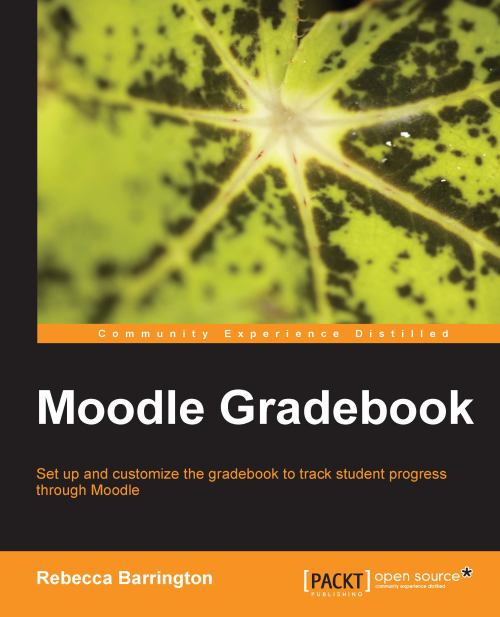User report
You can access the user report in the same way as the grader and overview reports. If using the drop-down list, find the View heading and click on User report. If using the tabs menu, click on View | User report.
Similar to the overview report, the user report requires the teacher to choose a user from the drop-down list on the right-hand side (unless the user report is accessed through the overview report or by clicking on the grades icon next to the student name in the grader report).
The user report will show each graded activity in the course along with the current grade awarded for each activity and the feedback given. This has the same information as the grader report, but for an individual student. It also presents the information in a portrait rather than landscape format (the following screenshot only has a few activities within the gradebook, but for courses with a lot of graded activities the page will be longer).
 |
The user report shows each graded activity from the course...