Building a Dynamics 365 PowerApp
In this recipe, we will create a PowerApp application that collects and writes feedback to the feedback entity previously created in the CDS. We can connect straight to Dynamics 365 instead of CDS, however, we want to demonstrate how to use the middle layer to communicate between platforms.
Getting ready
As per the previous recipe, you will need a license that includes PowerApp capabilities. PowerApps are included in Dynamics 365 Enterprise Edition Plan 1 (or higher) or can be purchased independently.
From a CDS perspective, you will need an existing environment with a database containing the Feedback entity, as created in the previous recipe. Alternatively, you can use the same pattern with a different entity of your choice. Make sure you have the correct privileges (Read/Create in our example) for the entity you are manipulating.
How to do it...
- Log in to your Office 365 portal and click on the
PowerAppsicon highlighted as follows:
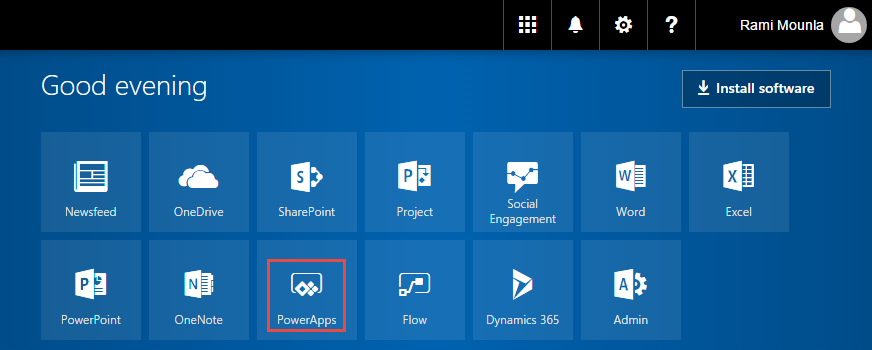
- From the left navigation,...




























































