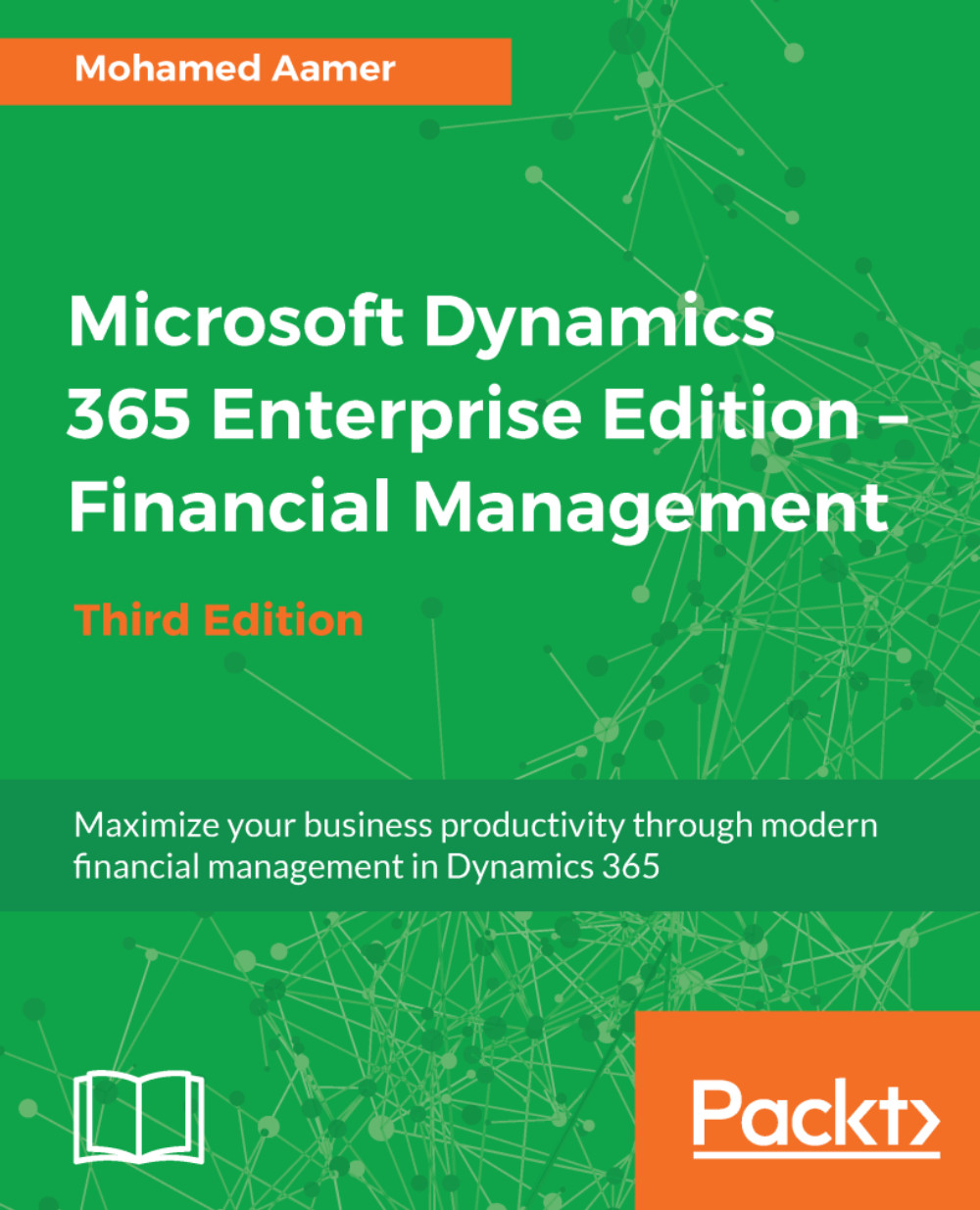The budget plan could be created manually, or built based on actual transactions. The budget register entries could be created based on a budget plan or created manually. The application recalls the configurations of budget control and executes it over transactions. The following diagram illustrates Budget management in action:
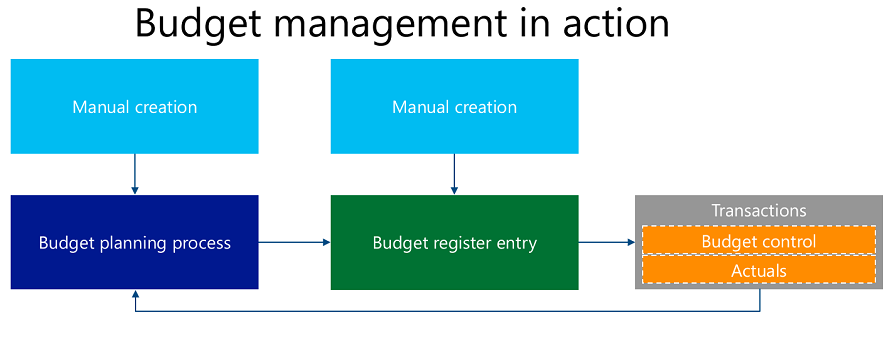
Over the course of the budget planning process for the Q1 expense projection, you'll need to manually create a budget plan. Go to Budgeting | Budget plans and create a new record by pressing Alt + N, as shown in the following screenshot:
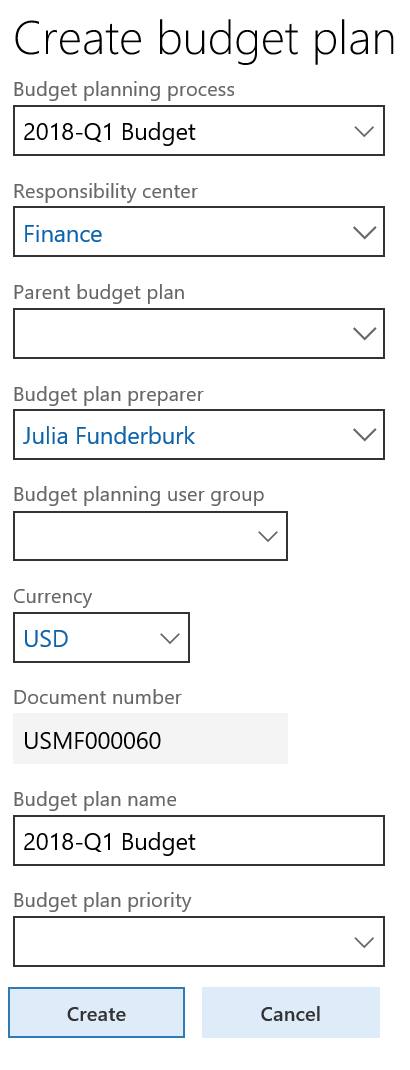
Budget plan lines are recalled from the budget plan layout configuration. This shows the flexibility of designing the budget plan for different customer requirements and scenarios. The following screenshot illustrates the budget plan lines for an expense account for Q1:
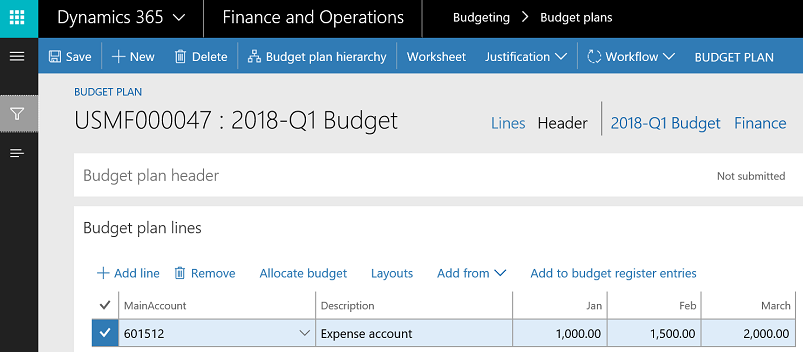
Budget plans should...