Sharing a document
Once you’ve uploaded your document to SharePoint Online, you can simply use Share or Copy link to easily share it with your colleagues. This recipe shows you how to share a link to a document using the Share feature.
Getting ready
You should have at least Read access to the document you’d like to share.
How to do it...
To share a document with a member of your team, follow these steps:
- Browse to the document you’d like to share.
- Click the Share (Share option on the top menu bar, as shown in the following screenshot:
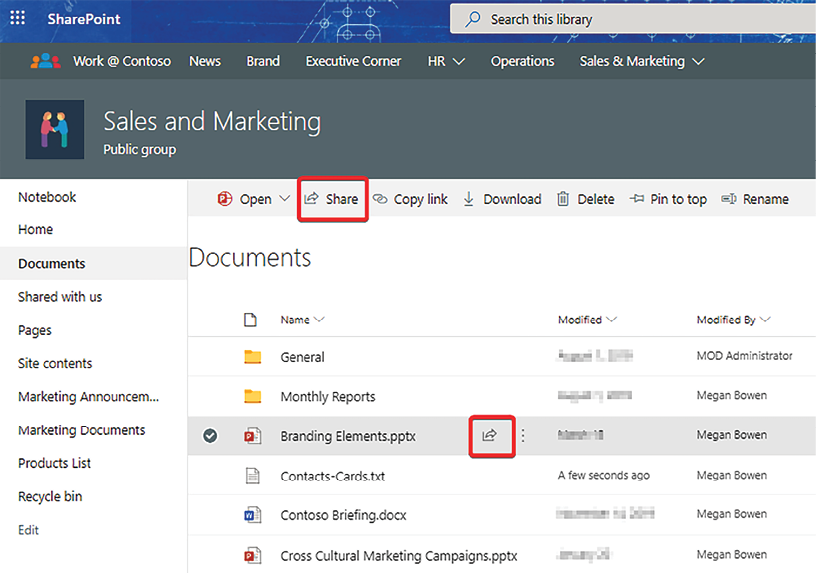
Figure 2.49: Icon for sharing an item on the right of the item name
- On the pop-up box that appears, click the gear icon on the right of the filename to open Sharing settings:
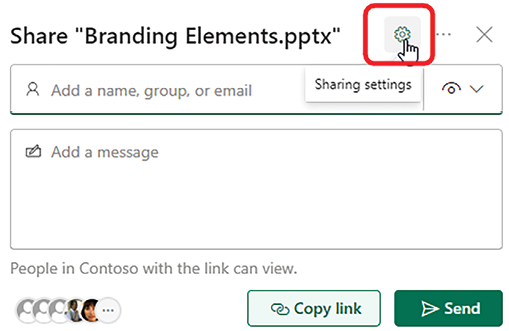
Figure 2.50: Opening Sharing settings with the icon to the right of the filename
- This will open the Sharing settings dialog, which allows you to select one of the following options...































































