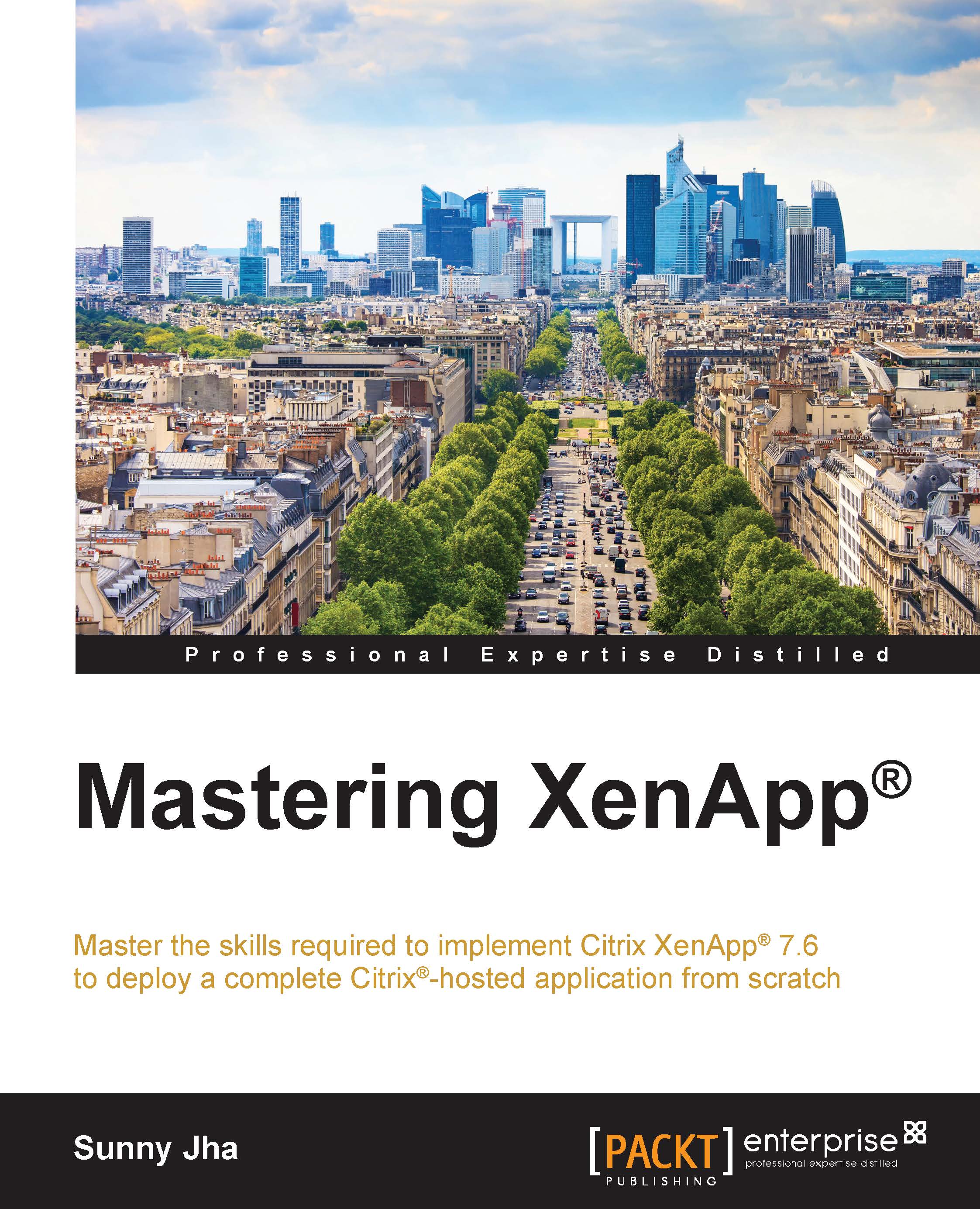Setting up the Dynamic Host Configuration Protocol
The role of the Dynamic Host Configuration Protocol is to assign the IP configuration to the clients automatically, which means this server role can help us in avoiding the manual task of assigning the IP configuration to the clients manually.
I have included this topic here because this Windows server role will play a critical role when we will implement the Citrix Provisioning Services to create and manage the disk images, and with the help of DHCP, we will boot the machines/virtual machines and configure the IP details as well.
We will install this server role on the Microsoft Windows 2012 R2 server. Let's take a look at the step-by-step configuration of DHCP:
To start the configuration, open the server manager and then click on Add roles and features:

It will open a wizard that will take you through the steps of installation required to install DHCP role to the server. Click on Next:

In the Select installation type window, we will choose...