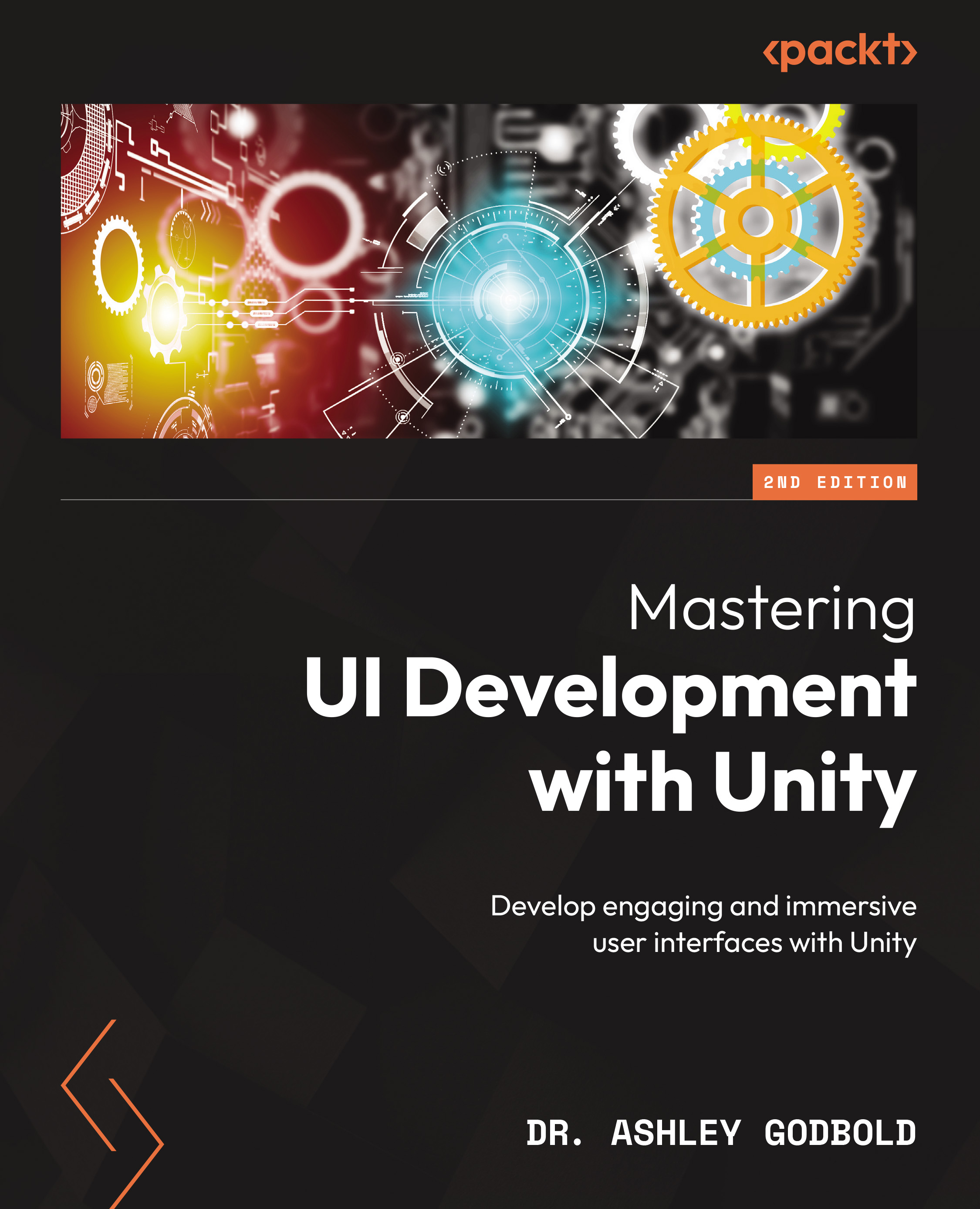Appropriately scaling text in the Canvas
Whenever a Canvas is created, it is initialized with Screen Space - Overlay as its Render Mode. Therefore, when you change the Render Mode property to World Space, the Canvas will be huge in your scene.
When you scale down the Canvas to the appropriate size in the scene, the text will likely be super blurry or not visible at all. Let’s say we created the following Canvas in Screen Space - Overlay but decided to put it in World Space:
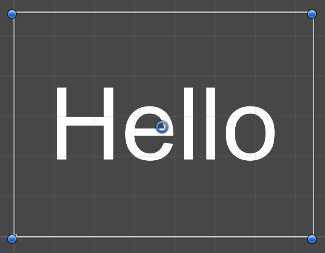
Figure 16.7: A Canvas in Screen Space - Overlay
Converting it to World Space doesn’t initially cause any problems, but once we scale it down to something like a Width of 4 and Height of 3 (since it was initially created with a 4:3 aspect ratio screen), the text will disappear!
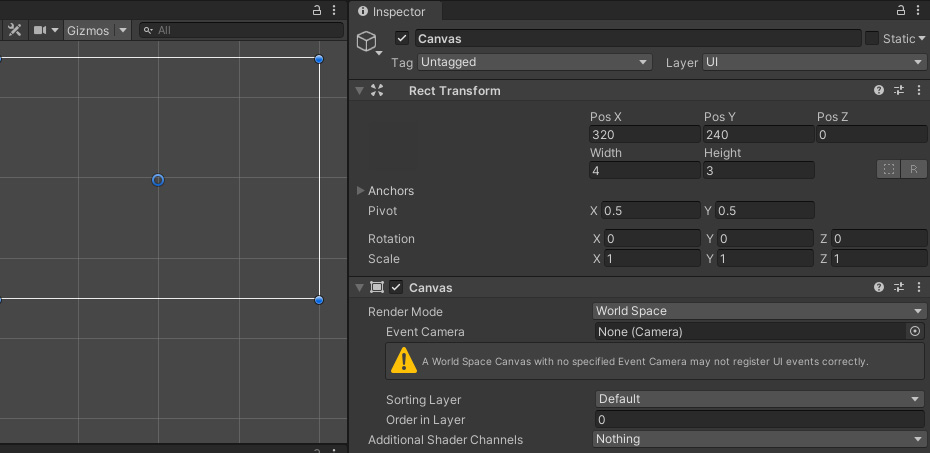
Figure 16.8: A Canvas in Screen Space - Overlay
If I set the Text to allow Horizontal Overflow and Vertical Overflow you’ll see that it is huge when compared...