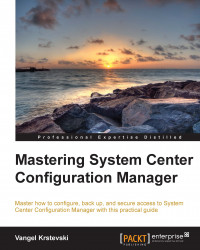Administrative users
To give users or security groups management access to Configuration Manager, you need to create an administrative user in Configuration Manager and also specify the Windows account of the user or user's group. After this, you must assign at least one security role and one security scope for that administrative user. To create a new administrative user, follow these steps:
Open the Configuration Manager console and go to the Administration section.
Expand Security and click on Administrative Users.
Under the Home tab on the ribbon bar, in the Create group, click on Add User or Group.
Click on Browse and then select the user account or the group to be used for the administrative user.
Next, you need to associate a security role with the administrative user. Click on Add to open a list of the available security roles. You can choose between the following options:
All securable objects that are relevant to their associated security roles: This option associates the administrative...