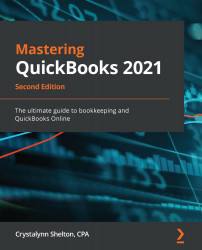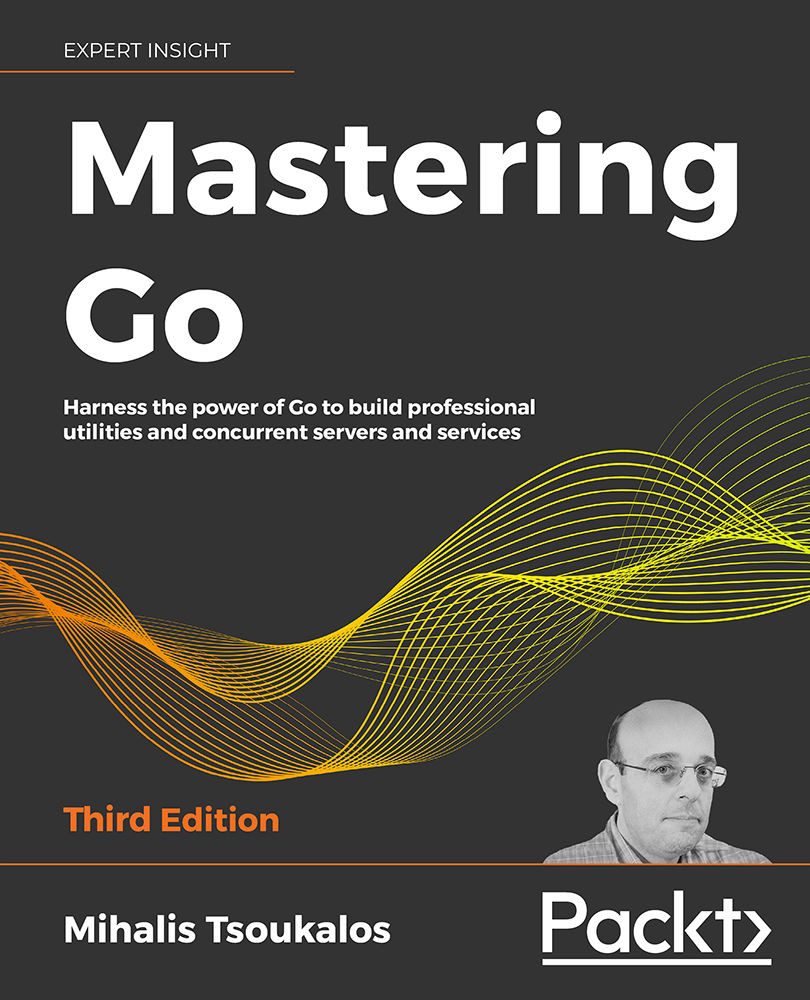QuickBooks Desktop (QBD) comes in four editions:
- Mac
- Pro
- Premier
- Enterprise
Each edition varies in terms of the price, the number of users to which you can give access, and the features included.
The following table provides a summary of the cost and features included in each edition of QBD:
|
QuickBooks for Mac |
QuickBooks Pro |
QuickBooks Premier |
QuickBooks Enterprise |
| Cost |
$299.95 |
$299.95 |
$499.95 |
$1,213/year* |
| Maximum number of users |
3 |
3 |
5 |
30 |
| Track income and expenses |
✓ |
✓ |
✓ |
✓ |
| Connect bank and credit card accounts |
✓ |
✓ |
✓ |
✓ |
| Manage accounts receivable |
✓ |
✓ |
✓ |
✓ |
| Manage accounts payable |
✓ |
✓ |
✓ |
✓ |
| Accept online payments |
✓ |
✓ |
✓ |
✓ |
| Number of financial reports included |
100+ |
100+ |
150+ industry-specific |
150+ advanced reporting |
| Send estimates |
✓ |
✓ |
✓ |
✓ |
| Track sales tax |
✓ |
✓ |
✓ |
✓ |
| Time tracking |
✓ |
✓ |
✓ |
✓ |
| Inventory tracking |
✓ |
✓ |
✓ |
✓ |
| Pay 1099 contractors |
✓ |
✓ |
✓ |
✓ |
| Create budgets/forecasting |
✓ |
|
✓ |
✓ |
| iCloud document sharing |
✓ |
|
|
|
| Square import |
✓ |
|
|
|
| Automated payment reminders |
|
✓ |
✓ |
✓ |
| Automatically add a customer PO number to invoice emails |
|
✓ |
✓ |
✓ |
| Combine multiple emails |
|
✓ |
✓ |
✓ |
| Smart Help |
|
✓ |
✓ |
✓ |
| Industry-specific features |
|
|
✓ |
✓ |
| Mobile inventory barcode scanning |
|
|
|
✓ |
| Enhanced Pick, Pack, and Ship |
|
|
|
✓ |
QuickBooks Enterprise has three annual subscription plans to choose from: Silver, Gold, and Platinum. All three plans include access to QuickBooks Enterprise, the QuickBooks Priority Circle program for tech support, U.S.-based customer support, automatic online backup data storage, automatic product upgrades, and Advanced Reporting. In addition, the Gold plan includes QuickBooks Desktop Payroll Enhanced, and the Platinum plan includes Advanced Inventory and Advanced Pricing.
As you can see from the preceding table, all four editions of QBD include the following features:
- Track income and expenses: Keep track of all sales to customers and expenses paid to vendor suppliers.
- Connect bank and credit card accounts: Connect all business bank and credit cards to QBO so transactions automatically download to the software.
- Manage accounts receivable: Invoice customers, enter payments, and stay on top of unpaid invoices.
- Manage accounts payable: Track unpaid bills, and pay them by check or through online banking before they are due.
- Accept online payments: Allow customers to pay their invoices online with debit/credit card, or through Automated Clearing House (ACH).
- Send estimates: Create a quote or proposal, and email it to prospective clients for approval.
- Track sales tax: Keep track of sales tax collected from customers, submit electronic payments to state and local authorities, and complete required state tax forms and filings.
- Give other users access: Give other users—such as a bookkeeper or an accountant—access to your data.
- Time tracking: Track hours worked by employees and contractors, so you can easily bill customers for completed work.
- Inventory tracking: Track inventory costs and quantities, using the average cost inventory method.
- Pay 1099 contractors: Keep track of payments made to independent contractors, and file the required tax forms at the end of the year.
QuickBooks Mac and Pro versions are priced at $299.95 and are identical when it comes to the features included. If your business falls into one of five industries (nonprofit, manufacturing and wholesale, professional services, contractor, or retail), you should consider choosing QuickBooks Premier, which starts at $499.95. Finally, if your business has extensive inventory requirements, QuickBooks Enterprise includes mobile inventory barcode scanning and the Enhanced Pick, Pack, and Ship feature that none of the other editions offer.
You now have a better understanding of the QBD product line. This information will go a long way to help you determine which desktop version is right for your business. In the next section, we will go into more detail about what is included in the four QBD versions.
 United States
United States
 Great Britain
Great Britain
 India
India
 Germany
Germany
 France
France
 Canada
Canada
 Russia
Russia
 Spain
Spain
 Brazil
Brazil
 Australia
Australia
 Singapore
Singapore
 Hungary
Hungary
 Philippines
Philippines
 Mexico
Mexico
 Thailand
Thailand
 Ukraine
Ukraine
 Luxembourg
Luxembourg
 Estonia
Estonia
 Lithuania
Lithuania
 Norway
Norway
 Chile
Chile
 South Korea
South Korea
 Ecuador
Ecuador
 Colombia
Colombia
 Taiwan
Taiwan
 Switzerland
Switzerland
 Indonesia
Indonesia
 Cyprus
Cyprus
 Denmark
Denmark
 Finland
Finland
 Poland
Poland
 Malta
Malta
 Czechia
Czechia
 New Zealand
New Zealand
 Austria
Austria
 Turkey
Turkey
 Sweden
Sweden
 Italy
Italy
 Egypt
Egypt
 Belgium
Belgium
 Portugal
Portugal
 Slovenia
Slovenia
 Ireland
Ireland
 Romania
Romania
 Greece
Greece
 Argentina
Argentina
 Malaysia
Malaysia
 South Africa
South Africa
 Netherlands
Netherlands
 Bulgaria
Bulgaria
 Latvia
Latvia
 Japan
Japan
 Slovakia
Slovakia