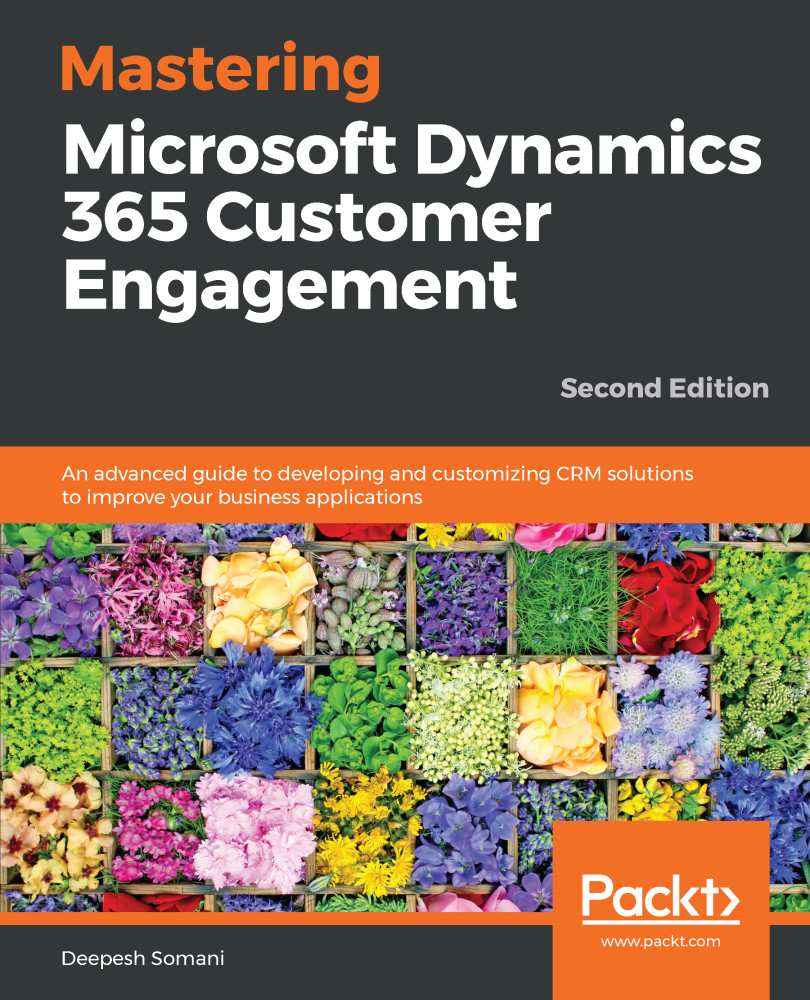In addition to Word templates, we can also generate Excel templates in Dynamics 365. The only difference between Word and Excel templates is that, while a Word Template is for information relevant to one entity record, Excel templates are for information relevant to a set of entity records. Let's look at how an Excel Template is generated, as follows:
- Navigate to the entity view for which you want to generate the Excel template:
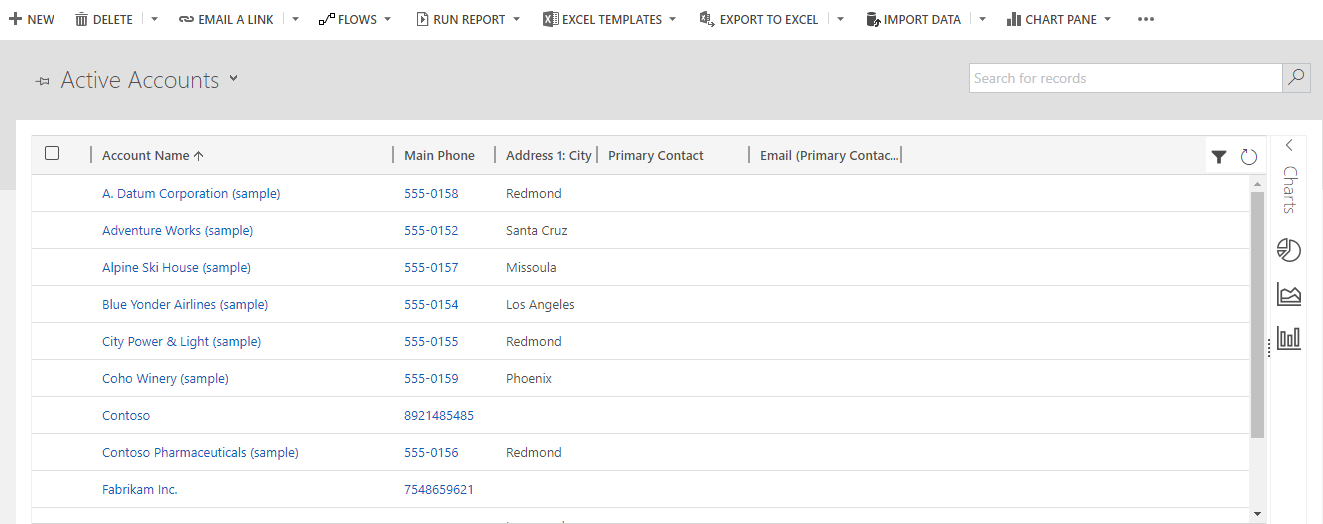
- Select the template type as Excel Template, select the entity, and view the names in the respective drop-down menus. Now click on the Download File button:
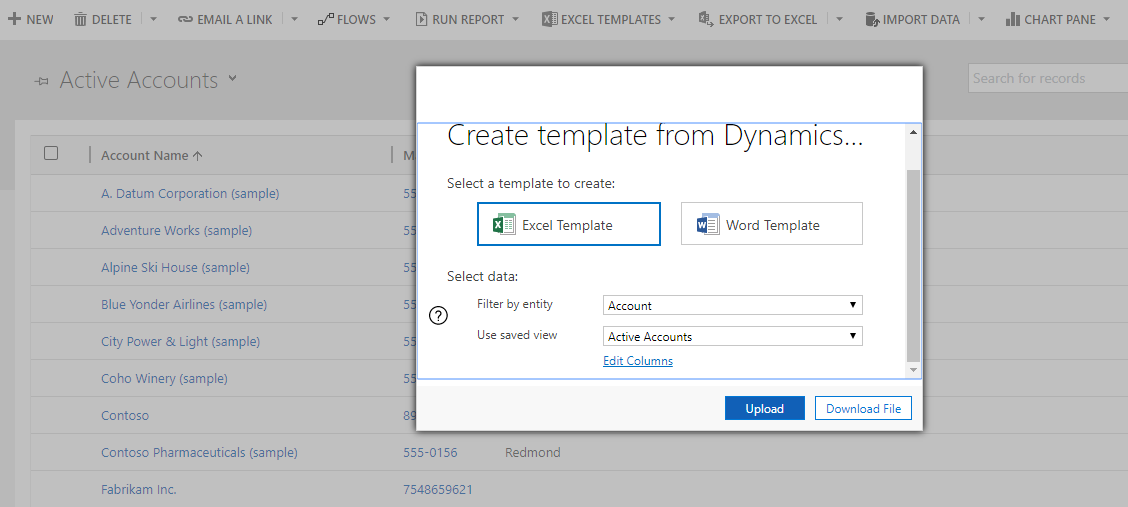
- As illustrated in the preceding screenshot, you can also click on the Edit Columns link to edit the columns that you want to be present in the Excel template.