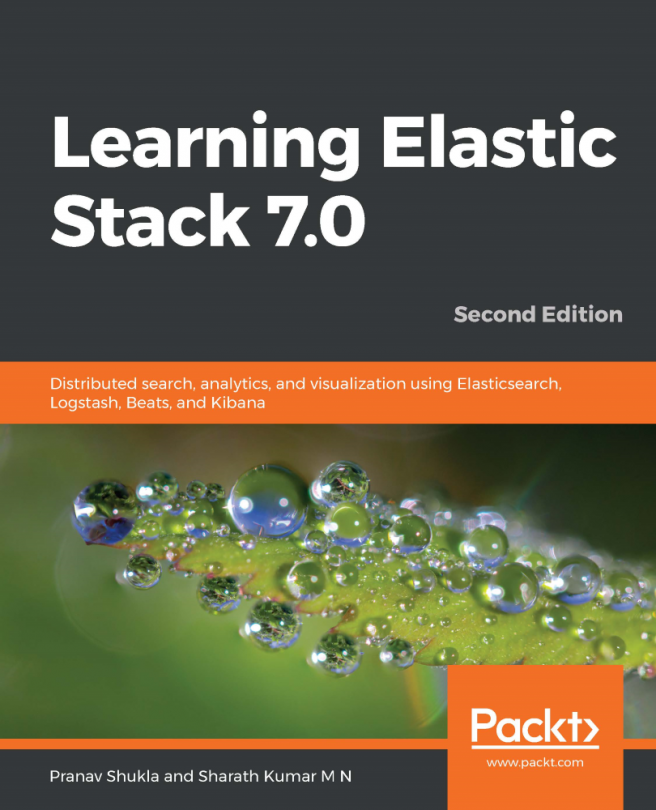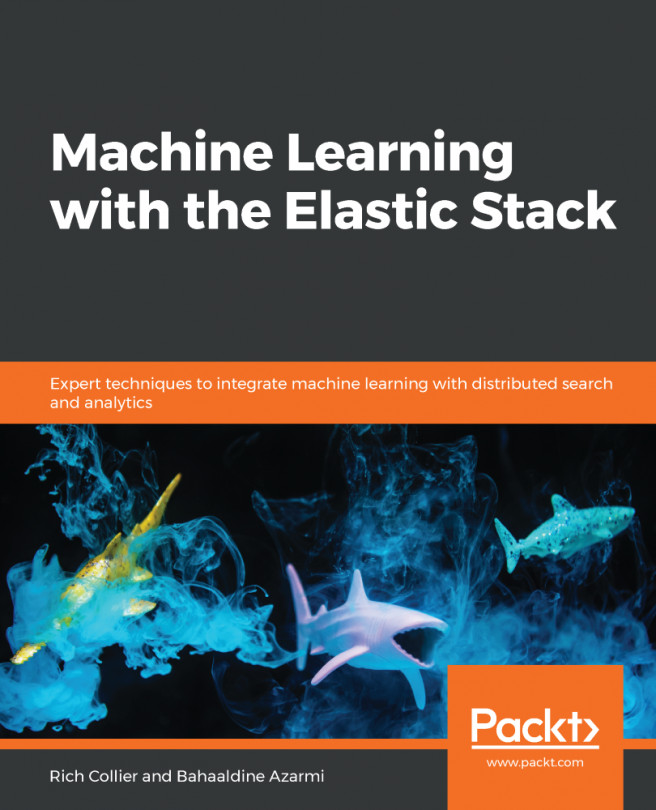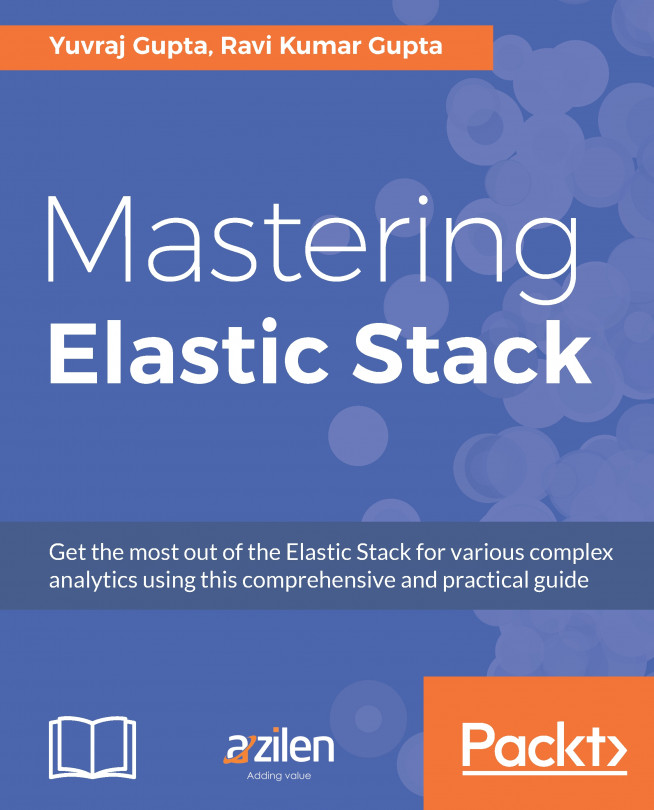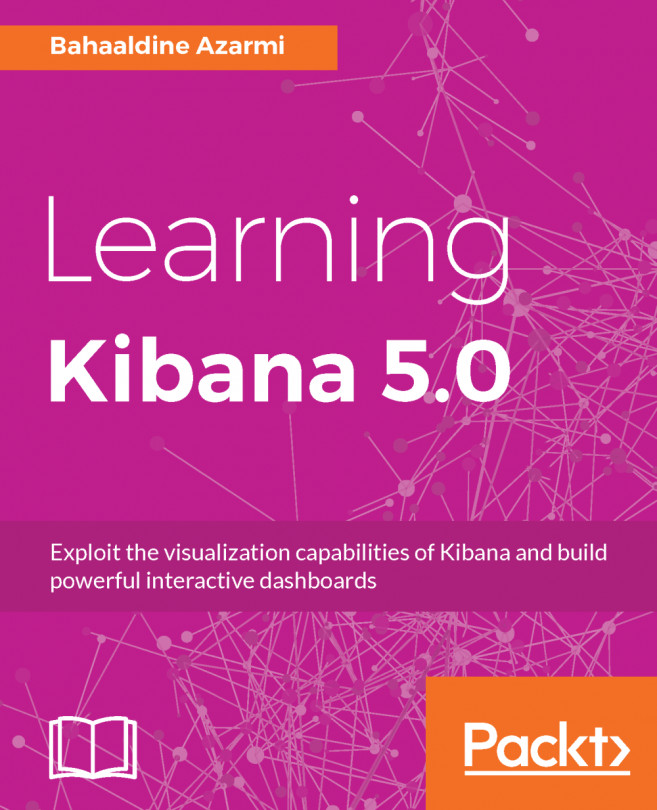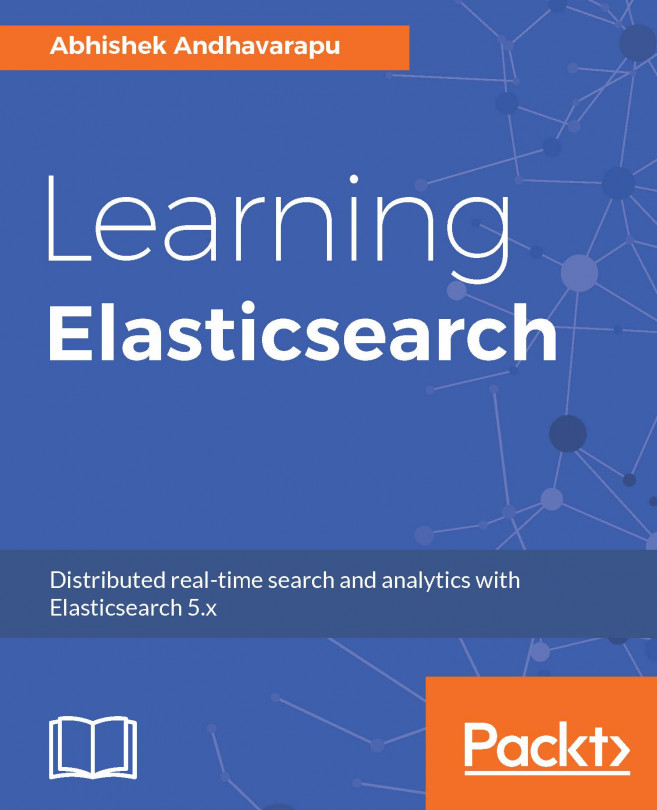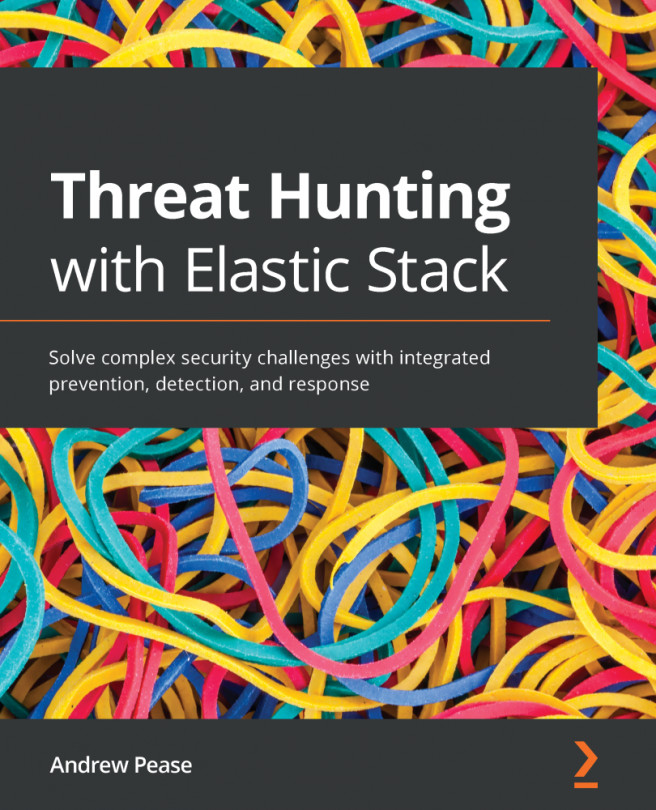Timelion interface
On Kibana, we have a link Timelion on the left menu and by clicking on it we can open the Timelion interface:
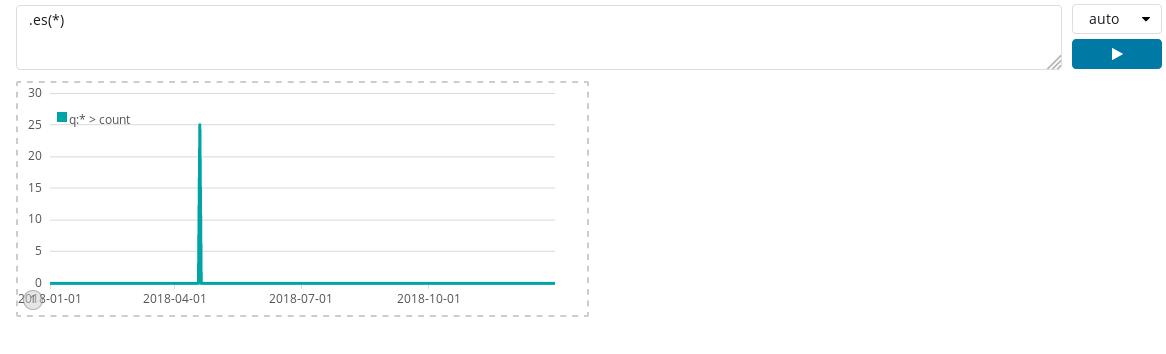
On the Timelion screen, we can see a textbox with the .es(*) expression, which denotes that currently we are getting data from all the indices. The .es function counts the number of documents in Elasticsearch and creates the default graph showing the amount of documents created over a selected time span. It shows the default query, which fetches everything from Elasticsearch and draws it over time. In front of the expression box, we have a dropdown to set the refresh duration and below that dropdown we have an execute button, which is used to run the query written inside the expression box.
We have a visualization below the expression box, which shows the timeseries graph. Timelion provides with us hints such as, if we put a dot after .es(*), then Kibana will show us the list of functions available in a dropdown:
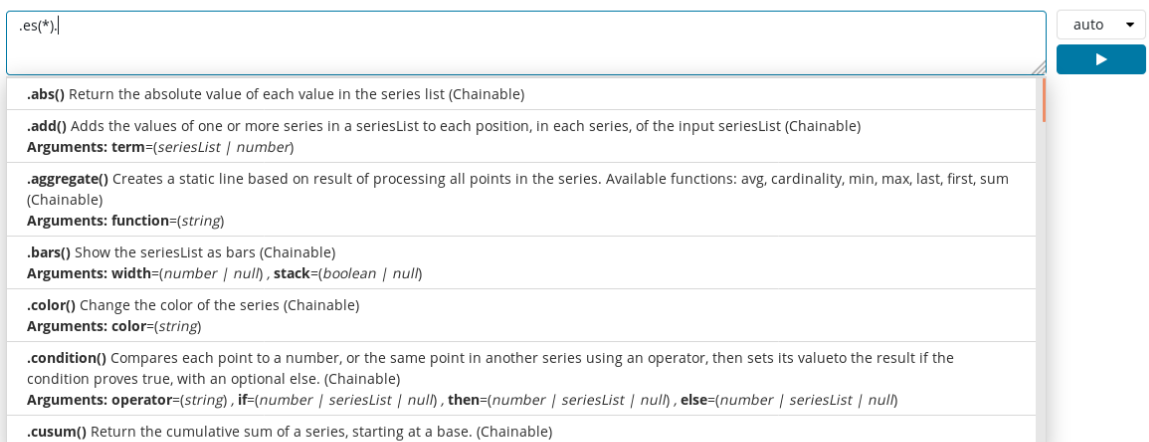
We can see the functions in the dropdown in ascending...