Displaying data with graphics
The following screenshot from Visio Professional 2016 shows default Data Graphics being applied to a simple rectangle when the row from the External Data window is dragged and dropped on to it:
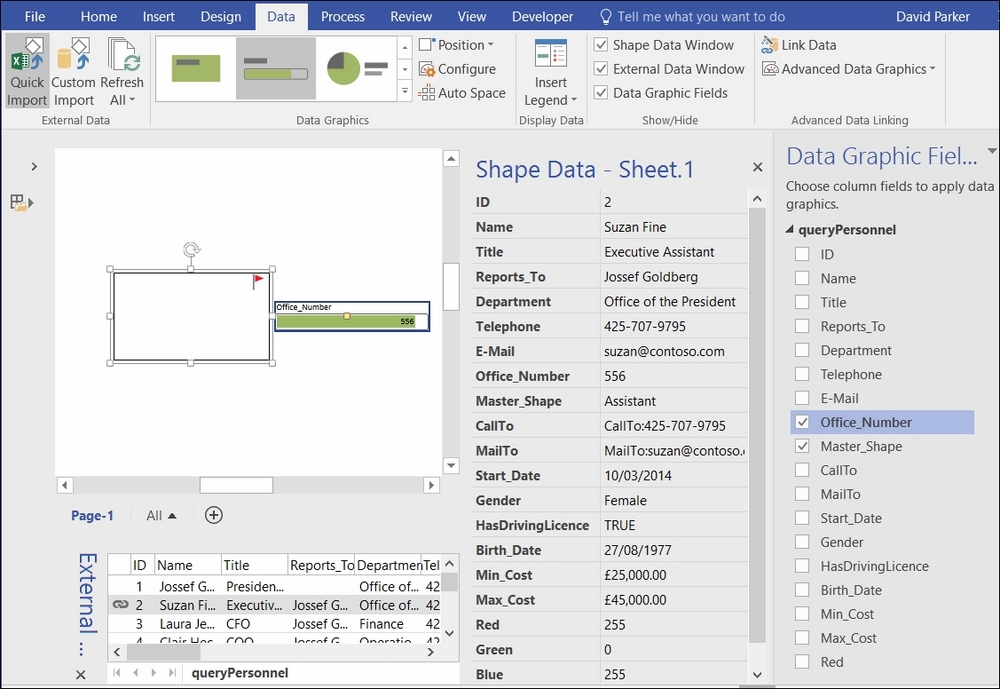
Visio Professional 2016 added the Data Graphics group to the Data ribbon tab. Apart from the Auto Space button, everything on this ribbon group has been available in all Professional (and Premium) editions since Visio 2007 on the Data Graphics button. This button has now been renamed Advanced Data Graphics, made smaller, and pushed into the Advanced Data Linking group.
The Data Graphic
Fields panel, on the far right in the previous screenshot, is also new in Visio 2016. It lists all of the visible DataRecordsets that are in the document, with a checkable list of each visible field/column.
The Data Graphics drop-down gallery, also new in Visio 2016, provides the ability to easily apply a graphic item from one of the four types, as shown in the following screenshot, to the...































































