Modeling the tree
Time for some action!
You’re going to build your first project in Blender – a simple 3D tree. You’ll use many of the tools and techniques that you just read about. This project is simple, so it’s the perfect place to start. Here’s what you’ll have when you’re done:

Figure 3.13 – The tree we’ll make
We’ll start with the easy part – the trunk of the tree.
First, let’s get set up:
- Open a new Blender file.
- Delete everything in the file.
- Now, press Shift + A to add a new Cylinder object.
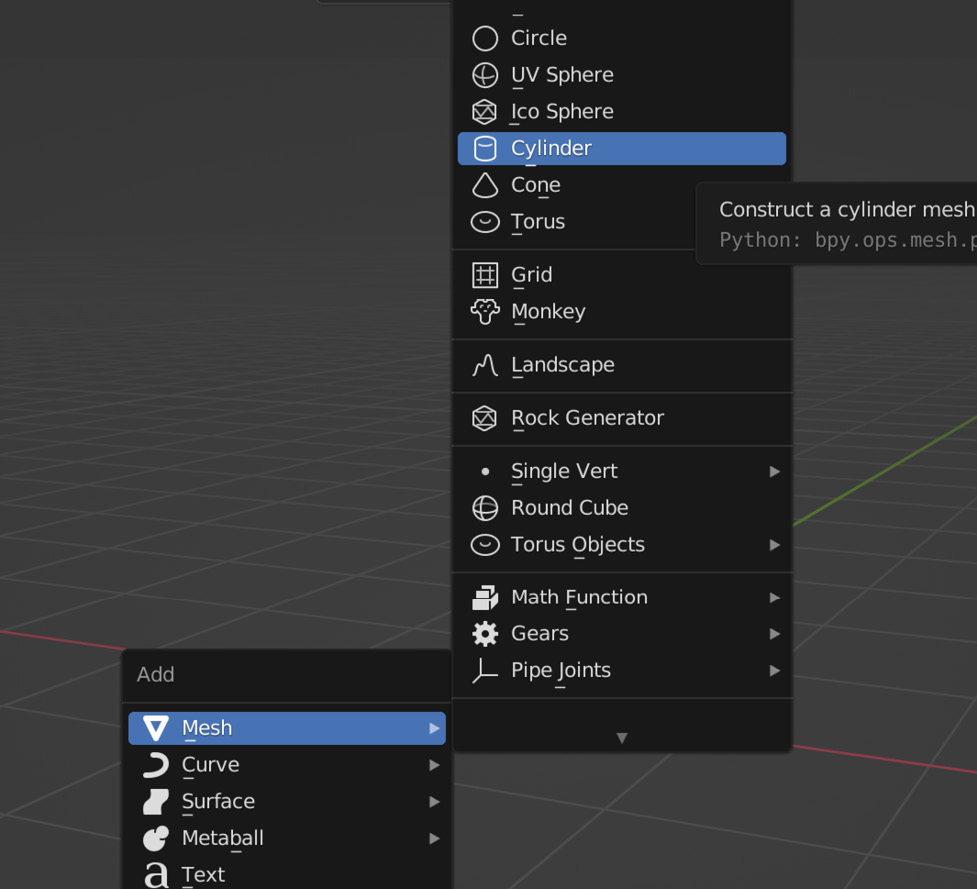
Figure 3.14 – Adding a cylinder
- Open the Operator menu in the lower-left corner and lower the Vertices number to
8. This cylinder is the beginning of the tree trunk.
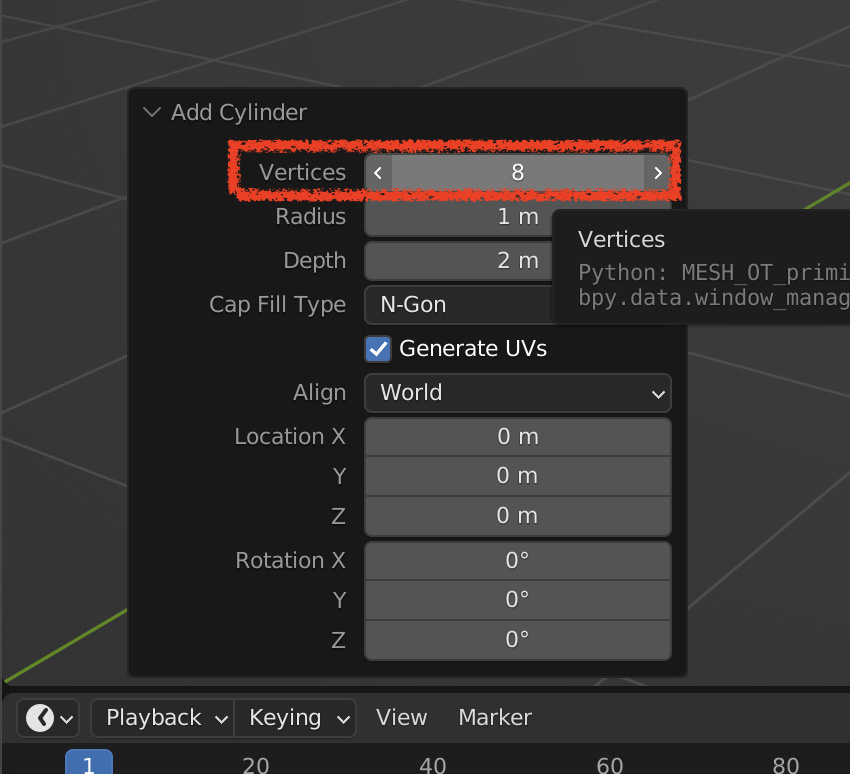
Figure 3.15 – Changing the Vertices count
- If you take a look at the N menu, you’ll see that...
































































