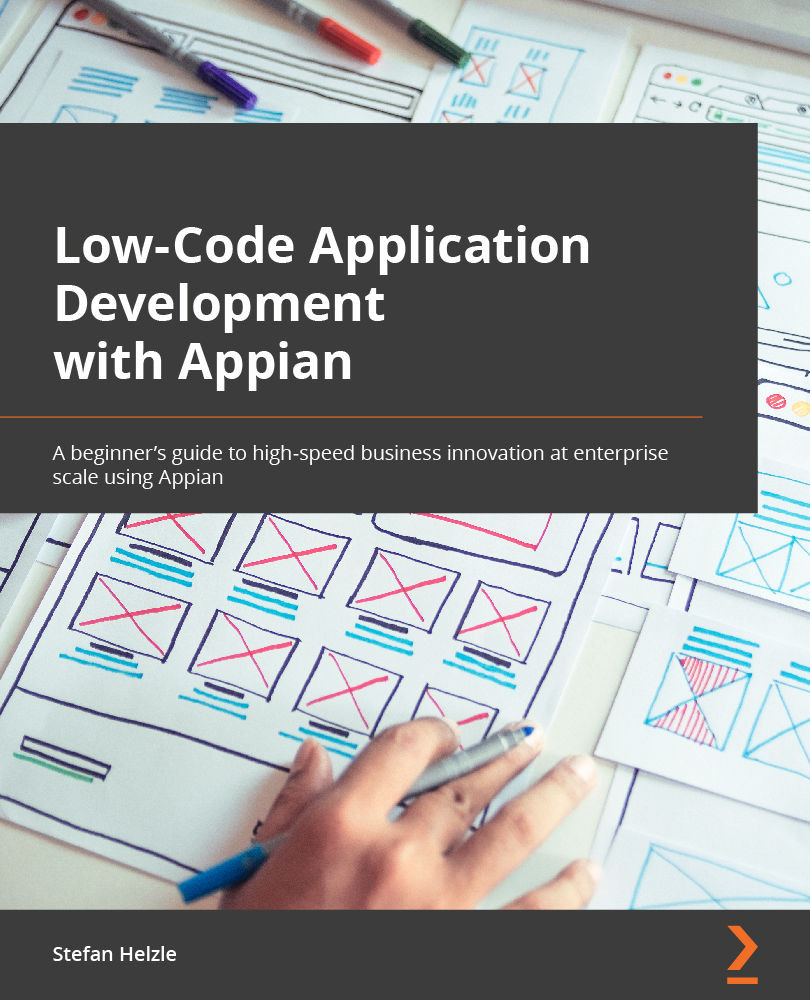Introduction to Appian Records
As you created your Quick App, you defined the data structure as the core. Each improvement is stored as a single record item. An Appian record brings together data, interfaces (for display), and process models (for taking action). Search for the Improvement record type, and then click its name to open it in the Record Designer, as shown here:
Figure 3.4 – Objects filtered by Record Type
Once you click on Improvement, you will see the following screen:
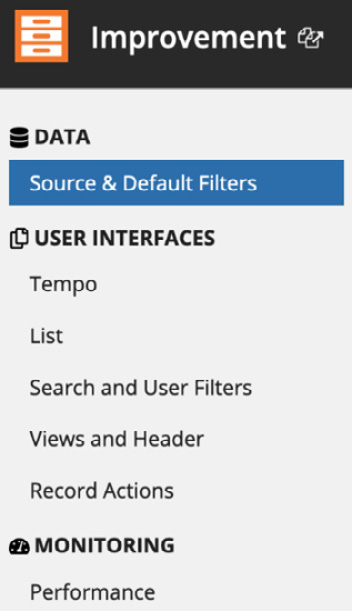
Figure 3.5 – The Improvement dashboard
This menu has the following sections:
- DATA: This tells Appian where to fetch the data for this record.
- USER INTERFACES: This configures the visual representations of the data.
- MONITORING: This analyzes performance to avoid slow user interfaces.
Let's take a look at a few of the fields in this menu in the next subsections.
Source & Default Filters
The Source &...