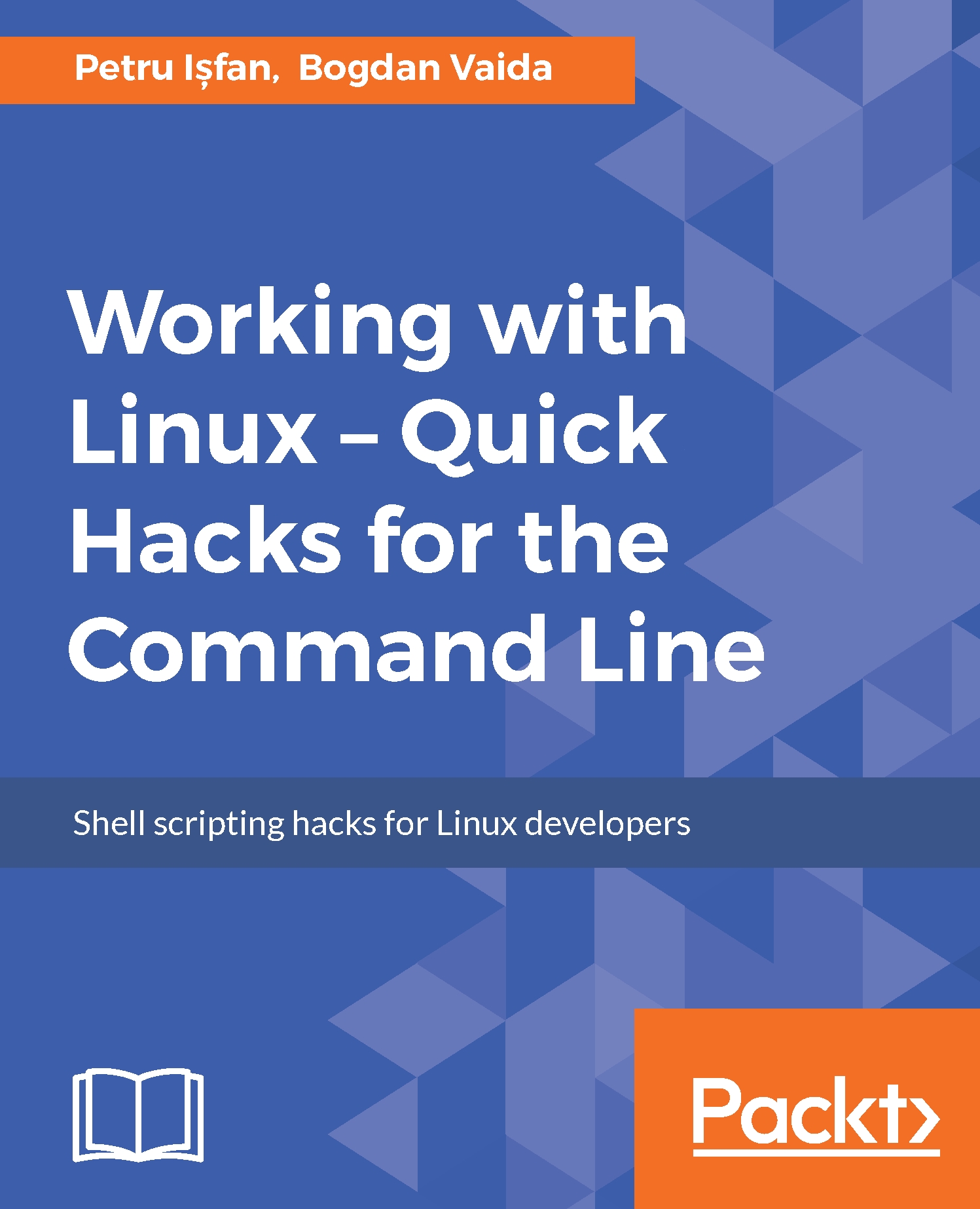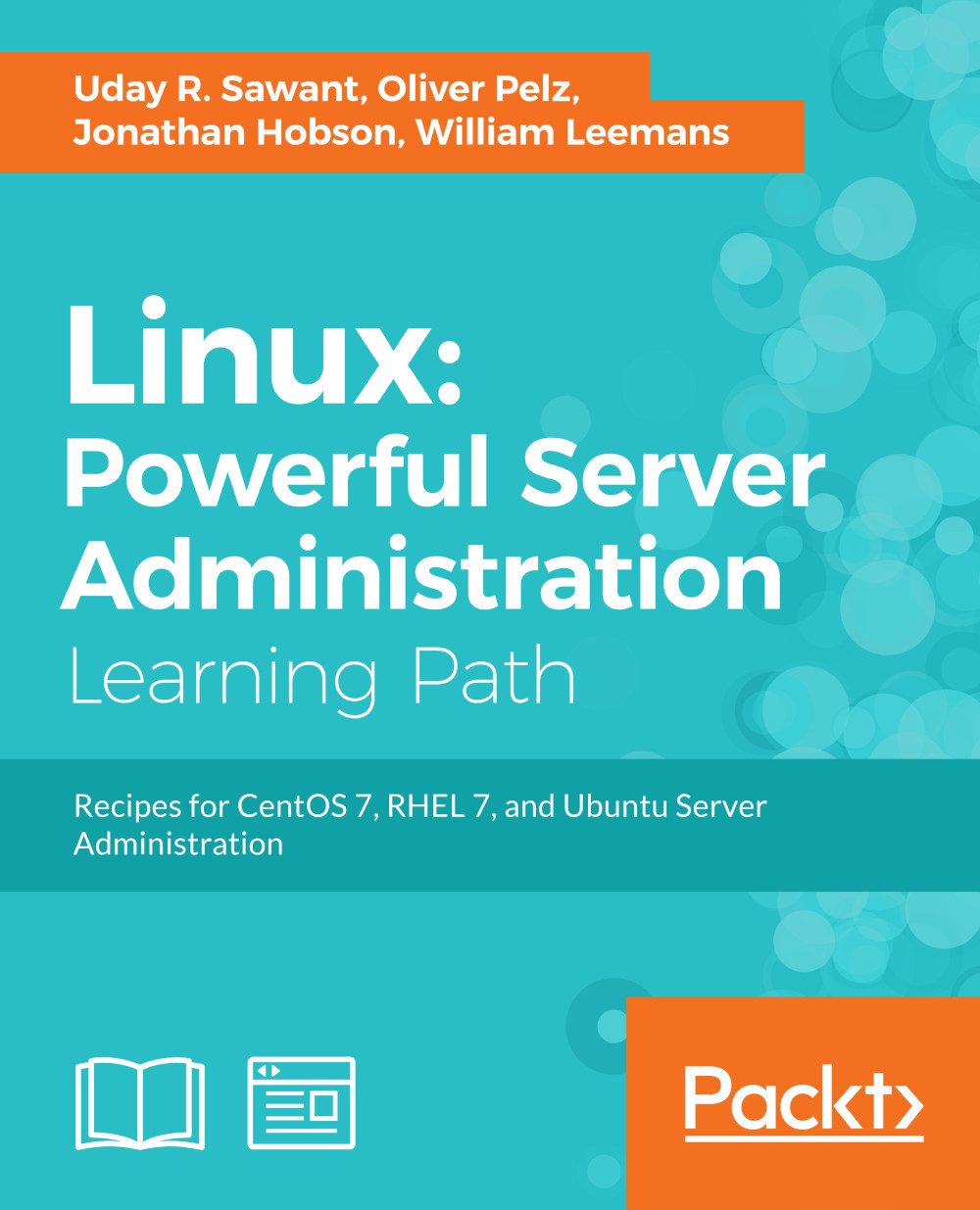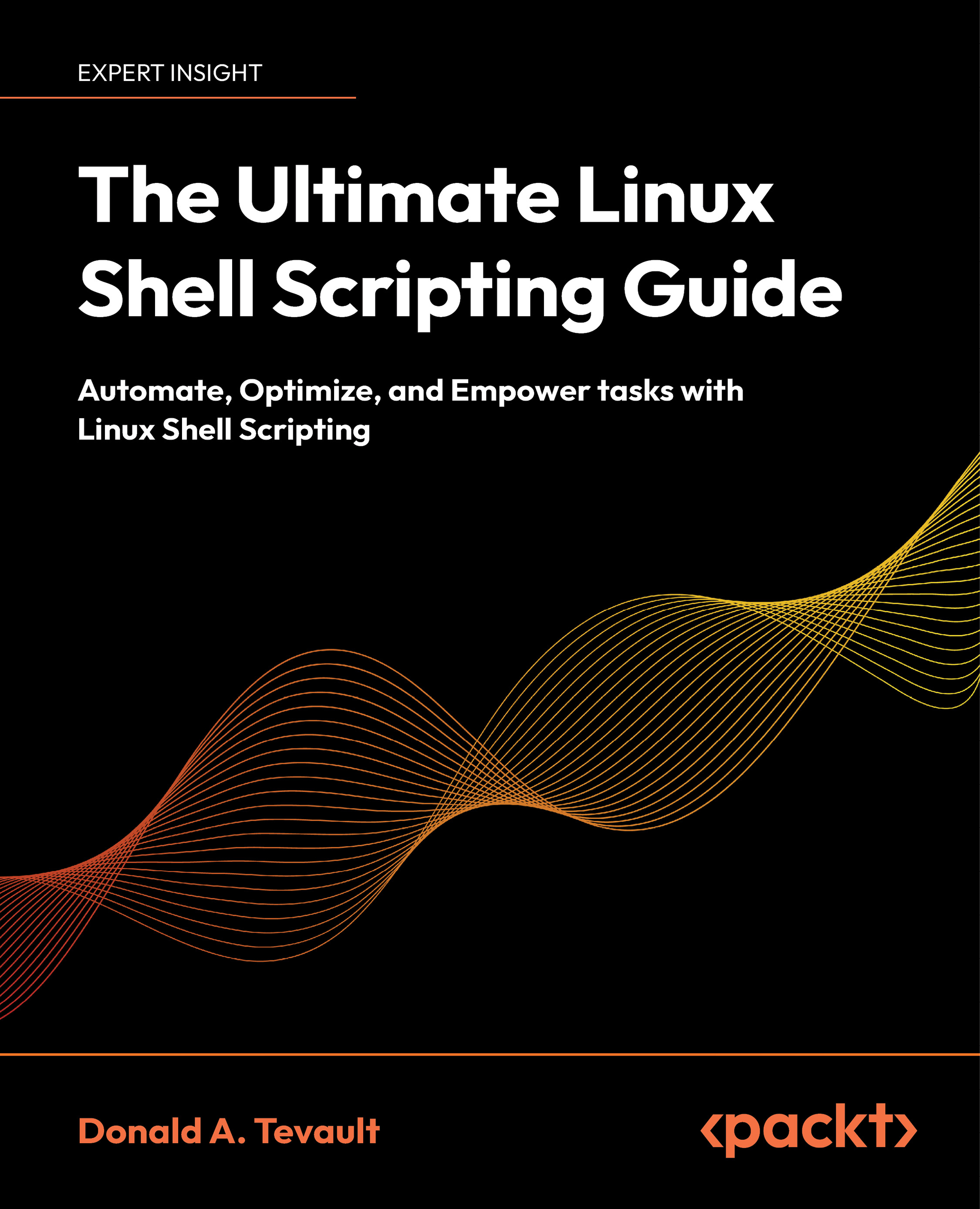- Use the greater-than symbol to append text to a file:
$ echo "This is a sample text 1" > temp.txt
This stores the echoed text in temp.txt. If temp.txt already exists, the single greater-than sign will delete any previous contents.
- Use double-greater-than to append text to a file:
$ echo "This is sample text 2" >> temp.txt
- Use cat to view the contents of the file:
$ cat temp.txt
This is sample text 1
This is sample text 2
The next recipes demonstrate redirecting stderr. A message is printed to the stderr stream when a command generates an error message. Consider the following example:
$ ls +
ls: cannot access +: No such file or directory
Here + is an invalid argument and hence an error is returned.
Successful and unsuccessful commands
When a command exits because of an error, it returns a nonzero exit status. The command returns zero when it terminates after successful completion. The return status is available in the special variable $? (run echo $? immediately after the command execution statement to print the exit status).
The following command prints the stderr text to the screen rather than to a file (and because there is no stdout output, out.txt will be empty):
$ ls + > out.txt
ls: cannot access +: No such file or directory
In the following command, we redirect stderr to out.txt with 2> (two greater-than):
$ ls + 2> out.txt # works
You can redirect stderr to one file and stdout to another file.
$ cmd 2>stderr.txt 1>stdout.txt
It is also possible to redirect stderr and stdout to a single file by converting stderr to stdout using this preferred method:
$ cmd 2>&1 allOutput.txt
This can be done even using an alternate approach:
$ cmd &> output.txt
If you don't want to see or save any error messages, you can redirect the stderr output to /dev/null, which removes it completely. For example, consider that we have three files a1, a2, and a3. However, a1 does not have the read-write-execute permission for the user. To print the contents of all files starting with the letter a, we use the cat command. Set up the test files as follows:
$ echo A1 > a1
$ echo A2 > a2
$ echo A3 > a3
$ chmod 000 a1 #Deny all permissions
Displaying the contents of the files using wildcards (a*), will generate an error message for the a1 file because that file does not have the proper read permission:
$ cat a*
cat: a1: Permission denied
A2
A3
Here, cat: a1: Permission denied belongs to the stderr data. We can redirect the stderr data into a file, while sending stdout to the terminal.
$ cat a* 2> err.txt #stderr is redirected to err.txt
A2
A3
$ cat err.txt
cat: a1: Permission denied
Some commands generate output that we want to process and also save for future reference or other processing. The stdout stream is a single stream that we can redirect to a file or pipe to another program. You might think there is no way for us to have our cake and eat it too.
However, there is a way to redirect data to a file, while providing a copy of redirected data as stdin to the next command in a pipe. The tee command reads from stdin and redirects the input data to stdout and one or more files.
command | tee FILE1 FILE2 | otherCommand
In the following code, the stdin data is received by the tee command. It writes a copy of stdout to the out.txt file and sends another copy as stdin for the next command. The cat -n command puts a line number for each line received from stdin and writes it into stdout:
$ cat a* | tee out.txt | cat -n
cat: a1: Permission denied
1 A2
2 A3
Use cat to examine the contents of out.txt:
$ cat out.txt
A2
A3
Observe that cat: a1: Permission denied does not appear, because it was sent to stderr. The tee command reads only from stdin.
By default, the tee command overwrites the file. Including the -a option will force it to append the new data.
$ cat a* | tee -a out.txt | cat -n
Commands with arguments follow the format: command FILE1 FILE2 ... or simply command FILE.
To send two copies of the input to stdout, use - for the filename argument:
$ cmd1 | cmd2 | cmd -
Consider this example:
$ echo who is this | tee -
who is this
who is this
Alternately, we can use /dev/stdin as the output filename to use stdin.
Similarly, use /dev/stderr for standard error and /dev/stdout for standard output. These are special device files that correspond to stdin, stderr, and stdout.
 United States
United States
 Great Britain
Great Britain
 India
India
 Germany
Germany
 France
France
 Canada
Canada
 Russia
Russia
 Spain
Spain
 Brazil
Brazil
 Australia
Australia
 Singapore
Singapore
 Hungary
Hungary
 Ukraine
Ukraine
 Luxembourg
Luxembourg
 Estonia
Estonia
 Lithuania
Lithuania
 South Korea
South Korea
 Turkey
Turkey
 Switzerland
Switzerland
 Colombia
Colombia
 Taiwan
Taiwan
 Chile
Chile
 Norway
Norway
 Ecuador
Ecuador
 Indonesia
Indonesia
 New Zealand
New Zealand
 Cyprus
Cyprus
 Denmark
Denmark
 Finland
Finland
 Poland
Poland
 Malta
Malta
 Czechia
Czechia
 Austria
Austria
 Sweden
Sweden
 Italy
Italy
 Egypt
Egypt
 Belgium
Belgium
 Portugal
Portugal
 Slovenia
Slovenia
 Ireland
Ireland
 Romania
Romania
 Greece
Greece
 Argentina
Argentina
 Netherlands
Netherlands
 Bulgaria
Bulgaria
 Latvia
Latvia
 South Africa
South Africa
 Malaysia
Malaysia
 Japan
Japan
 Slovakia
Slovakia
 Philippines
Philippines
 Mexico
Mexico
 Thailand
Thailand