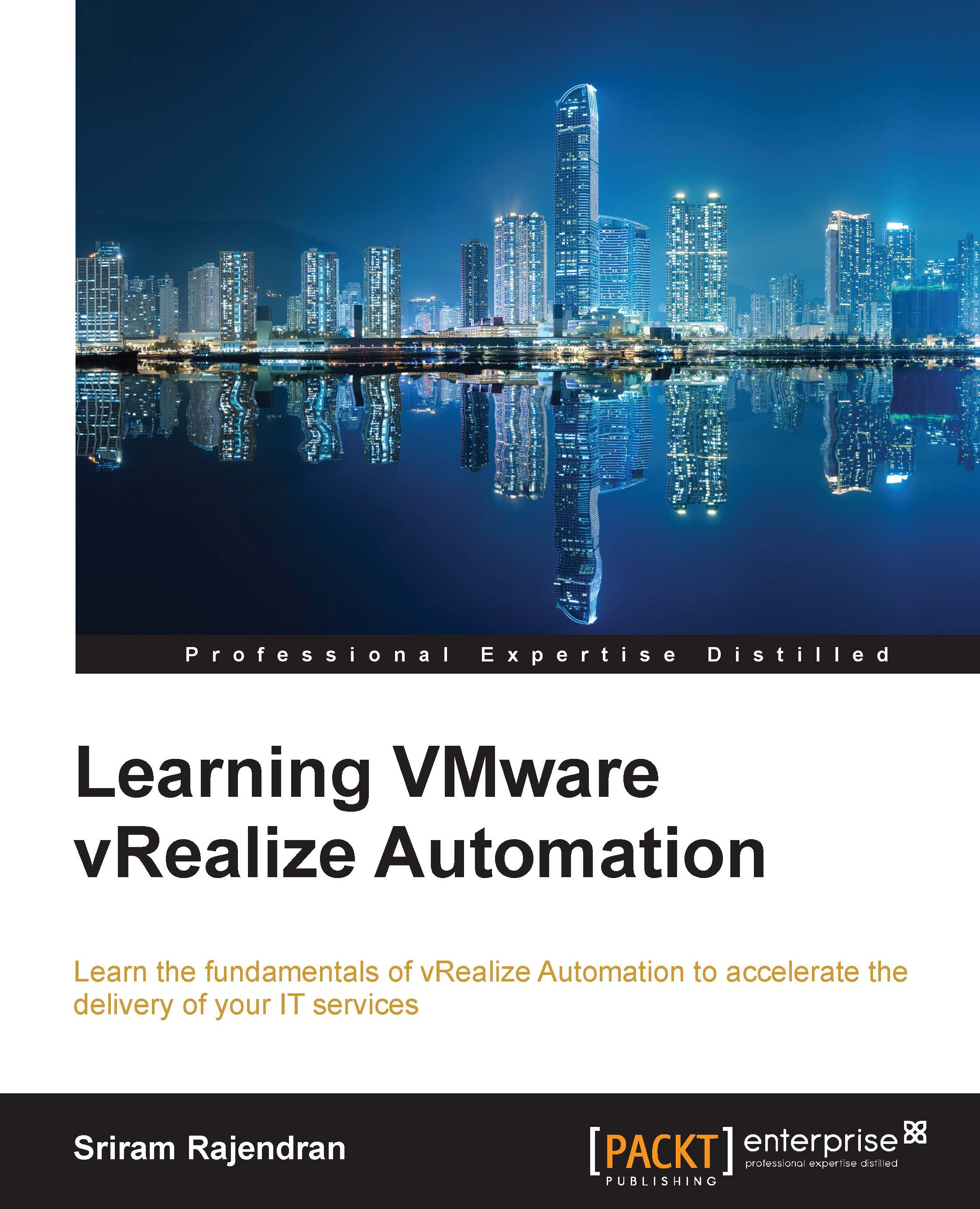Startup order
As you have understood that the vRealize Automation solution has multiple components, the startup order for every component plays an important role when recovering from a power outage or an orchestrated shutdown. Here is the recommended startup method.
Start with the load balancer; ensure that it is fully functional before moving on to the next step. If NSX LB is used, connect to the NSX Edge appliance via SSH and execute the command (show service loadbalancer monitor) and check whether the configuration is intact and enabled:
- Power on the PostgreSQL and MSSQL database machines if external to your servers. If embedded with the CAFÉ nodes, these must come up first in the boot order.
- Power on the identity appliance or vSphere SSO/PSC, and wait until the startup finishes. Before moving on to the next step, do the following:
- Connect to the SSO/PSC web portal using its virtual IP (only for SSO and PSC, if they are behind a load balancer). For example,
https://psc.pkct.local(this should take you to the SSO/PSC page). - For the identity appliance, connect to the VAMI page. For example,
https://FQDN-of-Identify-Appliance:5480
- Connect to the SSO/PSC web portal using its virtual IP (only for SSO and PSC, if they are behind a load balancer). For example,
- Power on the primary vRealize Appliance. If you are running a distributed deployment, start the secondary virtual appliances next and wait until the startup finishes.
- Power on vRealize Orchestrator. If you are running a distributed deployment, start the secondary appliances next and wait until the startup finishes.
- Power on the primary web node and wait until the startup finishes:
- If you are running a distributed deployment, start all the secondary web nodes.
- Power on all the Manager Service nodes.
- Power on the Distributed Execution Manager Orchestrator, Workers, and all vRealize Automation agents.
- You can start these components in any order and you do not need to wait for one startup to finish before you start another.
Once all these steps are completed, perform the following steps:
- In a simple deployment—
https://FQDN-or-IP-of-CAFE:5480/and wait until all the services show up as REGISTERED. - In a distributed deployment—
https://FQDN-or-IP-of-CAFÉ(1/2..n):5480and wait until all the services show up as REGISTERED.