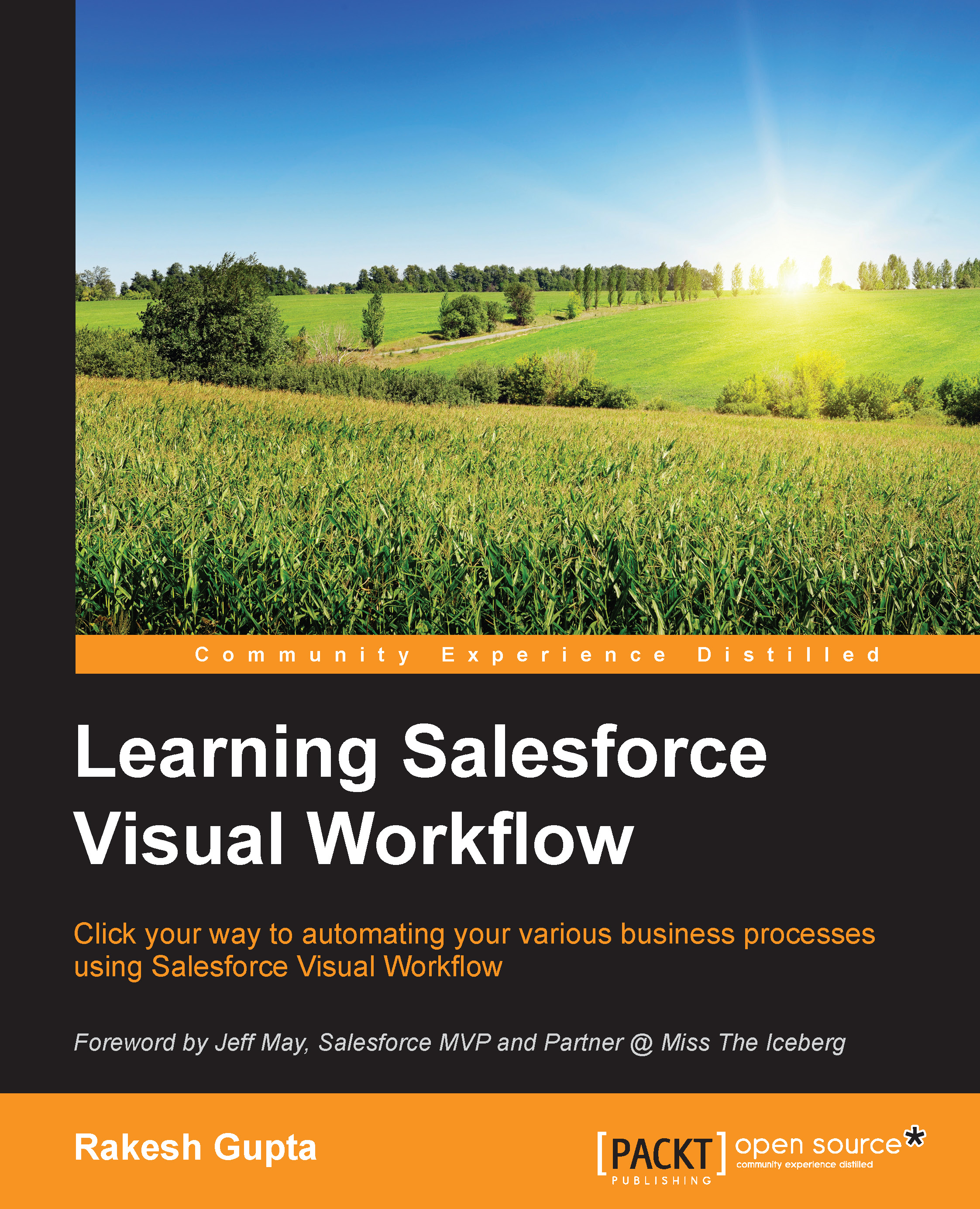Hands on 2 – displaying messages after login
Often, businesses have a requirement to display a message to users after successful login. With the help of Flow and Login Flow, we can achieve that. Login Flow allows us to provide a custom login experience to users, which means that you can collect data, enhance security, and display custom messages as per your business needs.
A business use case: Helina Jolly is working as a system administrator in Universal Container. She received a requirement to display their internal event details to users who have a standard user profile after successful login.
To solve the preceding business requirement, we will use Flow to create a display message using the Screen element and Login Flow to launch the Flow after successful login. Perform the following steps to solve the preceding business requirement:
Navigate to Setup | Build | Create | Workflow & Approvals | Flows.
Click on the New Flow button; it will open the Flow canvas for you.
Then, navigate to...