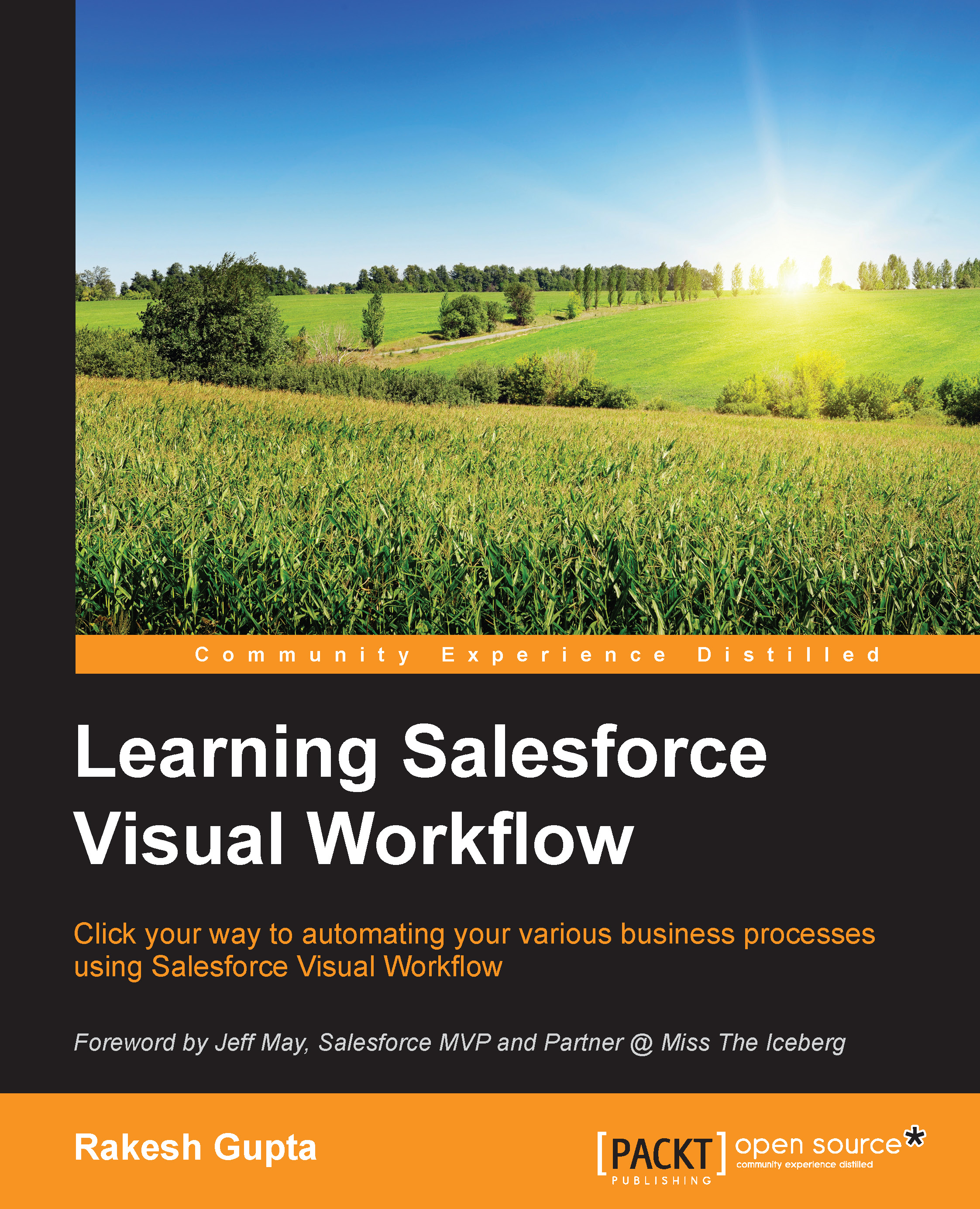Creating an SObject Variable
A business scenario: Robby Williams is working as a system administrator in Universal Container. Currently, he is developing a Visual Workflow and wants to create a variable to store the Account record field's values.
An SObject Variable is used to hold field values for a record of a particular object. You can use an SObject Variable as a container in the Flow to store, update, and reference field values for a record. To create an SObject Variable in your Flow, follow these instructions:
Navigate to Setup | Build | Create | Workflow & Approvals | Flows.
Click on the New Flow button; it will open the Flow canvas for you.
Then navigate to the Resources tab, and double-click on SObject Variable available under the CREATE NEW section.
This will open a window where you have to enter Unique Name, Description, Input/Output Type, and Object Type. In this scenario, select the Account object from the drop-down list, as shown in the following screenshot:

Click on the OK...