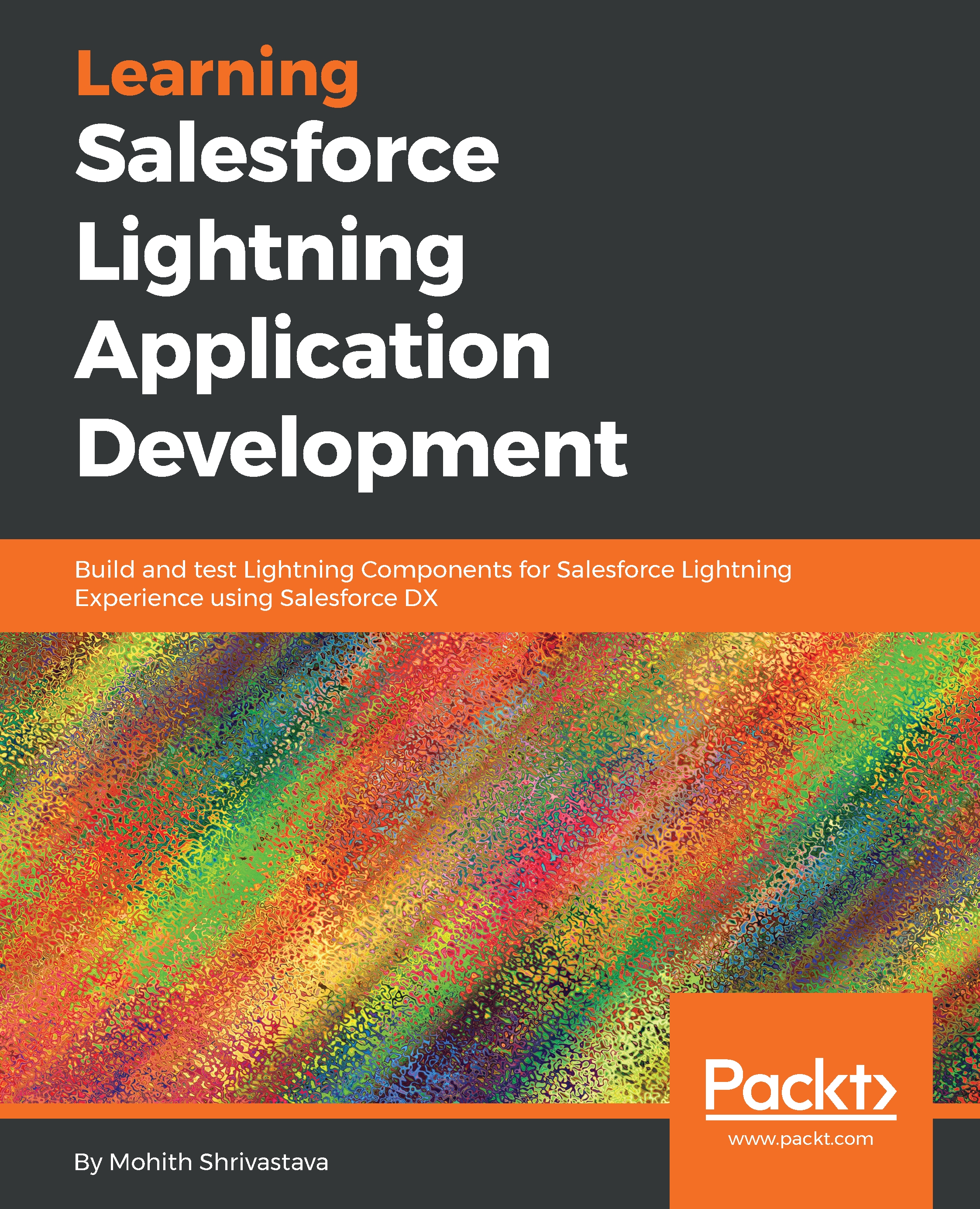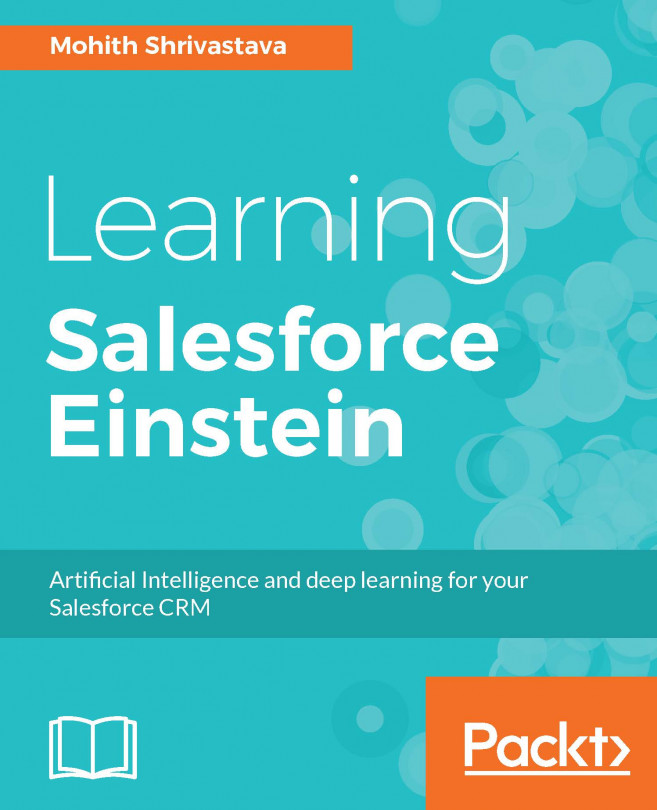Before we start building Lightning Components, there are some things that need to be done to your developer organization.
If you have not signed up for a Developer organization yet, you can get one for free at https://developer.Salesforce.com/signup
- Enabling My domain is a necessary step, and if you have not enabled it, then it's not possible to test your Lightning Component. To enable My domain, the navigation path is Setup | Company Settings | My Domain. Register for a domain name, walk through the wizard, and make sure you deploy the new domain to all users. The following screenshot shows the navigation path and also the end result once My Domain is enabled:
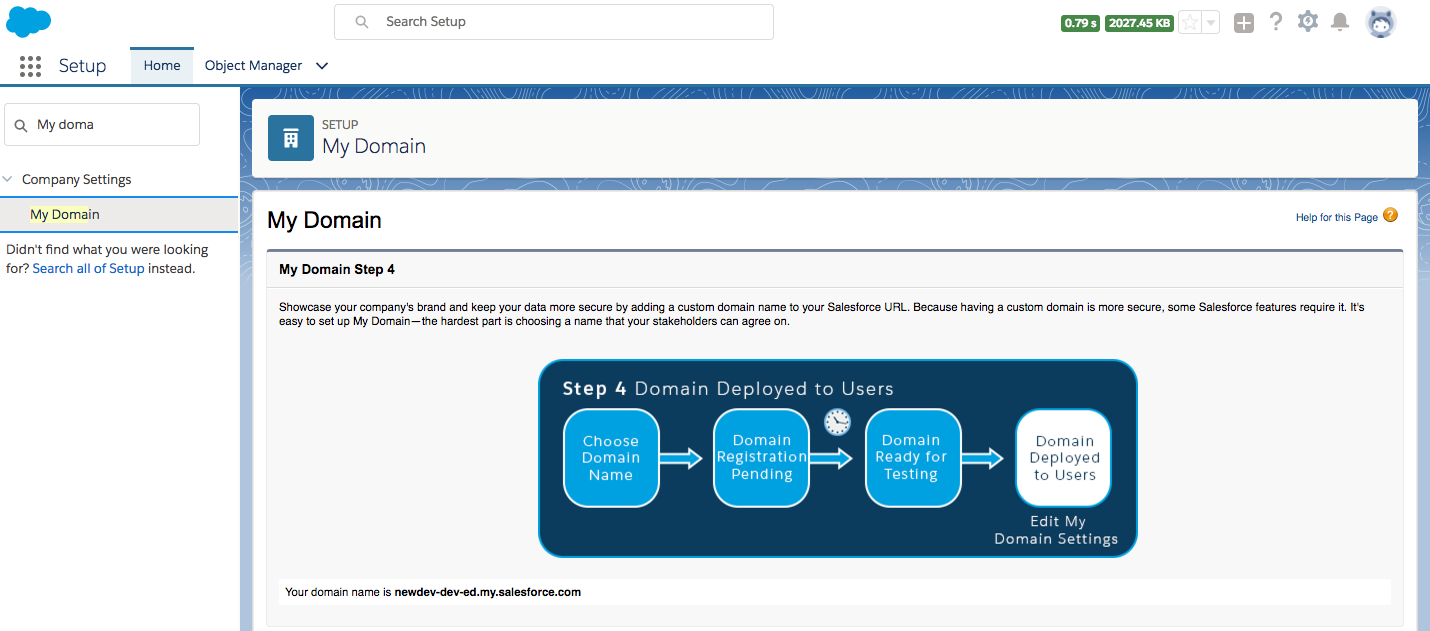
The preceding screen is for deploying My Domain to users
- Disabling caching for development purposes is very important. Lightning Experience performs caching to improve performance, and this may interfere with the testing of Lightning Components because your code changes might not immediately reflect upon page reload.
- The navigation path to disable caching is Setup| Security | Session Settings. The following screenshot shows the checkbox that needs to be unchecked:
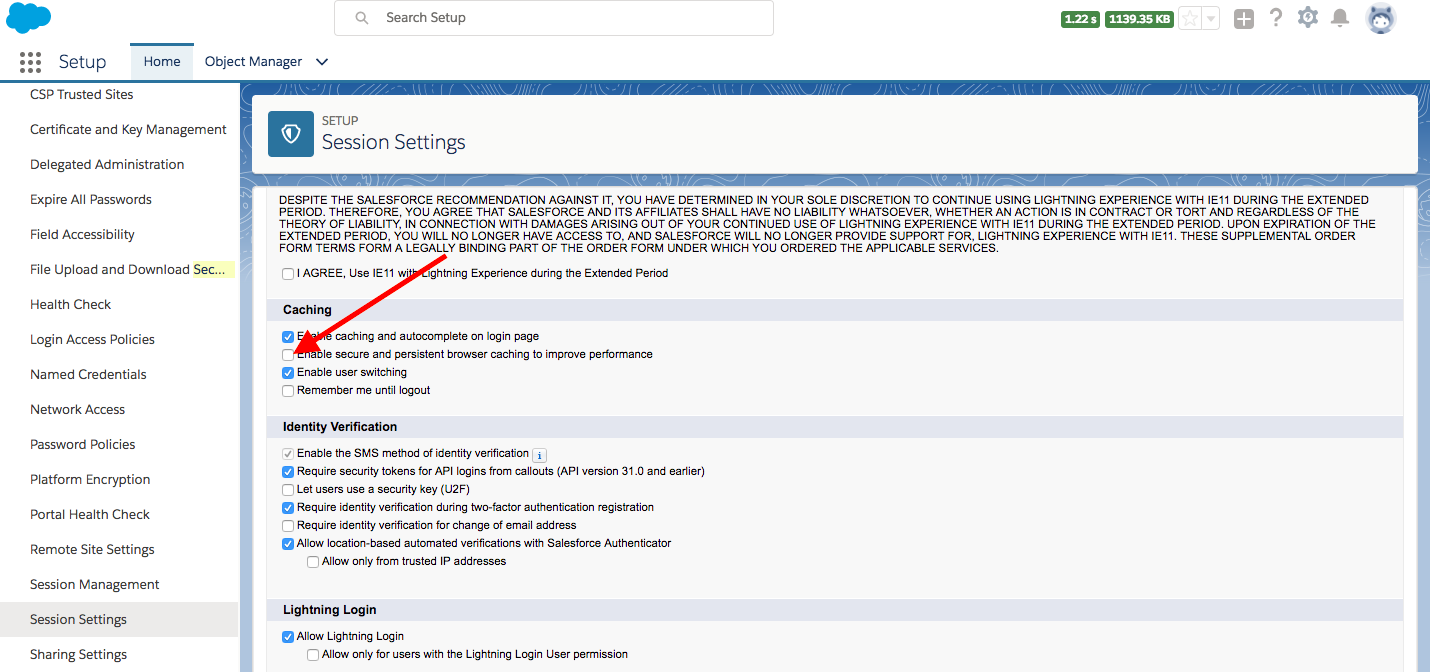
This is how you can disable persistent cache in salesforce environment for Lightning Component development Purpose
For production, these settings need to be enabled to improve performance.