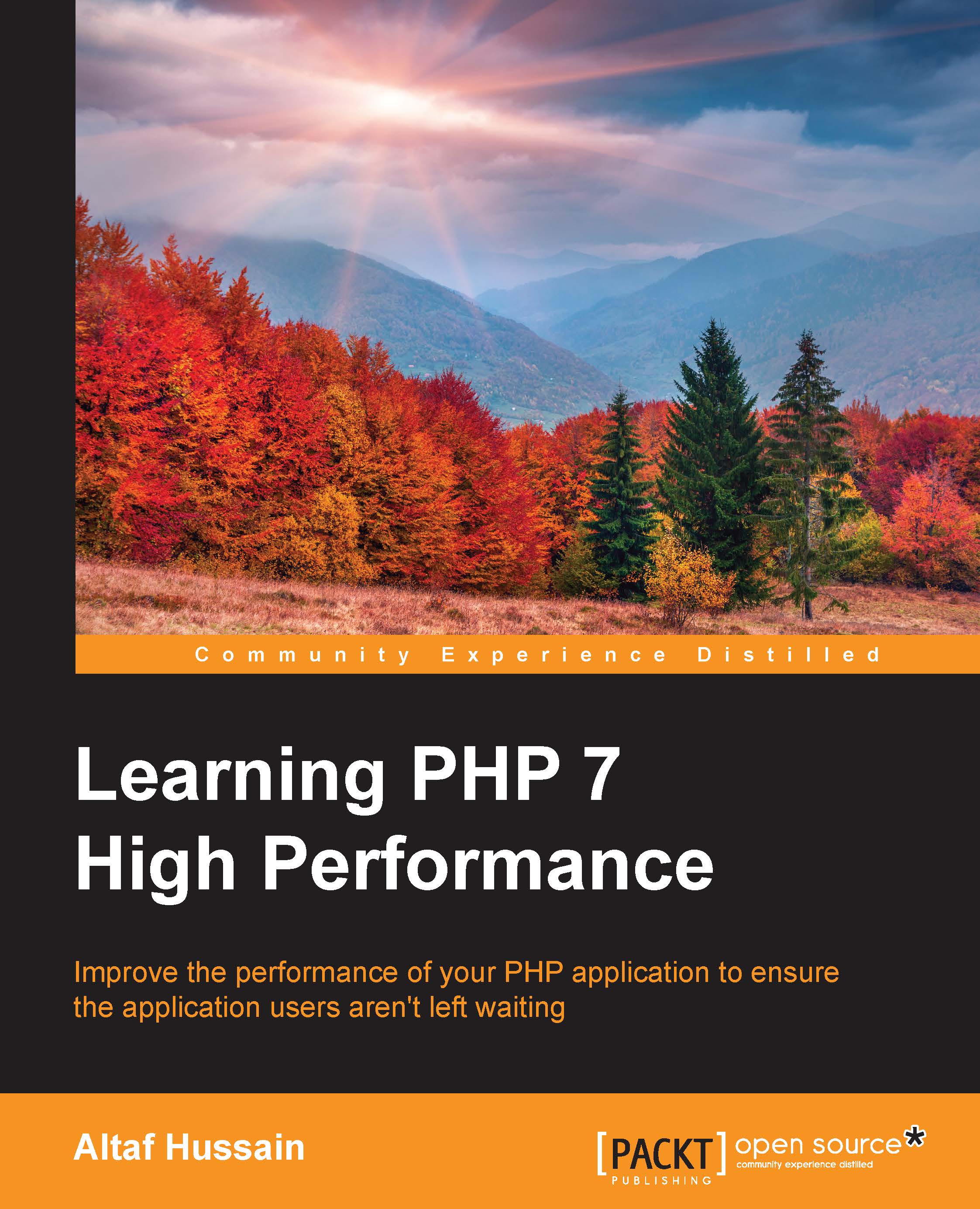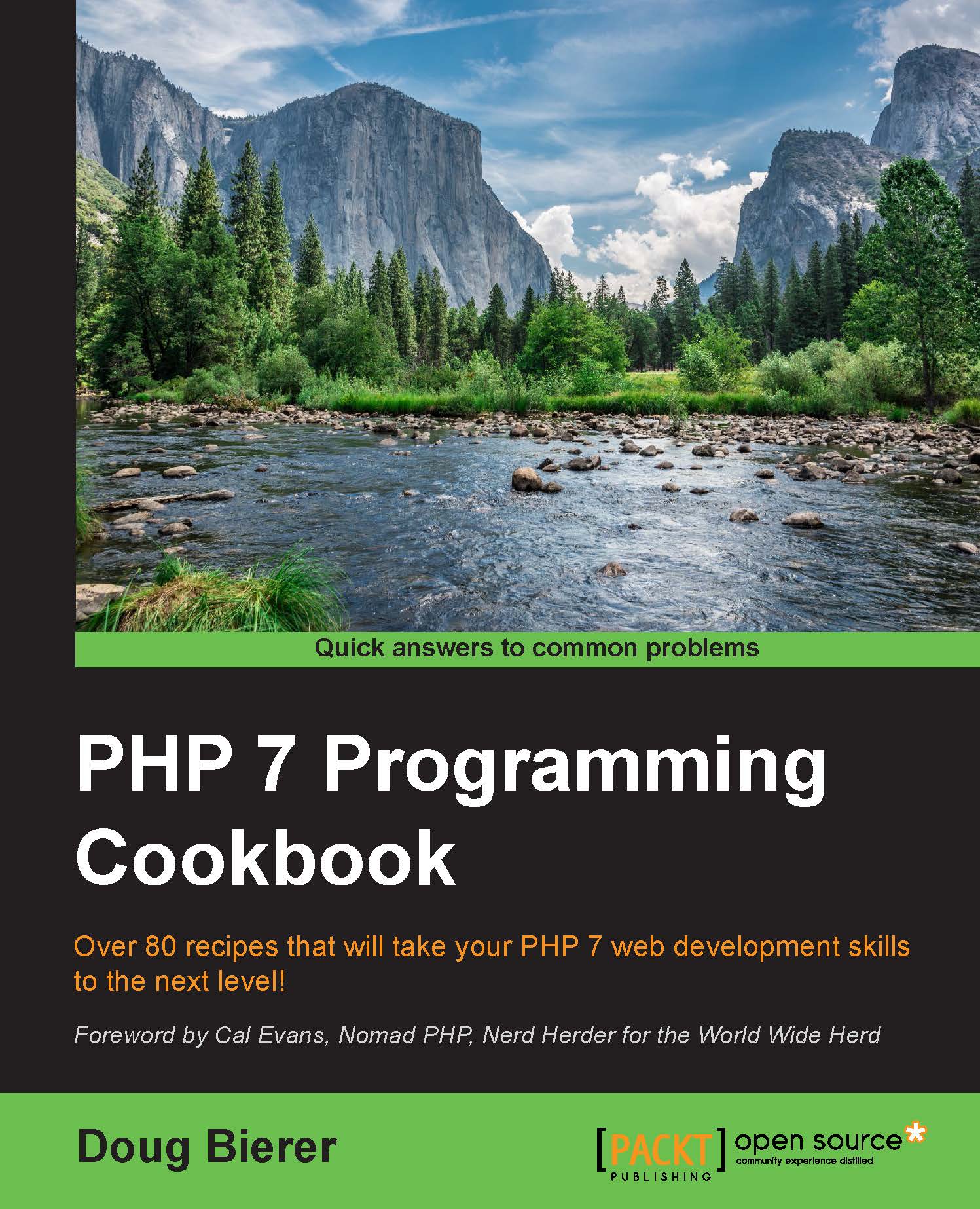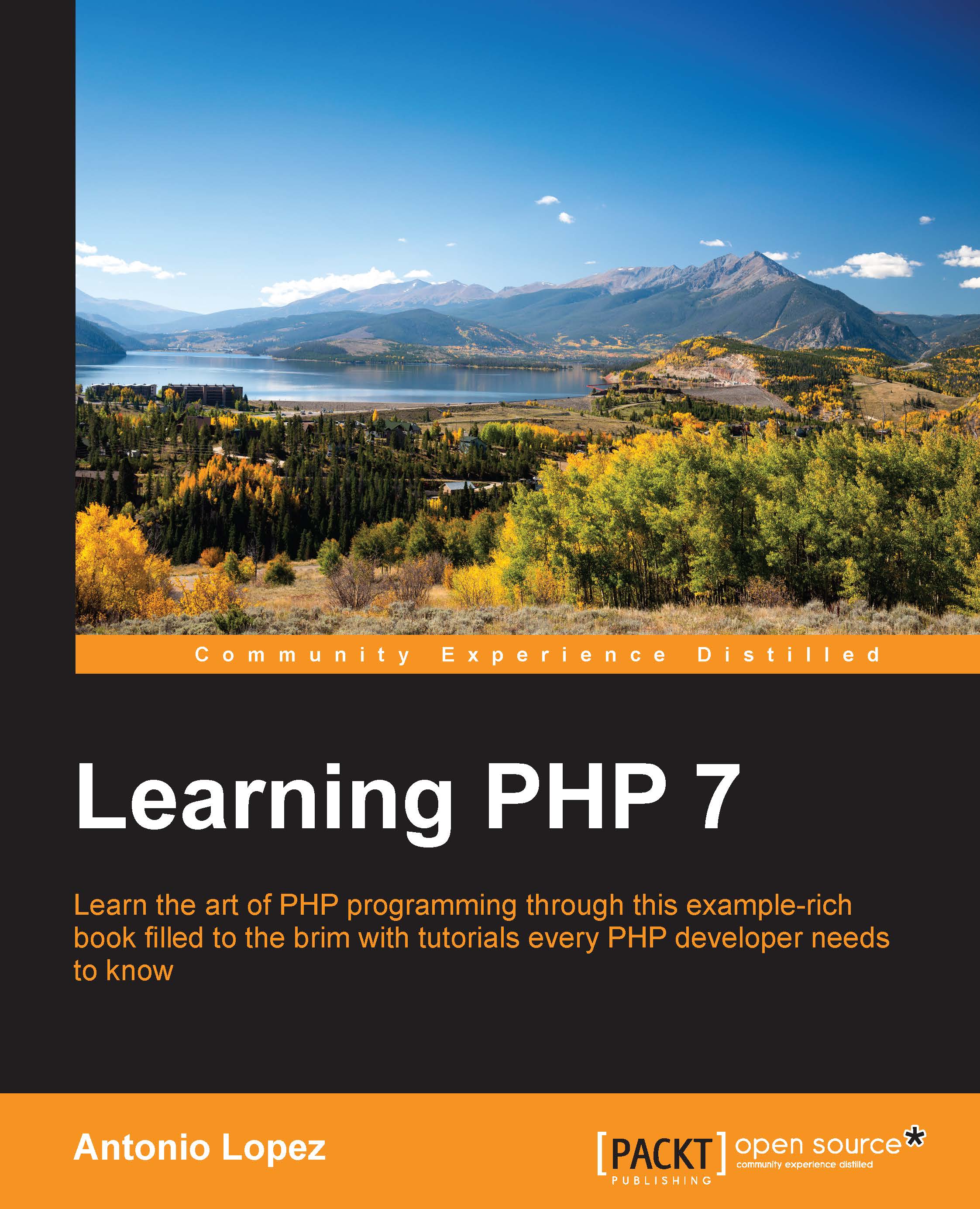Chapter 1. Setting Up the Environment
PHP 7 has finally been released. For a long time, the PHP community was talking about it and has still not stopped. The main improvement in PHP 7 is its performance. For a long time, the PHP community faced performance issues in large-scale applications. Even some small applications with high traffic faced performance issues. Server resources were increased, but it did not help much because in the end the bottleneck was PHP itself. Different caching techniques were used, such as APC, and this helped a little. However, the community still needed a version of PHP that could boost the application's performance at its peak. And this is where PHPNG comes in.
PHPNG stands for PHP next generation. It is a completely separate branch and is mainly targeted for performance. Some people thought that PHPNG is JIT (Just In Time) compilation, but in reality, PHPNG is based on a refactored Zend Engine, which was highly optimized for performance. PHPNG is used as a base for PHP 7 development, and according to the official PHP wiki page, the PHPNG branch is now merged into the master branch.
Before starting to build an application, the development environment should be finalized and configured. In this chapter, we will discuss setting up the development environment on different systems, such as Windows and different flavors of Linux.
We will cover the following topics:
- Setting up Windows
- Setting up Ubuntu or Debian
- Setting up CentOS
- Setting up Vagrant
All other environments can be skipped, and we can set up the environment that we will use.
 United States
United States
 Great Britain
Great Britain
 India
India
 Germany
Germany
 France
France
 Canada
Canada
 Russia
Russia
 Spain
Spain
 Brazil
Brazil
 Australia
Australia
 Singapore
Singapore
 Hungary
Hungary
 Ukraine
Ukraine
 Luxembourg
Luxembourg
 Estonia
Estonia
 Lithuania
Lithuania
 South Korea
South Korea
 Turkey
Turkey
 Switzerland
Switzerland
 Colombia
Colombia
 Taiwan
Taiwan
 Chile
Chile
 Norway
Norway
 Ecuador
Ecuador
 Indonesia
Indonesia
 New Zealand
New Zealand
 Cyprus
Cyprus
 Denmark
Denmark
 Finland
Finland
 Poland
Poland
 Malta
Malta
 Czechia
Czechia
 Austria
Austria
 Sweden
Sweden
 Italy
Italy
 Egypt
Egypt
 Belgium
Belgium
 Portugal
Portugal
 Slovenia
Slovenia
 Ireland
Ireland
 Romania
Romania
 Greece
Greece
 Argentina
Argentina
 Netherlands
Netherlands
 Bulgaria
Bulgaria
 Latvia
Latvia
 South Africa
South Africa
 Malaysia
Malaysia
 Japan
Japan
 Slovakia
Slovakia
 Philippines
Philippines
 Mexico
Mexico
 Thailand
Thailand